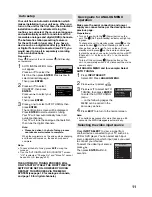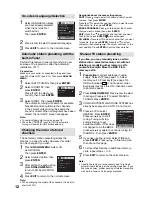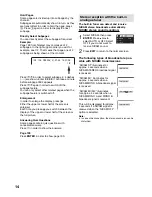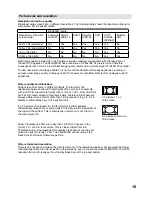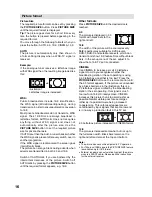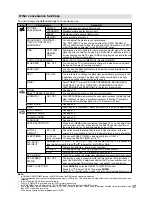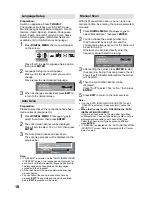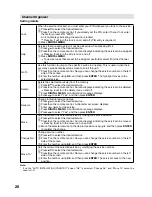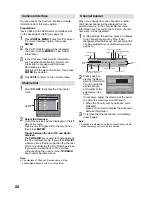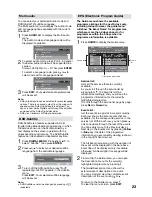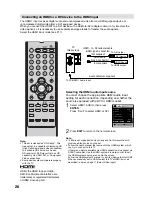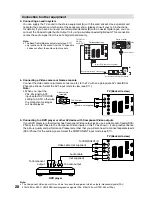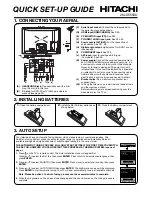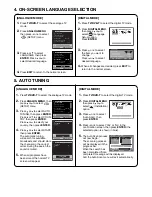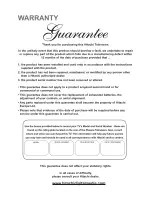24
EPG Timer
You can choose whether or not the screen
switches on when the timer event begins
- please see page 17 (Rec screen status (LCD
Power on/off)). This is so that if you are using
the timer to make a recording to your VCR or
other device, the TV screen will not switch on
unless you want it to.
If you try to switch to another channel while
a timer event is in progress, the following
message will appear: ‘WARNING: CHANGING
THE CHANNEL WILL INTERRUPT YOUR
EVENT TIMER. ARE YOU SURE YOU WANT
TO PROCEED? YES/NO’. Select Yes or No
according to your wishes.
1
Press
GUIDE
to display the Guide menu.
Then press / / / to highlight the
programme you want to set as a timer event,
then press
ENTER
.
Page -
Page +
Prev.Day
Next Day
MNO
PQS
STU
TCM
VWXYZ
SAT.1
ARTE
DEF
671_MNO_10Step_0820_0100_0120_Audio2_0100_0120...
9
0
0
2
/
8
0
/
0
2
n
u
S
671 MNO
01:00
Channels
679_VWXYZ_Monosoo_0100_0300...
No Event Name
No Event Name
No Event Name
No Event Name
671_M...
672_PQR_SMPTE_col...
673_STU_SDTV...
673_STU_SDTV Moving...
672_PQR_SMPTE_col...
671_M...
671_MNO_10step
02:00
01:30
Navigate
Enter
Exit
Guide
View
Info
TV/Radio
Guide
16:50 Sun 20/08/2009
TV
Note:
If you select an event which has already started, the
selected program will be displayed on the screen, as
you cannot set the timer for a programme which has
already started.
To display the stored timer events, press
GUIDE
twice. The EPG Timer menu (see step 3 below)
will appear. You can also delete or change the
frequency (Once / Daily / Weekly) of the stored
timer events (but please note that you cannot edit
the time details that have been set from the EPG).
•
•
2
The confi rmation banner will be displayed.
Press or to select ‘Yes’ or ‘No’, then press
ENTER
(the selected option is shown in blue).
3
The EPG Timer menu will appear.
Press the
Red
key to set the Timer mode for a
selected event.
Event Timer
Navigate
Enter
Exit
Service Name Mode
Date
Time Duration
BBC ONE Once
26/02/09 08:10 00:23
Timer mode
Delete Timer
Edit Timer
Edit Duration
4
The Timer mode specifi es the frequency of
Timer wake-up which can be set as Once,
Daily or Weekly.
Press
ENTER
to save the selected Timer
mode.
Event Timer
Service Name Mode
Date
BBC ONE Once
26/02
Once
Daily
Weekly
Note:
To delete a timer event, select the specifi ed event,
then press the
Green
key.
5
To return to the Guide menu, press
DIGITAL
MENU
.
To clear the menu screen, press
EXIT
.
Note:
When the EPG Timer starts, the message “Event Timer
Started” will appear.
A maximum of eight Timers can be programmed.
If the EPG Timer starts when it is already switched on, it
will start at the exact time that is set. If it starts from the
standby mode, it will begin 20 seconds in advance of
the stated time.
You cannot hasten the start time from the original start
time of the Event.
You cannot set with the same date and time of another
Event.
Press the
Yellow
key to change the start time of the
event.
Press the
Blue
key to change the time duration of the
event.
If the EPG Timer begins during standby mode, the
(On/timer/Standby) indicator on the unit will be lit in
orange. This is to indicate that an EPG Timer event
has begun in standby mode.
When in power-off-condition, EPG Timer cannot be
activated.
•
•
•
•
•
•
•
•
•