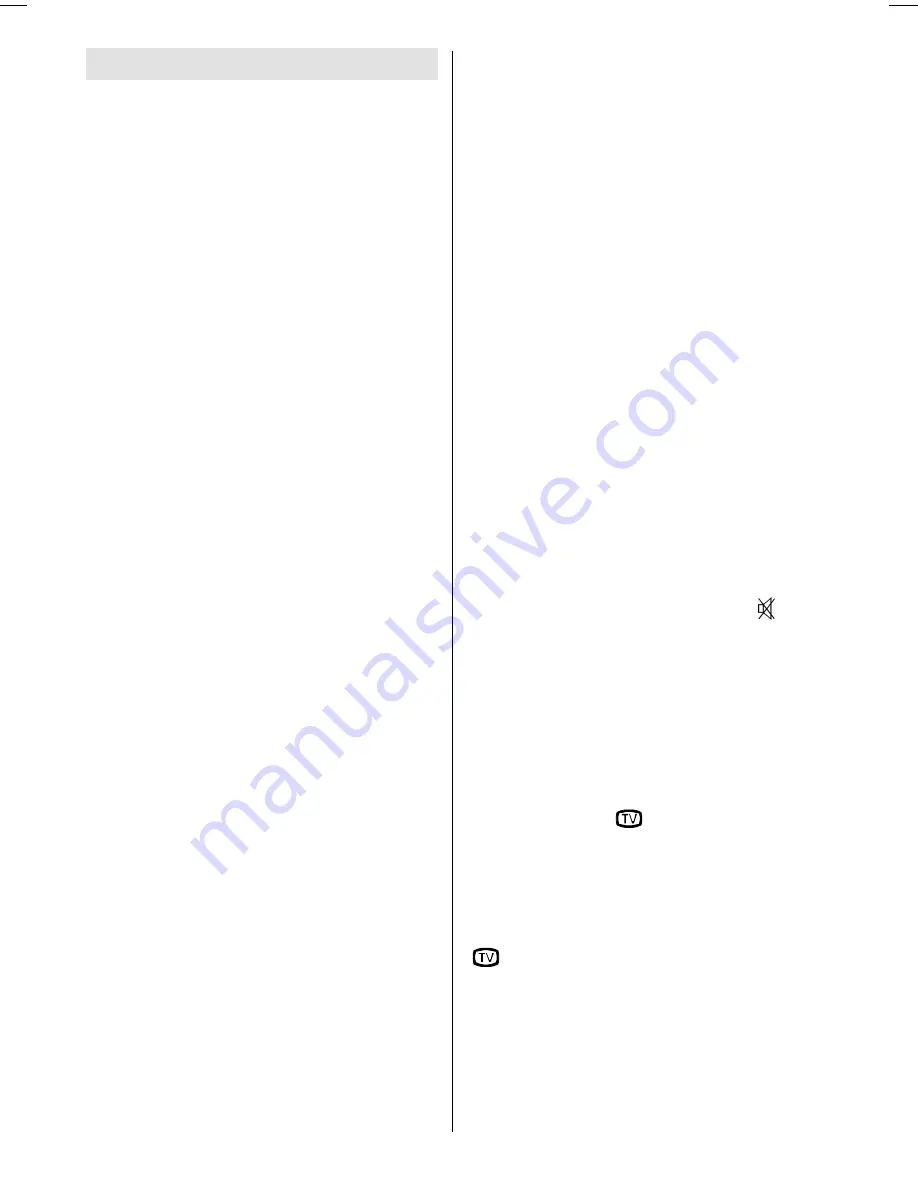
- 64 -
Tips
Care of the Screen
Clean the screen with a slightly damp, soft
cloth. Do not use abrasive solvents as they
may damage the TV screen coating layer
Colours
of image on screen are
abnormal
For TV :
Have you selected the correct TV system? Is
your TV set or house aerial located too close
to the loudspeakers, non-earthed audio
equipment or neon lights, etc. ?
Mountains or high buildings can cause
double pictures or ghost images. Some-
times you can improve the picture quality by
changing the direction of the aerial.
Is the picture or Teletext unrecognisable?
Check if you have entered the correct fre-
quency.
The picture quality may degrade when two
peripherals are connected to the TV at the
same time. In such a case, disconnect one
of the peripherals.
For Monitor :
Check that Video (Signal) Cable from the
Display has been securely and correctly
connected to the 15-pin Video Connector
on the rear panel of the Computer.
If you have used an adaptor to convert the
15-pin Video (Signal) Cable Connector from
the Display to fit the connector on the rear of
the Computer, check the pin assignment of
the Display.
No Image on Display Screen
For TV :
Is the aerial connected properly? Are the
plugs connected tightly to the aerial socket?
Is the aerial cable damaged? Are suitable
plugs used to connect the aerial? If you are
in doubt, consult your dealer.
No Image
means that your TV is not receiv-
ing any transmission. Have you pressed the
correct buttons on the remote control? Try
once more.
For Monitor :
Check that power cord of the Display has
been connected securely into wall outlet or
grounded extension cable or strip.
Display is equipped with electronic power
switch, it will remain power-off in case of any
power failure. It is necessary to push power
switch again to power-on the display. Check
that LED on front of display is
green
.
Check that Video (Signal) Cable from the
Display has been securely and correctly
connected to the 15-pin Video Connector
on the rear panel of the Computer.
Check that Video Card is firmly seated in
card slot of Computer motherboard.
Check that the Brightness and/or the Con-
trast adjustments of the Display have not
been turned down to minimum levels.
Sound
You can not hear any sound. Did you per-
haps interrupt the sound, pressing but-
ton? Are external speakers connected to the
TV?
Sound is coming from only one of the
speakers. Is the balance set to one direction
extreme? See
Sound
menu.
Remote Control
Your TV no longer responds to the remote
control. Press the
button on the remote
control once more. Perhaps the batteries
are exhausted. If so you can still use the but-
tons on the control panel at the top of your
TV.
Have you selected the wrong menu? Press
button to return to TV mode or press
M
button to return to the previous menu.
No solution:
Switch your TV set off and on. If this does not
work, switch off, remove the mains plug and
call the service personnel;
never attempt to
repair it yourself.
2-ENG-1700W-1547UK-17 INCH TFT-WM-17LD4220.p65
01.12.2004, 14:19
64



































