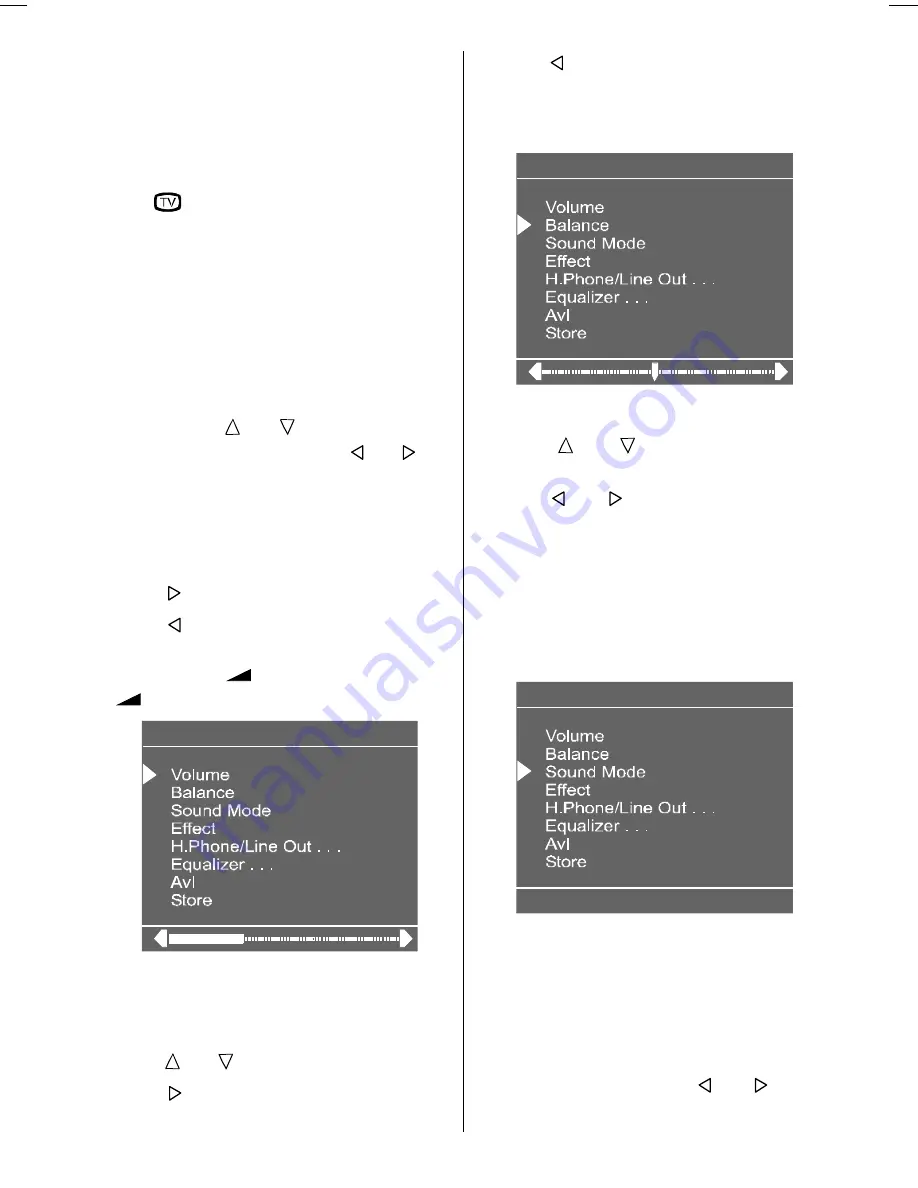
- 45 -
Menu button has two functions; first is open-
ing or closing the main menu, and the sec-
ond is closing the sub-menu and then open-
ing its parent menu.
Menu does not disappear automatically if it
is left on the screen.
Press
key on the remote control unit to
remove menu.
Sound Menu
To change sound settings
Enter the Sound Menu directly by pressing
the Red button or,
As you enter the main menu, sound will be
the first item. In the main menu, select
Sound
using or button, then enter
the sound menu pressing , or
OK
button.
Setting Volume:
As you enter the sound menu, Volume will
be the first selected option.
Press button to increase volume.
Press button to decrease volume.
Or you can directly change the volume set-
tings using
+
(to increase) or
-
(to decrease) button.
6RXQG
Setting Balance
It allows adjusting the distribution between
the left and right speakers.
Using or button select Balance.
Press button to change balance
to the
right.
Press button to change balance
to the
left
.
When balance control is in mid position, the
cursor is displayed with one arrow.
6RXQG
Selecting
Sound Mode
Using or button select
Sound
Mode.
Press or button to change
Sound
Mode.
You can choose
Mono
,
Stereo
or
Dual
(I-II)
mode, only if the selected channel sup-
ports that mode.
You can also change sound mode directly
pressing
I-II
button on your remote control.
6RXQG
0RQR
In case of bilingual broadcast (Dual Sound),
you can select original or dubbed language
using mode option.
Setting Effect
You can use this feature to switch the sound
effect on and off. Pressing or button
will turn on and off this feature. If the current
2-ENG-1700W-1547UK-17 INCH TFT-WM-17LD4220.p65
01.12.2004, 14:19
45




























