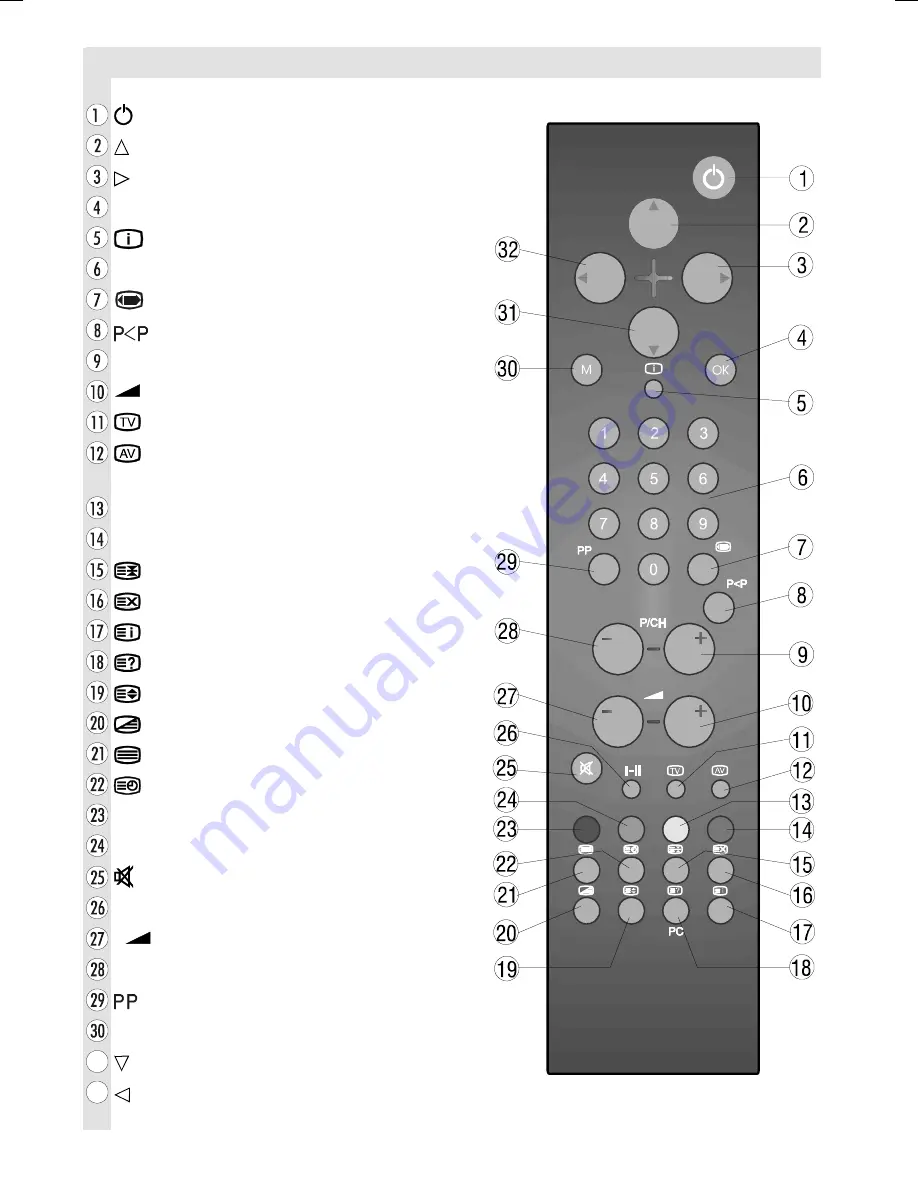
- 2 -
Remote Control Buttons
= Stand By
= Cursor Up
= Cursor Right
OK
= Okay (Store)
= Info
0 - 9
=
Direct Programme
= Image size
=Previous Programme
P/CH +
= Programme Up
+
= Volume
Up
= TV / Quit Menu
= External Source
(AV-1, RGB1, AV-2, SVHS)
Yellow button
Blue button
= Hold
= Update
= Index Page
= Reveal /
PC
= No Function
= Expand
= Mix
= Teletext
= Time / Subcode page
Red button
Green button
= Mute
I-II
=
Mono/Stereo - Dual I-II
-
= Volume
Down
- P/CH
= Programme Down
=
Color temperature settings
M
= Menu
= Cursor Down
= Cursor Left
50091569-1-1511-ENGLISH-1551 UK-15inchPixelWorks-17MB18-(LAU)-WO PC.p65
31.07.2006, 17:33
2




































