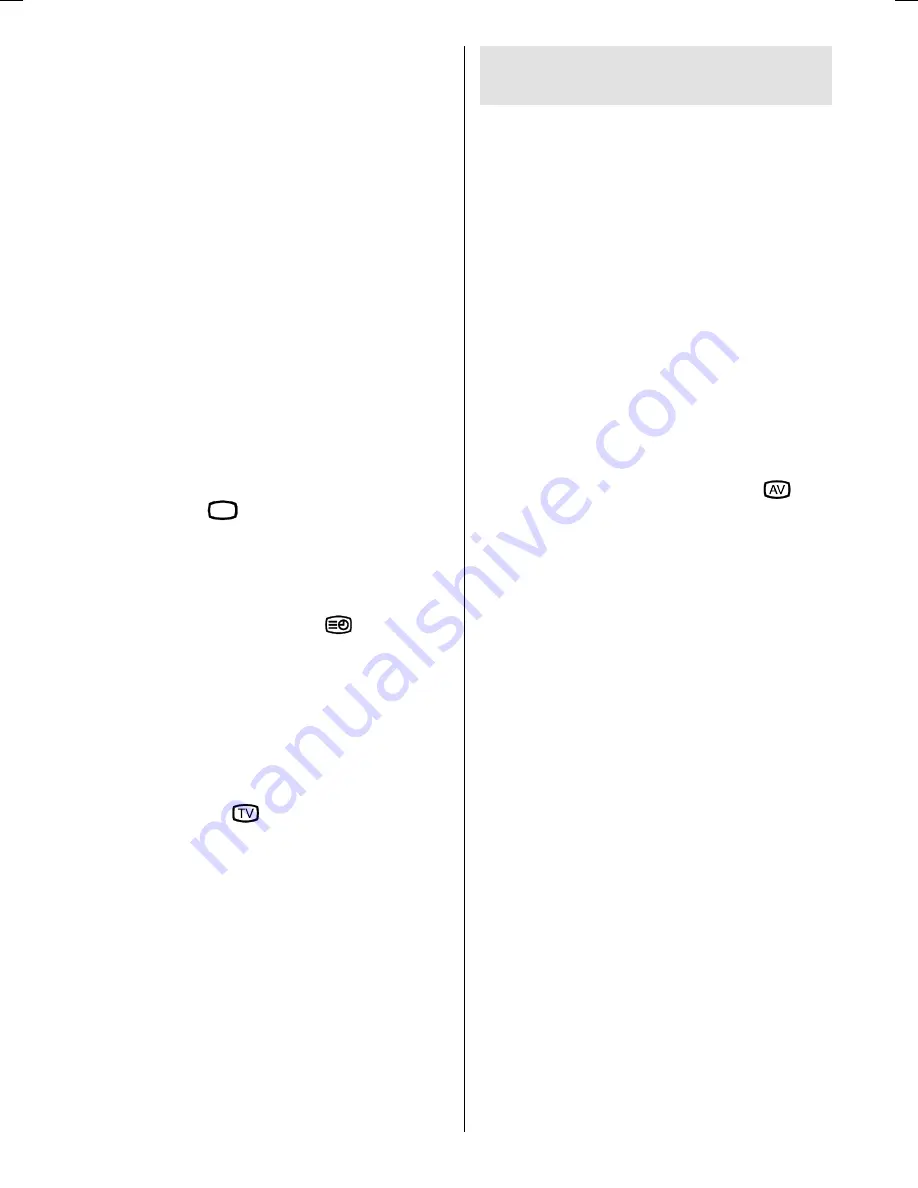
- 17 -
Fastext
Your TV supports the Fastext Teletext system.
When the page number of any of the pages in
memory is entered, the system will not search
for the requested page; instead it will display
the page automatically.
Press the
P/CH+
button to move the Tele-
text screen forward one page at a time.
Press the
-P/CH
button to move the Teletext
screen backward one page at a time.
For Fastext
The subject-heading for the information may
have a particular color.
Press an appropriate
RED
,
GREEN
,
YEL-
LOW
or
BLUE
button in order to reach the
relevant page quickly.
To Exit Teletext
Press the
79
button. The screen will
switch to TV mode.
To Display The Time
While watching a TV programme with Tele-
text transmission press the
button. The
current time information, captured from Tele-
text will be displayed on the screen.
If the programme being watched does not
have Teletext transmission, no information
will be displayed.
Time information is displayed on the screen
for 10 seconds. If you want to cancel the dis-
play, press the "
" button.
Connect Peripheral
Equipment
There is a wide range of audio and video
equipment that can be connected to your TV.
The following connection diagrams show you
where the different (optional) equipment
should be connected at the rear side of the
TV.
Via The SCART
Your TV has one Scart socket. If you want to
connect peripherals (e.g. video, decoder,
etc.) which have Scarts to the TV, use Scart
input.
If an external device is connected via the
Scart socket, the TV will be switched to AV
mode automatically. If the external device is
connected to SCART input and the signal is
RGB, select RGB1 by pressing the
but-
ton.
Via Aerial Input
If you want to connect to your TV, peripher-
als like video recorders or decoders, but the
device you want to connect does not have
Scart, you should connect it to the Aerial in-
put of the TV.
If the VCR is connected via aerial input it
is suggested that you use Programme 0.
Decoder
Cable TV offers you a wide choice of pro-
grams. Most of them are free, others are to
be paid for by the viewer. This means that
you will need to subscribe to the broadcast-
ing organisation whose programmes you
wish to receive. This organisation will supply
you a corresponding decoder unit to allow
the programmes to be unscrambled.
For further information ask your dealer. See
also the booklet supplied with your decoder.
Connect a decoder with an aerial socket
to the TV
Connect the aerial cable.
50091569-1-1511-ENGLISH-1551 UK-15inchPixelWorks-17MB18-(LAU)-WO PC.p65
31.07.2006, 17:33
17












































