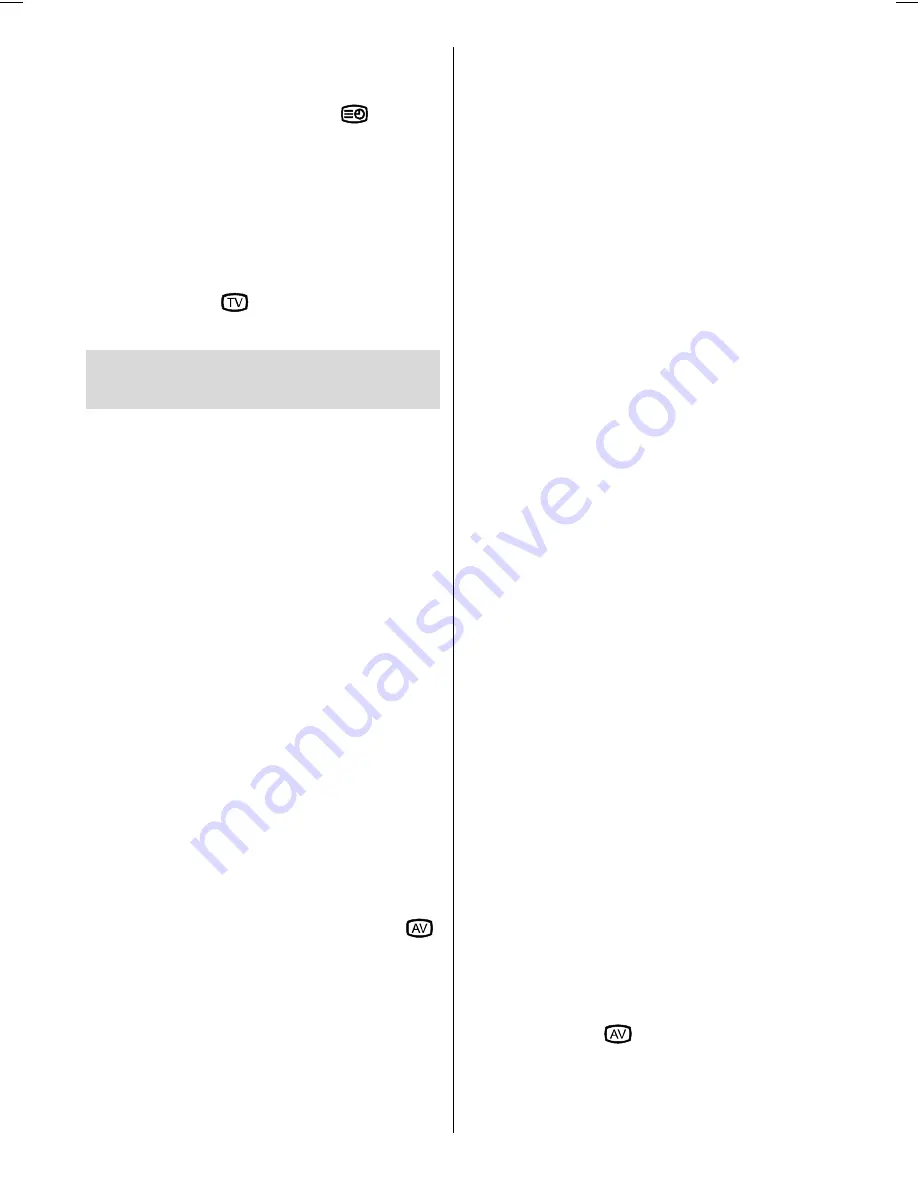
- 20 -
To Display The Time
While watching a TV programme with Tele-
text transmission press the
button.
The current time information, captured from
Teletext will be displayed on the screen.
If the programme being watched does not
have Teletext transmission, no information
will be displayed.
Time information is displayed on the screen
for 10 seconds. If you want to cancel the dis-
play, press the "
" button.
Connect Peripheral
Equipment
There is a wide range of audio and video
equipment that can be connected to your TV.
The following connection diagrams show
you where the different (optional) equipment
should be connected at the rear side of the
TV.
PC Sound Connection
Connect the audio output (line out) of your
PC to the audio inputs of your TV (see E and
F on the next page) with a stereo sound
cable.
Via The SCART
Your TV has one Scart socket. If you want to
connect peripherals (e.g. video, decoder,
etc.) which have Scarts to the TV, use Scart
input.
If an external device is connected via the
Scart socket, the TV will be switched to AV
mode automatically. If the external device is
connected to SCART input and the signal is
RGB1, select RGB1 by pressing the
button.
Via Aerial Input
If you want to connect to your TV, peripherals
like video recorders or decoders, but the de-
vice you want to connect does not have
Scart, you should connect it to the Aerial in-
put of the TV.
If the VCR is connected via aerial input it is
suggested that you use Programme 0.
Decoder
Cable TV offers you a wide choice of pro-
grams. Most of them are free, others are to
be paid for by the viewer. This means that
you will need to subscribe to the broadcast-
ing organisation whose programmes you
wish to receive. This organisation will supply
you a corresponding decoder unit to allow
the programmes to be unscrambled.
For further information ask your dealer. See
also the booklet supplied with your decoder.
Connect a decoder with an aerial socket
to the TV
Connect the aerial cable.
Connect a decoder without an aerial
socket to the TV
Connect the decoder to the TV with a SCART
lead to
SCART input
.
TV And Video Recorder
Connect the aerial cables.
Better picture quality can be obtained if you
also connect a SCART lead to
SCART
socket.
Playback NTSC
To use this option you can;
Connect an NTSC VCR player to Scart at the
rear side of the TV.
Connect an NTSC VCR player to RCA Jacks
at the rear side of the TV.
Then, press the
button to select proper
source.
(1*/,6+8.LQFK3L[HO:RUNV0%6$0:0S
























