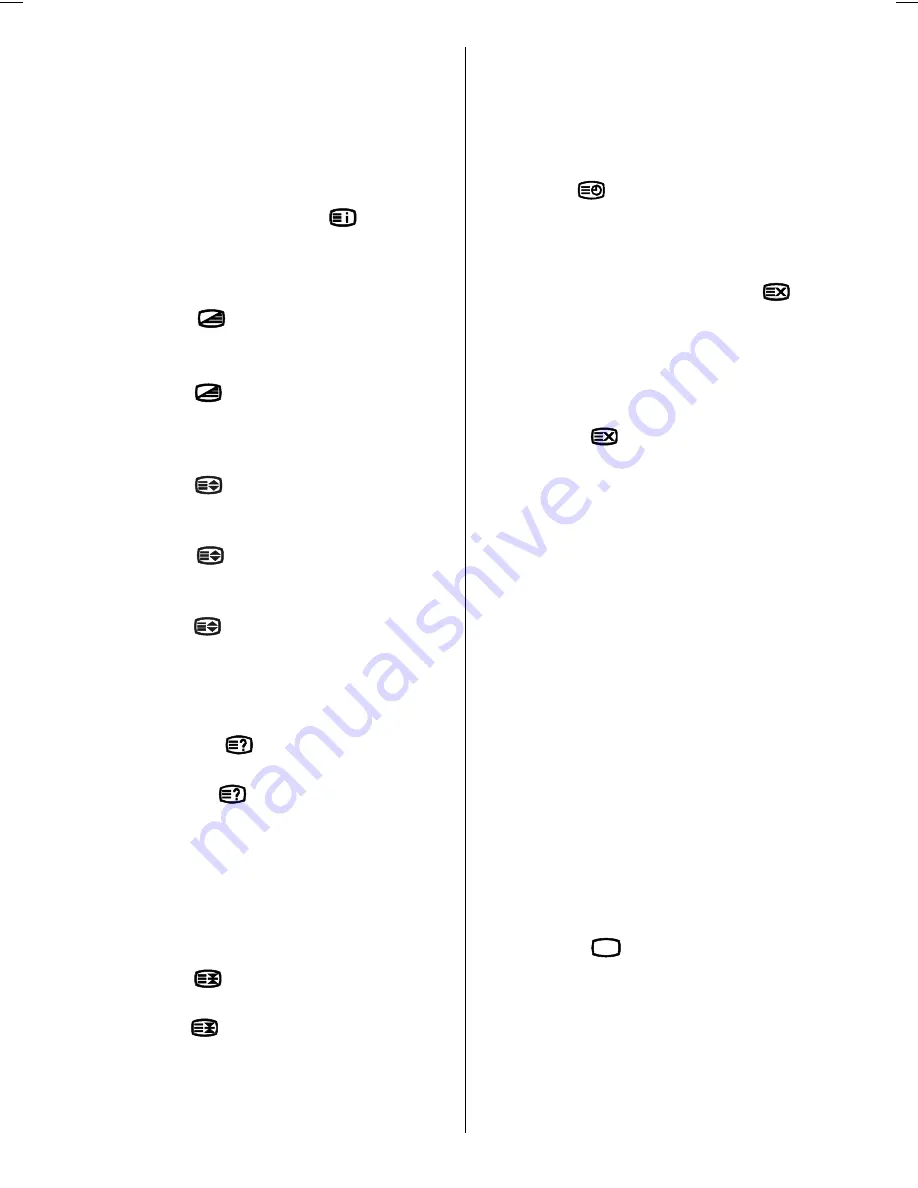
- 19 -
Press the
P/CH +
button to move the Tele-
text screen forward one page at a time.
Press the
- P/CH
button to move the Tele-
text screen backward one page at a time.
To Select Index Page
To select the page number of the index (gen-
erally page 100), press the
button.
To Select Teletext With A TV
Programme
Press the
button. The text is now su-
perimposed over the programme on the
screen.
Press the
button again to return to the
Teletext page.
To Select Double Height Text
Press the
button for the top half of the
information page to be displayed in double
height text.
Press the
button again for the bottom
half of the information page to be displayed
in double height text.
Press the
button once more for the full
page of normal height text.
To Reveal Concealed
Information
Pressing the
button once will reveal
answers on a quiz or games page.
Pressing the
button again will conceal
the revealed answers.
To Stop Automatic Page Change
The teletext page you have selected may
contain more information than what is on the
screen; the rest of the information will be
displayed after a period of time.
Press the
button to stop the automatic
page change.
Press the
button again to allow the next
page to be displayed.
To Select A Subcode Page
Subcode pages are subsections of long
Teletext pages that can only be displayed on
the screen one section at a time.
Select the required Teletext page.
Press the
button.
Select the required subcode page number
by pressing four digit buttons (e.g. 0001).
If the selected subcode page is not dis-
played in a short time, press the
but-
ton. TV programme will be displayed on the
screen.
Teletext page number will be displayed on
the upper left corner of the screen when the
selected page is found.
Press the
button to display the se-
lected Teletext page.
Fastext
Your TV supports the Fastext Teletext system.
When the page number of any of the pages in
memory is entered, the system will not search
for the requested page; instead it will display
the page automatically.
Press the
P/CH+
button to move the Tele-
text screen forward one page at a time.
Press the
-P/CH
button to move the Tele-
text screen backward one page at a time.
For Fastext
The subject-heading for the information may
have a particular color.
Press an appropriate
RED
,
GREEN
,
YEL-
LOW
or
BLUE
button in order to reach the
relevant page quickly.
To Exit Teletext
Press the
79
button. The screen will
switch to TV mode.
(1*/,6+8.LQFK3L[HO:RUNV0%6$0:0S

























