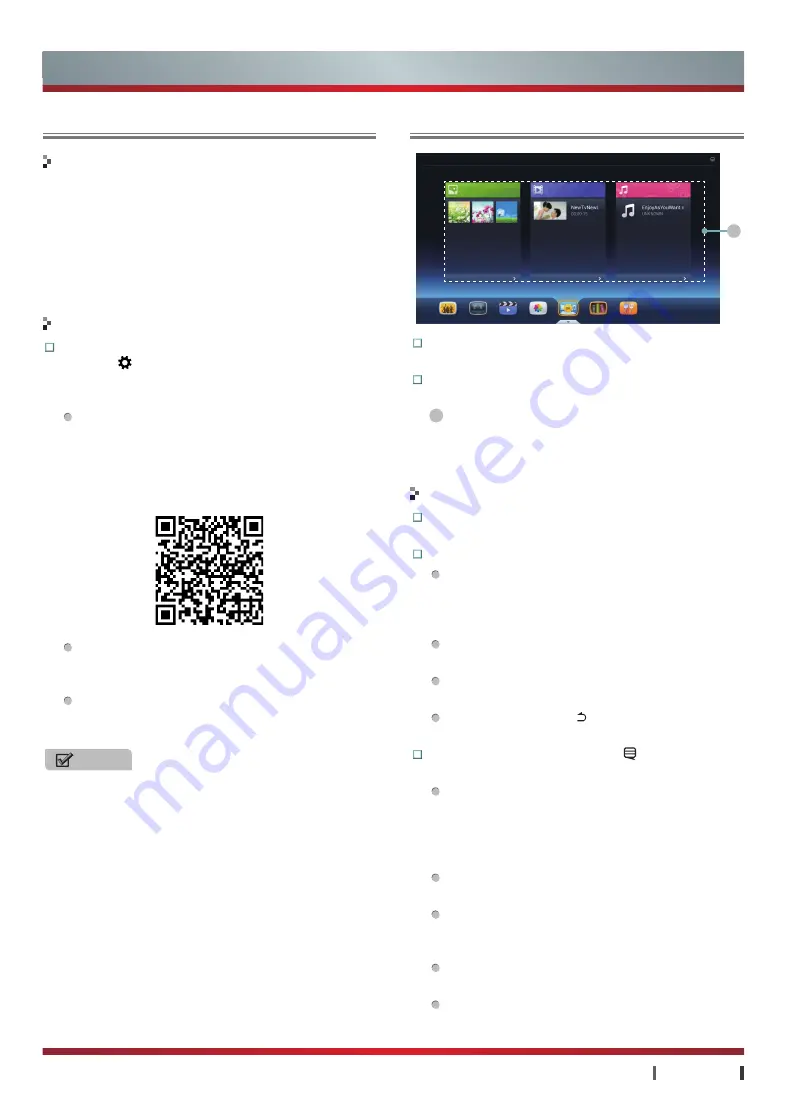
23
|
Advanced Features
USER MANUAL
Advanced Features
Multi-screen Interaction
Cloud • Media
Music
Functions
Cloud·Media
Shows Episodes Movie
Home
Magazine Food
1
Photo
Video
Music
More
More
More
Functions:
You can enjoy photo, video or music in
USB devices or Cloud.
Interface Instructions:
You will enter the interface
when selecting Cloud·Media in Navigation Bar.
1
Select the media source:
Select the corresponding
media icon to browse the media file, or Select
on All (photo, video, music) icon to enter the
corresponding browser interface.
Functions:
You can enjoy the music in external
devices, Cloud or DLNA by this tool.
Operations:
Enter the Music:
You can click the music files
in the Cloud·Media. You can also click the
music icon in the Applications to enter browser
interface, and select music to play.
Play/Pause:
After selection, press
OK
to play
music, and re-press
OK
to pause music.
Previous/Next:
Press
◄/►
button
to play the
previous/next music.
Exit:
Press
Return button
to exit the play
interface, back to the previous interface.
Menu Instructions:
Press
Cute button
to display
the menu when playing music.
Upload to Hisense Cloud / Download to external
device:
Local displays only the "Upload to Hisense
Cloud" files; Cloud displays only the "Download to
external device" file. (Upload music files have size
limits, if over the limit will upload fails)
Upload / Download Manager:
You can view the
current upload and download records.
Cycling Mode:
Adjust the cycling mode of music,
including Repeat, Marked, Cycle and random.
Marked refers to repeat of all ticked songs.
Play List:
Select the desired mark song, press
►
button
to tick it, re-press
► button
to undo it.
Delete:
Delete the music in the Cloud.
The TV accomplishes multi-screen function by the
Android mobile device, IOS device or computer
operations, including intelligent remote control,
multimedia files pushing, screen sharing and other
functions. This function is mainly operating in the
mobile device-side, TV-side will automatically
response operation. (For more information, please
consult sales staff)
Open the Multi-screen Service:
You can press
Setting button
, select the
More
option ->
General
->
Multi-screen Service
, set the option
as "on".
Android mobile device can scan the two-
dimensional code download "Hisense share"
application, you can also visit the following URL
to download it: "http://hiapp.hismarttv.com/down/
hishare/", the installation is complete after using
the relevant function.
IOS device can be share the local pictures, video
resources after the "Air Joy" application of the TV
is on.
You can download the software of multi-screen:
http://tvlist.dnet-home.net/nettv/samescreen/ in
PC.
NOTES
•
PC, Android mobile device, IOS device and TV must
ensure to be in the same network segment (such as
172.16.25.xx) and connect physically. Or else, the
screen can not be shared.
•
PC, Android mobile device, IOS device and TV have
some delay by reason of wireless network.
Operations


















