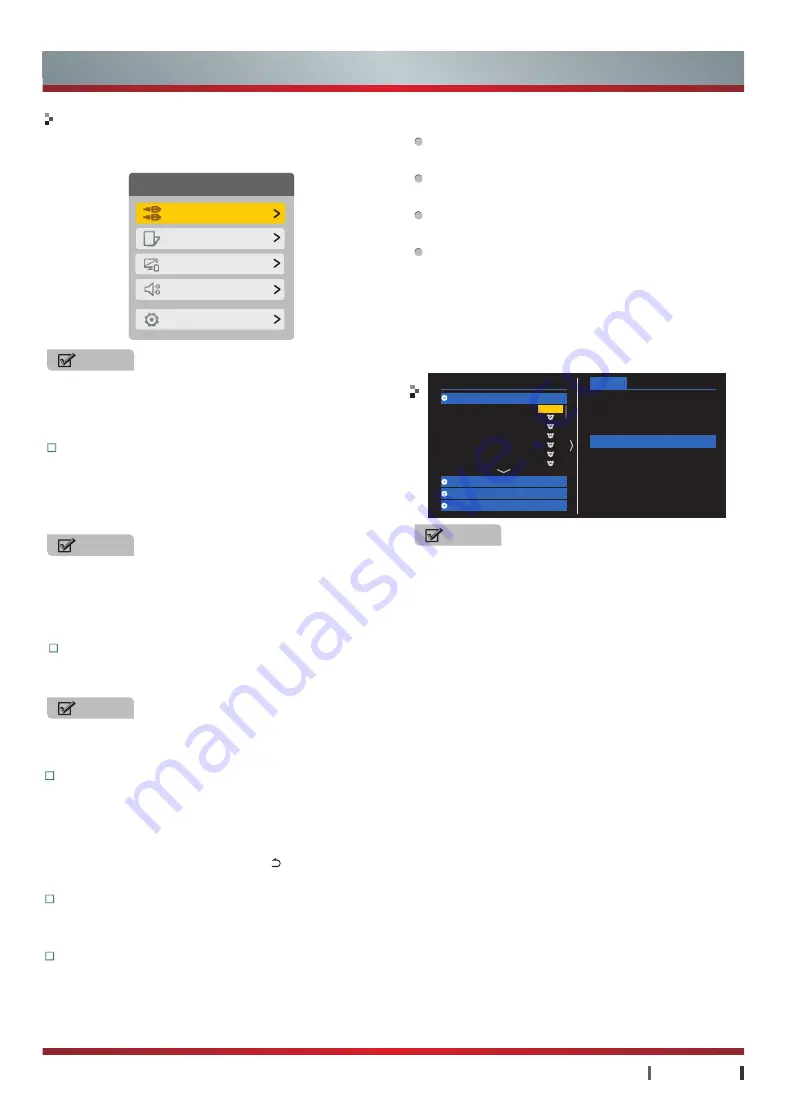
7
|
Getting Started
USER MANUAL
In ATV mode, press the
OK
to display the All
channel list.
In DTV mode, press the
OK
to display the All,
Recent, Radio list.
Press the
▲/▼ button
to select the channel, press
the
OK
to enter the channel to watch the program.
When the focus is on the channel, press
◄ button
to open the EPG interface.
· When the focus is on the day, press
▲/▼ button
to select the day of the week.
· When the focus is on the program, press
▲/▼
button
to select program and press
OK
to book
it, re-press
OK
to undo it.
NOTES
•
The E-program guide information is provided by the
broadcasting company. Because the broadcasting
information is provided on the specified channel,
the program entries are possibly displayed as null
or the date fails to be displayed. The display will
automatically renew when new information are
available for use.
•
The only way to booking the program successfully is
the start time of the program you have booked must
be later than the Current time. The same time period
can only respond to one program. When booking
conflicts, it responds the highest priority program,
according to the priority you have chosen.
All
Recent
Radio
82.J2 DTV
83.iNews DTV
85.High Definition Jade
DTV
85.High Definition Jade
Thursday
(2012-04-19)
07:16 Money Smart
08:40 News Headlines
08:45 Justice Bao 2010...
09:15 The Green Room
09:45 The forbodden
09:50 J.S.G Song Vid
09:55 Jade Solid Gold
Friday
(2012-04-20)
Saturday
(2012-04-21)
Sunday
(2012-04-19)
Playing
Getting Started
Channel list
Setting button
Press the button to switch on/off the settings menu,
including: Source, 3D/2D, Screen Off, Nicam, More.
NOTE
In the different application modes, the menu of
setting button will vary, according to the specific
functions supported by different application scenes,
press the button for decision.
Source
Select the current input signal in the manner of
menu, the menu is to provide all signal input modes
for the TV set, including: DTV, ATV, AV1, AV2,
COMPONENT, HDMI1, HDMI2, HDMI3, VGA.
NOTE
If you want to appreciate the program from the
external equipment, you should choose the
connection mode corresponding to the device, and
use the remote control to select the correct signal
source. (See "Connections")
3D / 2D
In DTV/ATV mode, you can switch the video
between 3D and 2D display.
NOTE
3D mode options vary depending on the source of
the video varies.
Settings
Source
ATV
3D/2D
Screen Off
Nicam
Mono
More
Screen Off
If you selected "Screen Off", the TV screen will be
closed. In this state, the TV is still running, you can
reduce power consumption when listening to the
music. You can press the
Home button
,
Direction
buttons
,
OK button
and
Return button
etc. to
recovery the screen.
Nicam
In DTV/ATV mode, if the program has Nicam
function, you can switch the tracks.
More
You can use this menu to set the TV, including:
General, Picture, Sound, 3D, Channel, Network,
System, About.



























