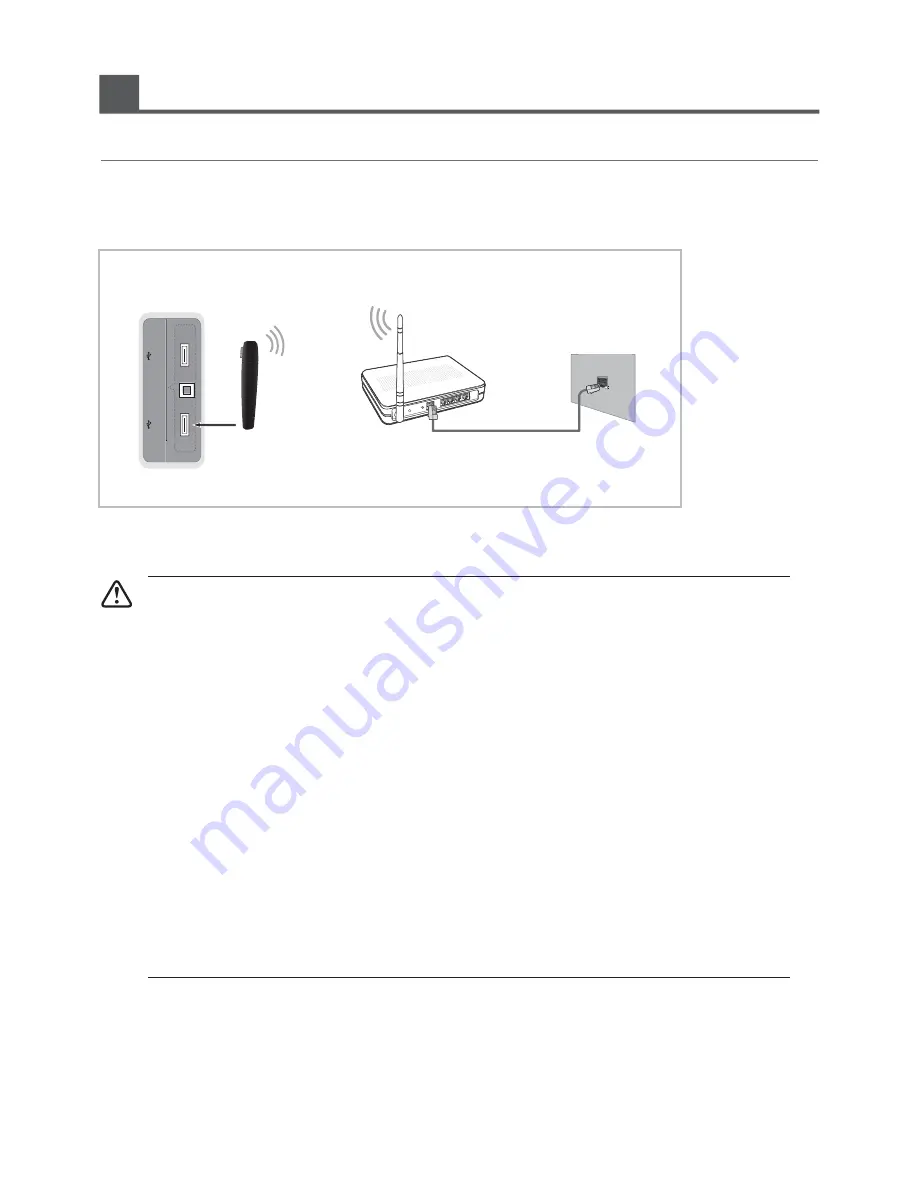
More Settings
31
Connecting to a Wireless Network
To connect your TV to your network wirelessly, you need a wireless router or modem and
, which you connect to your TV’s side panel USB jack. See the illustration below.
the Wireless LAN Adapter
recommended by Hisense
Hisense's recommended Wireless LAN Adapter supports the IEEE 802.11A/B/G and N communication protocols. Hisense
recommends using IEEE 802.11N. When you play the video over a IEEE 802.11B/G connection, the video may not play
smoothly.
▪ You must use the Hisense’s recommended USB Wireless LAN Adapter.
Yo u must use the Hisense's recommended Wireless LAN Adapter to use a wireless network.
▪
▪ Only USB2 supports wireless LAN Adapter.
▪
To use a wireless network, your TV must be connected to a wireless IP sharer. If the wireless IP sharer supports
DHCP, your TV can use a DHCP or static IP address to connect to the wireless network.
▪ Select a channel for the wireless IP sharer that is not currently being used. If the channel set for the wireless IP
sharer is currently being used by another device nearby, this will result in interference and communication failure.
▪ If you apply a security system other than the systems listed below, it will not work with the TV.
▪ If Pure High-throughput (Greenfield) 802.11N mode is selected and the Encryption type is set to WEP, TKIP or
TKIP-AES (WPS2Mixed) for your AP, Hisense TVs will not support a connection in compliance with new
Wi-Fi certification specifications.
▪ If your AP supports WPS (Wi-Fi Protected Setup), you can connect to the network via PBC (Push Button
Configuration) or PIN (Personal Identification Number). WPS will automatically configure the SSID and WPA
key in either mode.
▪ If your router, modem, or device isn’t certified, it may not connect to the TV .
▪ Connection Methods: You can setup the wireless network connection three ways.
-Scan
-Manual
-Auto
▪ The Hisense's recommended Wireless LAN Adapter may not be recognized or work properly when connecting via
a USB hub or via a USB extension cable .
Stand Side Panel
The LAN Port on
the Wall
LAN Cable
Wireless IP Sharer
(AP having DHCP Server)
Wireless LAN Adapter
It is necessary to connect the Wireless LAN Adapter to the USB 2 port.
OPTICAL
USB1
USB2
Summary of Contents for HL55T39PZLN3D
Page 2: ...2...
Page 46: ...Http www hisense com au...
















































