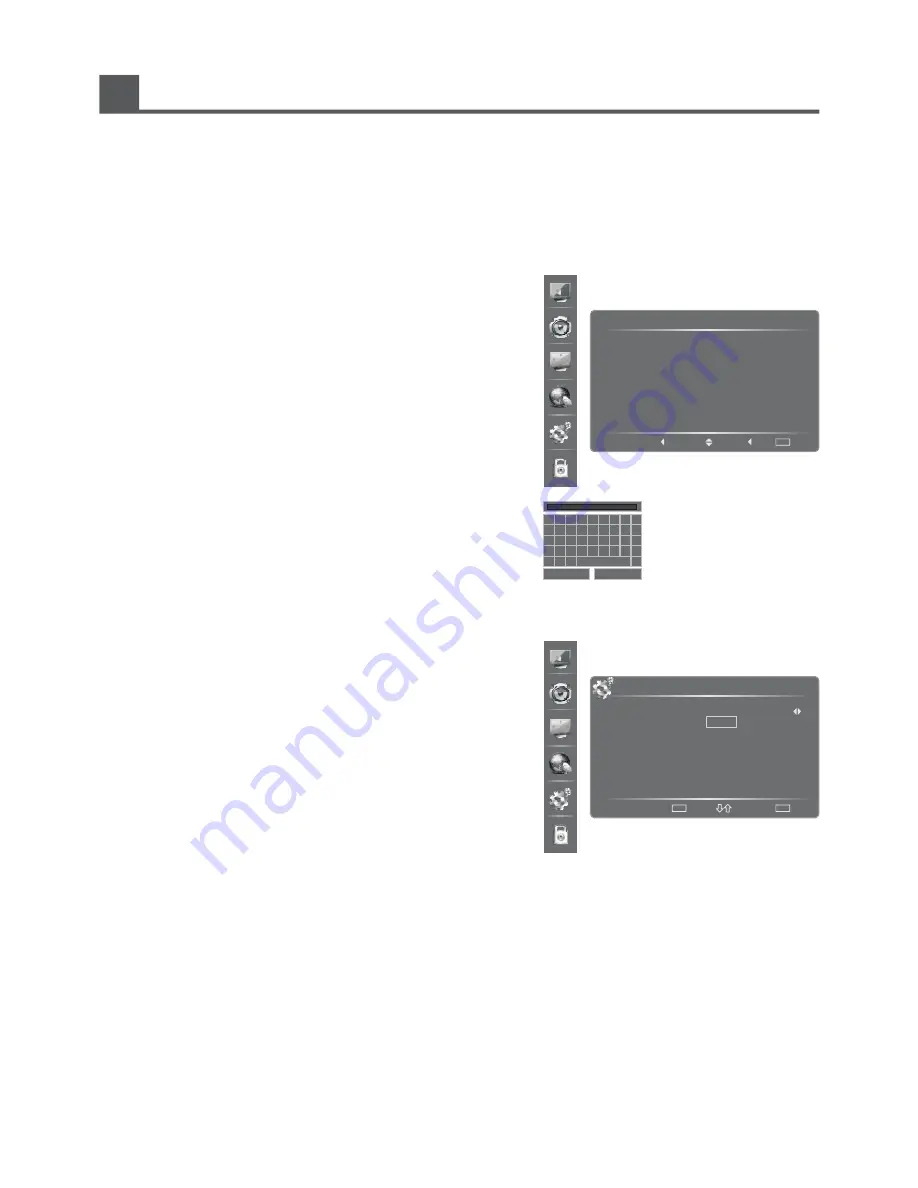
Changing the TV Settings
Settings Menu
Network
Press OK to enter the submenu. Then press
/
to select the following options.
:
a. Internet Connection- Select On or Off. When off selected, the following options can not be available.
b. Interface - Allows you to select connection type: Wireless and Ethernet.
c. Wireless Setting - Allows you to set wireless connection.
Press OK to enter the submenu and press
/
to
select among Scan, Manual and Auto, then press ►.
If Scan is selected, Press OK to confirm. The network
available will appear on the screen.
Press
/
to select one and press ►/OK to confirm.
If the Security is None, you can connect the network
directly.
Otherwise, you should input the password first. Press
OK to display the character keyboard. Press
/ /◄/►
to select the character and press OK to confirm.
(Aa: Switch between capital letter and lowercase.
Space: Select to leave space.
...: Select to delete the character you have input. )
Then press
◄ ► to select OK and press OK to
confirm.
d. Information - Press OK to display network configuration information.
e. IP Setting - Allows you to set IP address, subnet mask, gateway and DNS.
Press OK to enter the submenu and press
/
to select the
options.
▪ Address Type: Press ◄/► to set the address Type : Manual,
Auto.
▪ How to input the following options
Press ◄/► to move the cursor to the position you want to set.
Then press 0~9 to input the numbers and you can press
once to delete one number or press
to delete all the
selected number. If you have set one option successfully,
Press Menu to exit the option and press
/
to select the next
options you want to set.
f. Connection Test - Press OK button to test network status.
: Network application.
Press OK button to enter the submenu. Press ◄/► to set On or Off.
: Press OK to check the process and it will prompt you to upgrade the software.
▲ ▼
▲ ▼
▲ ▼
▲ ▼
▼/ /
▲ ▼
▲
▼
▲ ▼
Configuration
Applications
Network Upgrade
25
SETTINGS
Address Type
Subnet Mask
Default Gateway
Primary DNS
Secondary DNS
IP Address
Delete
Back
MENU
Input
0-9
Manual
16. 0. 0
255. 255. 255. 255
172. 16. 0. 0
172. 16. 2. 2
0. 0. 0. 0
176.
Wireless Setting
SSID
test1
test2
test3
test4
Select
Back
MENU
Previo...
Security
None
S1
S2
S3
Signal
75
56
45
10
Next
A B C D E F G H I
J
S
1
.
OK
K
T
2
-
L
U
3
Aa
M
V
4
N
W
5
O
X
6
P
Y
7
Q
Z
8
Space
R
0
9
<=
Cancel
-
Summary of Contents for HL55T39PZLN3D
Page 2: ...2...
Page 46: ...Http www hisense com au...
















































