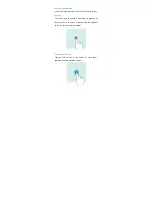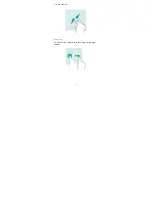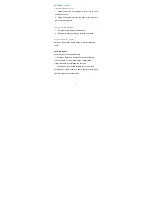8
Road Safety
• Check local laws and regulations on using phone.
• Obey all local laws. Always keep your hands free to
operate the vehicle while driving. Your first
consideration while driving should be road safety.
• Pull off road and park before making or answering a
call if driving conditions require so.
• RF energy may affect some electronic systems in your
vehicle such as car stereos and safety equipment.
• When your vehicle is equipped with an air bag, do not
obstruct with installed or portable wireless equipment.
It may cause the air bag to fail or cause serious injury
due to improper performance.
• If you listen to music, please keep the volume at a
reasonable level so that you are aware of your
surroundings. This is of particular importance when
near roads.
• Using your phone in some circumstances can distract
you and may cause danger. Obey rules that prohibit or
restrict the use of phone or headphones (for example,
avoid texting while driving a car or using headphones
while riding a bicycle).