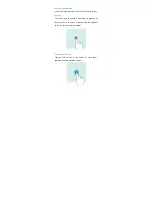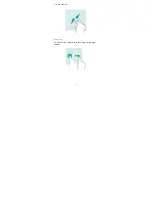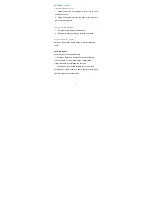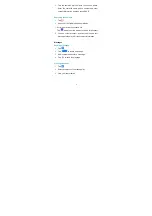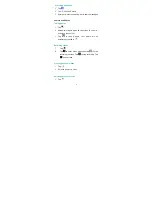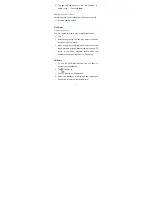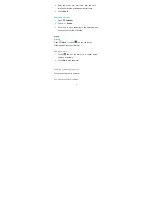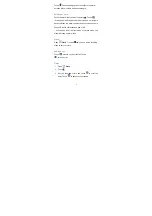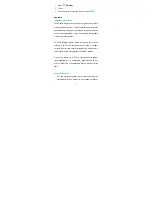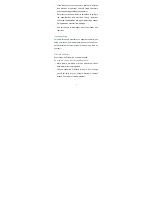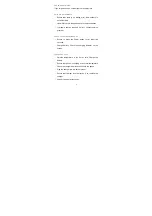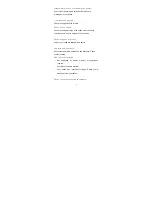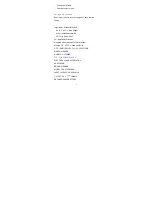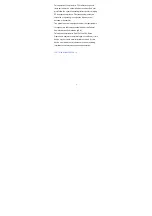2
Chrome
Using Chrome
Connect the web page to search for information and
bookmark your favorite web pages to access them
conveniently.
1
Tap
.
2
Enter the address field in the search bar, and tap the
input method keyboard to go key .You can access to
web pages; moreover, bookmarks, multiple window
switching and other functions are supported.
Files
1
Open
Files
2
Go to the
Local
tab, touch
.
3
Enter the file name that you want to search or some
key words about the file, the relating files will show
beneath the search bar.
Calendar
Creating an event
1
Open
Calendar
.
2
Touch .