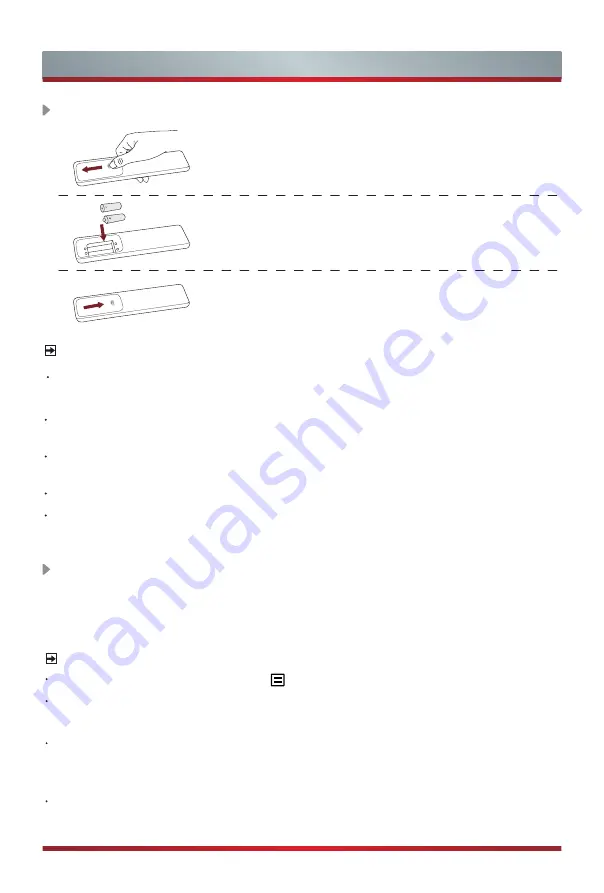
14
Remote Control
1. Slide the back cover to open the battery compartment
of the remote control.
2. Insert two AA or AAA size batteries. Make sure
to match the (+) and ( - ) ends of the batteries
with the (+) and ( - ) ends indicated in the battery
compartment.
3. Close the battery compartment with the cover.
Installing Batteries in the Remote Control
NOTES
Product image is only for reference, actual product may vary in appearance.
Handling the Batteries
Incorrect use of batteries may cause corrosion or battery leakage, which could
cause fire, personal injury or damage to property.
Only use the battery type indicated in this manual
.
Whether to use AA or AAA size
batteries, please refer to the actual remote control.
Do not mix old and new batteries or different types of batteries.
Do not dispose of used batteries as domestic waste. Dispose of them in
accordance with local regulations.
Pairing the Remote Control (only for Bluetooth remote control)
Pair the remote to the TV after you power it on. Keep the remote control within 3
metres from the TV. Press any button (except power and mic button) to pair.
NOTES
In special cases, press and hold [ ] button to pair.
If an unknown error occurred with the remote, then it could have been caused by
interference. Try to remove what's causing the interference and pair it again.
If an unknown error occurred in the remote control while the battery power is
normal, you can take out the batteries, press any key for 1~2 seconds, and insert
them back. Then the remote control will work normally.
The remote cannot be paired to the TV while the TV is in standby mode.








































