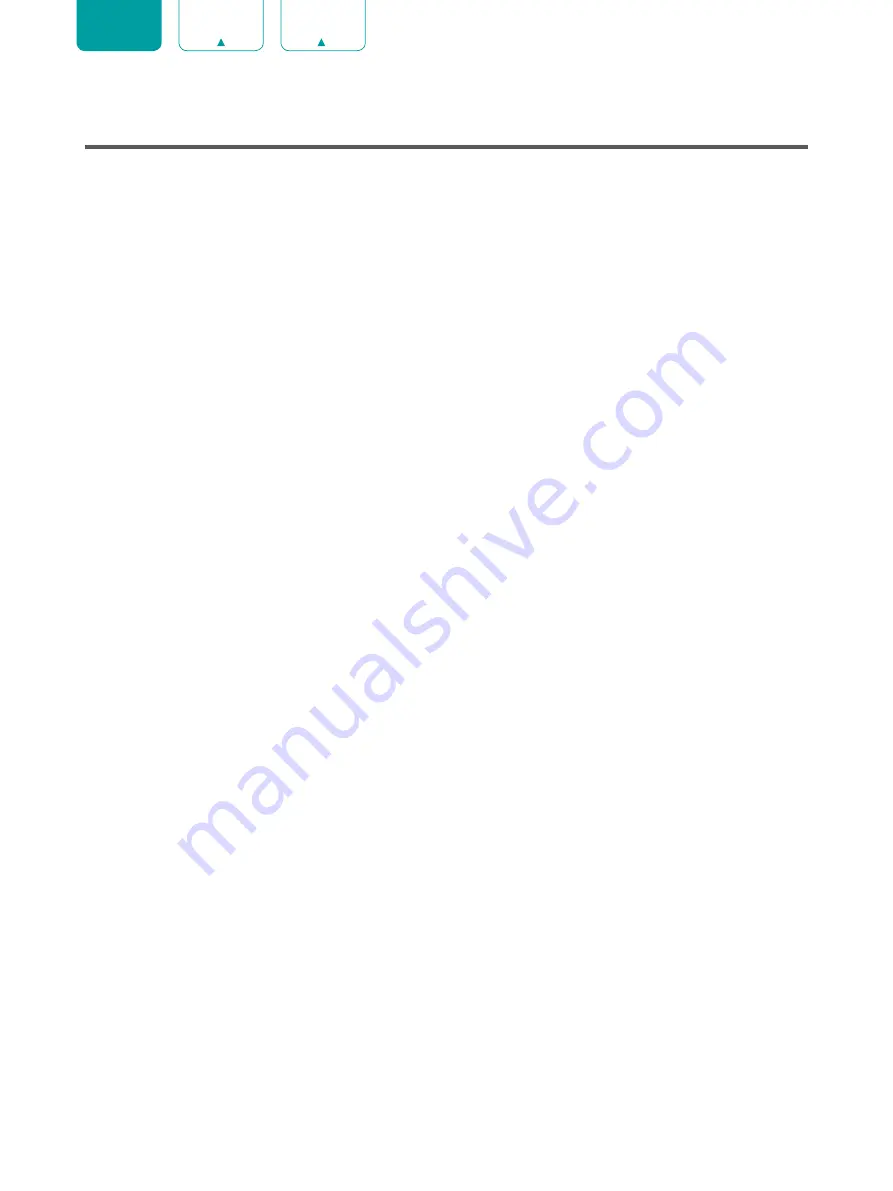
3
ENGLISH
Contents
Connecting Devices to your TV ...................................................................6
Connecting Your TV to a Wireless or Wired Network ..........................................9
Using Your TV Remote Control ................................................................. 11
Completing the Setup Wizard Menu ........................................................... 14





































