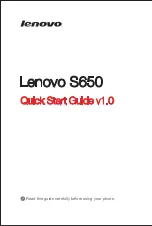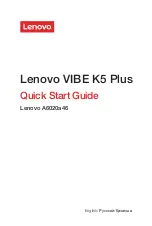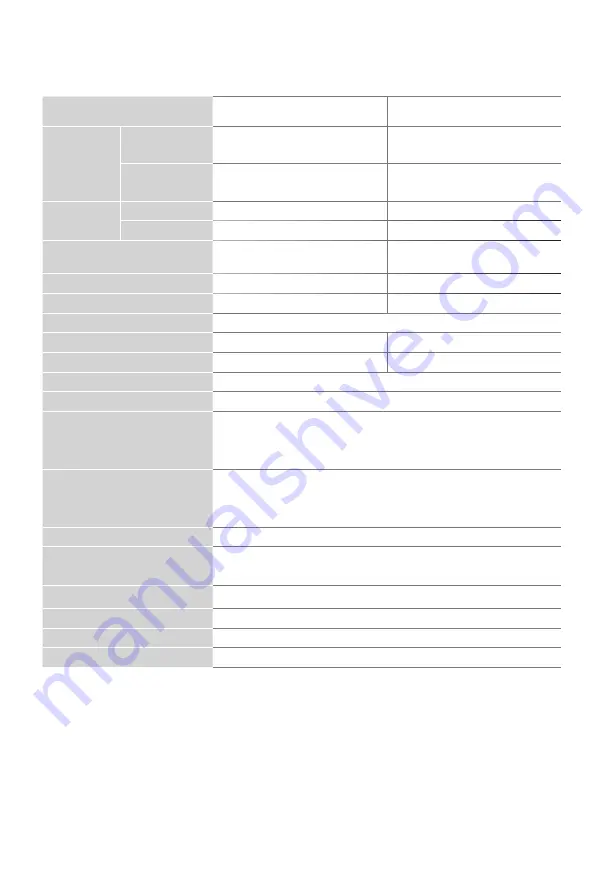
19
Product Specifications
Model Name
65Q7G / 65Q8G / 65H8G
75Q7G / 75Q8G / 75H8G
Dimension
(W × H × D)
Without Stand
57.0 × 32.9 × 3.1 inches
(1 447 × 835 × 79 mm)
66.0 × 37.8 × 3.3 inches
(1 676 × 961 × 85 mm)
With Stand
57.0 × 35.8 ×11.1 inches
(1 447 × 909 × 283 mm)
66.0 × 41.4 × 14.5 inches
(1 676 × 1 052 × 368 mm)
Weight
Without Stand
43.0 lbs (19.5 kg)
63.5 lbs (28.8 kg)
With Stand
44.1 lbs (20.0 kg)
64.8 lbs (29.4 kg)
TV Stand Width(W × D)
51.5
×
11.1 inches
(1 309
×
283
mm)
59.3 × 14.5 inches
(1 507 × 368
mm)
Class
65"
75"
Active Screen Size (Diagonal) 64.5
inches
74.5
inches
Screen Resolution
3 840 × 2 160
Audio Power
10 W + 10 W
15 W + 15 W
Power consumption
260 W
350 W
Power Supply
120 V ~ 60 Hz
Connectivity
Built-in Wireless feature (2x2 dual band)
Ports
4 HDMI ports, 2 USB ports, 1 LAN port for Ethernet, 1 Digital
Audio Output, 1 RF Input, 1 Headphone Audio Output, 1 RCA
Composite Video Input , 1 left/right Audio Input for Composite
Receiving Channels
VHF: 2 - 13, UHF: 14 - 69, CATV: 1 - 125
Digital Terrestrial Broadcast (8VSB): 2 - 69
Digital cable (64/256 QAM): 1 - 135
Tuner Type
Frequency synthesized
Receiving System
Analog: NTSC
Digital: ATSC/QAM
Operating Temperature
41°F - 95°F (5°C - 35°C)
Operating Humidity
20% to 80% non-condensing
Storage Temperature
5°F to 113°F (-15°C to 45°C)
Storage Humidity
10% to 70%, non-condensing
Disclaimer: All products, product specifications, and data are subject to change
without notice to improve reliability, function, design or otherwise.