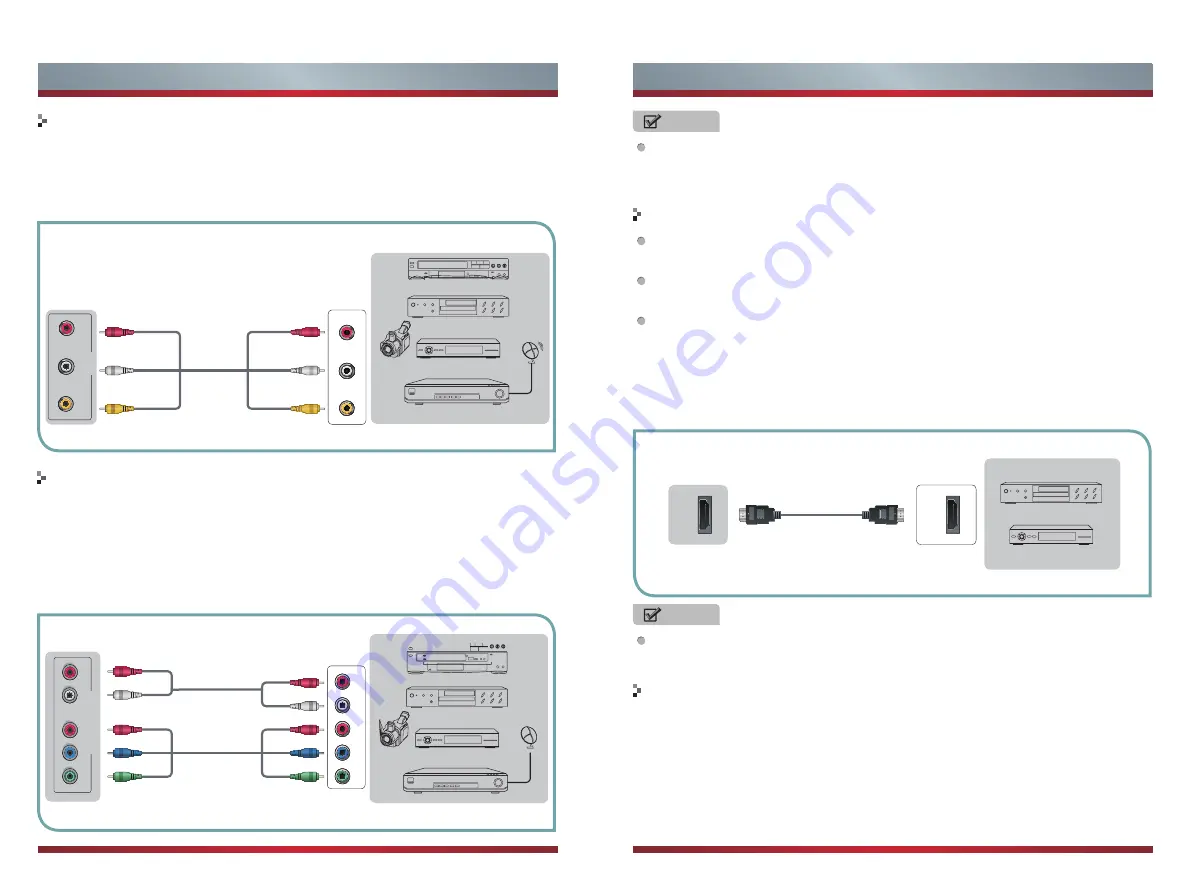
3
4
Connecting component cevices (DVD/PVR)
1. Component video(Y, Pb, Pr)transmits video as separate Y, Pb, Pr signals. Use this
connection for high-definition video signals from a DVD or other equipment.
2. Connect Component inputs (“Pr ”,“Pb ”, “Y”) and audio(R/L) of your set with
Component video and audio cables to the corresponding component video and
audio (R/L)out connectors on the PVR or DVD. Component audio Jack common AV
IN audio Jack.
Connect to AV devices
1. Connect video terminal to an appropriate external terminal on A/V device such as
a VCR, DVD or Camcorder with a video cable.
2. Connect“R -AUDIO - L” on your set to the corresponding audio terminal with audio
cables on the A/V device.
Equipment with A/V jacks
DVD Player/Recorder
Video
Camera
EXTERNAL DEVICES
Set-top box
Satellite Receiver
Satellite
antenna
cable
VCR
TV JACK
A/V OUT
Video
L
R
White(L)
White(L)
Yellow(Video)
Yellow(Video)
Red(R)
Red(R)
AV Cable
(not included)
VIDEO
L
R
A
V IN
Y
P
B
P
R
COMPONENT IN
L
R
Equipment with A/V jacks
Video
Camera
EXTERNAL DEVICES
Satellite
antenna
VCR
White(L)
White(L)
Red(R)
Red(R)
Audio Cable
(not included)
Component Cable
(not included)
TV JACK
Component
R
L
P
R
P
B
Y
P
R
/C
R
P
R
/C
R
P
B
/C
B
P
B
/C
B
Y
Y
Getting Started
Getting Started
NOTE
The “Y, Pb and Pr ” connectors on your component devices (PVR or DVD) are
sometimes marked with Y, B-Y and R-Y or Y, CB and CR. (Colors for inputs and
cables must correspond on both devices.)
NOTE
The HDMI connector provides both video and audio signals, it’s not necessary to
connect the audio cable.
Connect to devices with HDMI interface
Support digital connections between HDMI - enabled AV devices such as PVR,
DVD, Blu-Ray, AV receiver and digital devices.
Some devices such as PVR or DVD player require HDMI signal to be set to output
in the device's settings.
Please consult your device user manual for instructions.
1. Use an HDMI cable to connect the A/V device’s HDMI output jack to the TV’s HDMI
jack.
2. Plug the connected devices into the mains socket before switching on the TV .
3. Select the corresponding source from the TV.
HDMI
HDMI
TV JACK
EXTERNAL DEVICES
DVD Player/Recorder
Set-top box
Equipment with HDMI jacks
HDMI Cable
(not included)
Connecting a PC with VGA cable
1. Use a VGA cable to connect the PC’s VGA output jack to the TV’s VGA jack. Use
an audio cable to connect the PC’s audio output jack to TV’s PC/DVI AUDIO IN jack.
2. Plug the connected devices into the mains socket before switching on the TV.
3. Select the corresponding source from the TV.
Summary of Contents for 32D33
Page 1: ...English ES M135202...




































