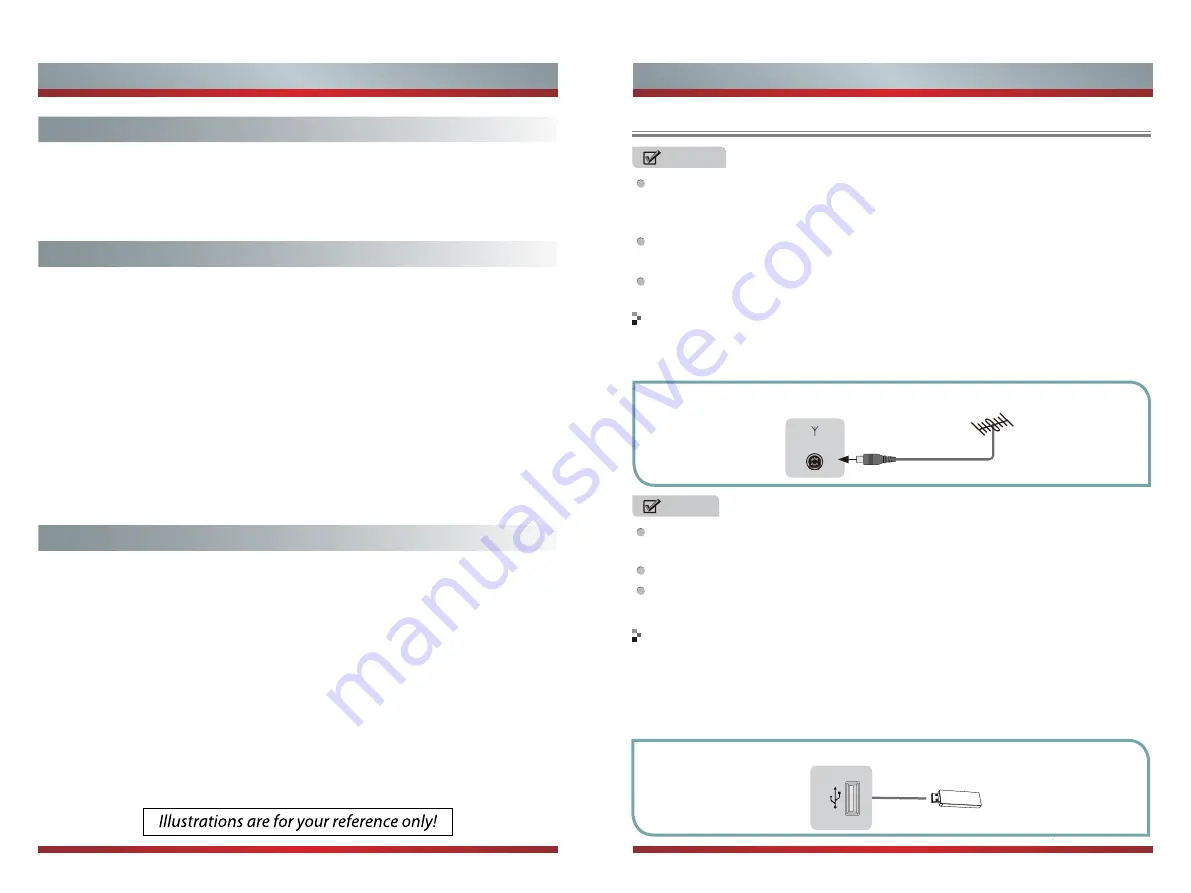
2
Getting Started
1
Contents
Getting Started
Making Connections .............................................................................
Shortcuts Instructions ..........................................................................
Select Input Source .............................................................................
Frist Time Steup ..................................................................................
Basic Features
Other Information
Main Menu Operation
Picture Menu ........................................................................................
Sound Menu................. ........................................................................
Channel Menu ......................................................................................
Lock System Menu ...............................................................................
Setup Menu ..........................................................................................
Electronic Programme Guide (EPG) Menu ..........................................
Time Shift .............................................................................................
Other Setting
PC Setting Menu ..................................................................................
ATV/AV/YPbPr/HDMI ...........................................................................
USB Operation .....................................................................................
Troubleshooting .................................................................................
USB Multimedia Playback Format .....................................................
2
6
8
8
9
10
12
14
16
21
21
21
23
23
26
28
NOTES
Check the jacks for position and type before making any connections. Loose
connections can result in image or color problems. Make sure that all connections
are tight and secure.
Not all A/V devices have the ability to connect to a TV, please refer to the user
manual of your A/V device for compatibility and connections procedure.
Always unplug the power cord when connecting external equipment.
Connect to broadcast antenna or the cable TV
1. To have an optimal picture quality, it is strongly recommended to have an external
antenna or a cable TV.
NOTES
It is recommended that coaxial cable (75
Ω
) be used to eliminate the interference
caused by the mismatched impedance.
The antenna cable should not be bound together with the power cord.
When using the cable TV, please insert the plug of the coaxial cable (75
Ω
) directly
into the antenna outlet.
TV JACK
ANT/CABLE IN
Connect to devices with USB interface
1. This unit has standard USB interface and can be connected to the standard USB1.1
and USB2.0 disks.
2. You can either use the USB connection cord or directly insert the USB into the USB
port at the side of the TV.
TV JACK
USB
Making Connections
Summary of Contents for 32D33
Page 1: ...English ES M135202...




































