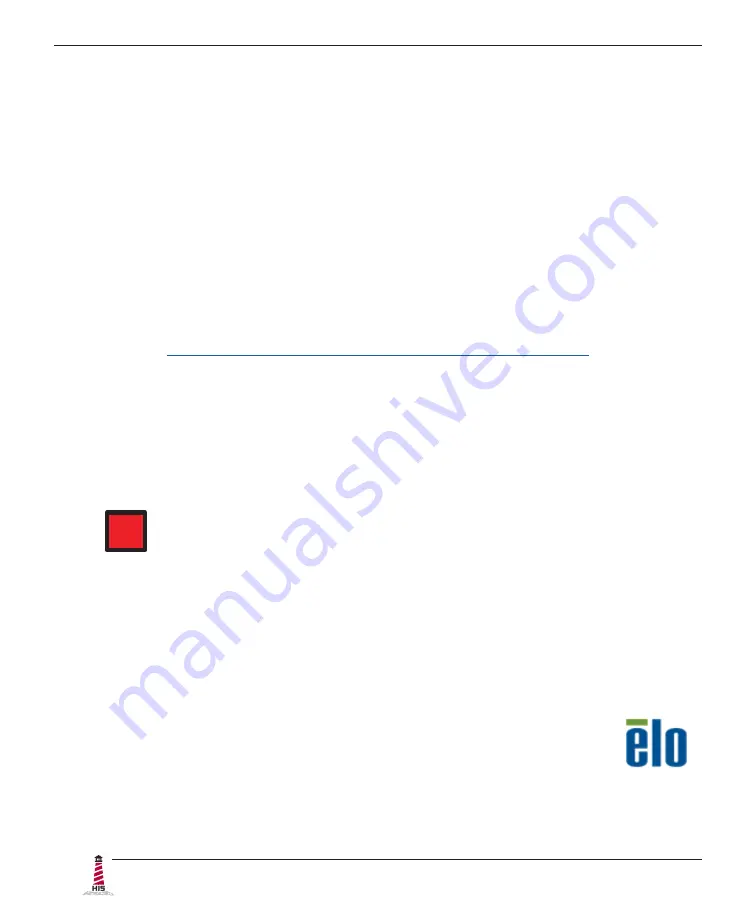
Installation Instructions
10
UM19H User Manual, 99155C, November 2022
complete� If the USB connection has already been made, disconnect at this point�
2�
Download the appropriate driver for your operating system from the address listed
above� Click to "Run" the software when prompted�
3� Follow the on screen prompts to complete the driver installation�
4� Once the driver has been successfully installed, the USB connection can be made by
inserting the connector through the monitor's integrated cable retention bracket and
into the USB port� Connect the other end to the USB port on the host computer�
5� Proceed with Calibration (below)�
Note: detailed and up-to-date USB driver installation instructions can be found at the
following address:
https://www.hopeindustrial.com/blog/calibrating-a-touch-screen/
Installing the Driver: Serial (RS-232) Connections
Serial Connections must be made before installing the driver.
1� Connect one end of the Serial cable to the Serial input port on the rear of the monitor�
Connect the other end to the Serial port on the host computer. Tighten the screw
locks on the cable connectors to ensure adequate strain relief�
HAZ
LOC
NOTE: If this step is not performed, the product will not comply with
Class I, II, III, Division 2 Hazardous Location requirements.
2�
Download the appropriate driver for your operating system from the address listed
above� Click to "Run" the software when prompted� Follow the on screen prompts to
complete the driver installation�
3� Proceed with Calibration (below)�
Calibrate the Touch Screen
Once the driver has finished installing, you are ready to calibrate the touch screen.
Open the Windows Control Panel and ensure the "View by" option is set to "Small
icons" in the top right of the window. Click the Elo icon to open the Elo Touchscreen
utility�
Under the "General" tab, click the "Align" button to start the calibration routine.











































