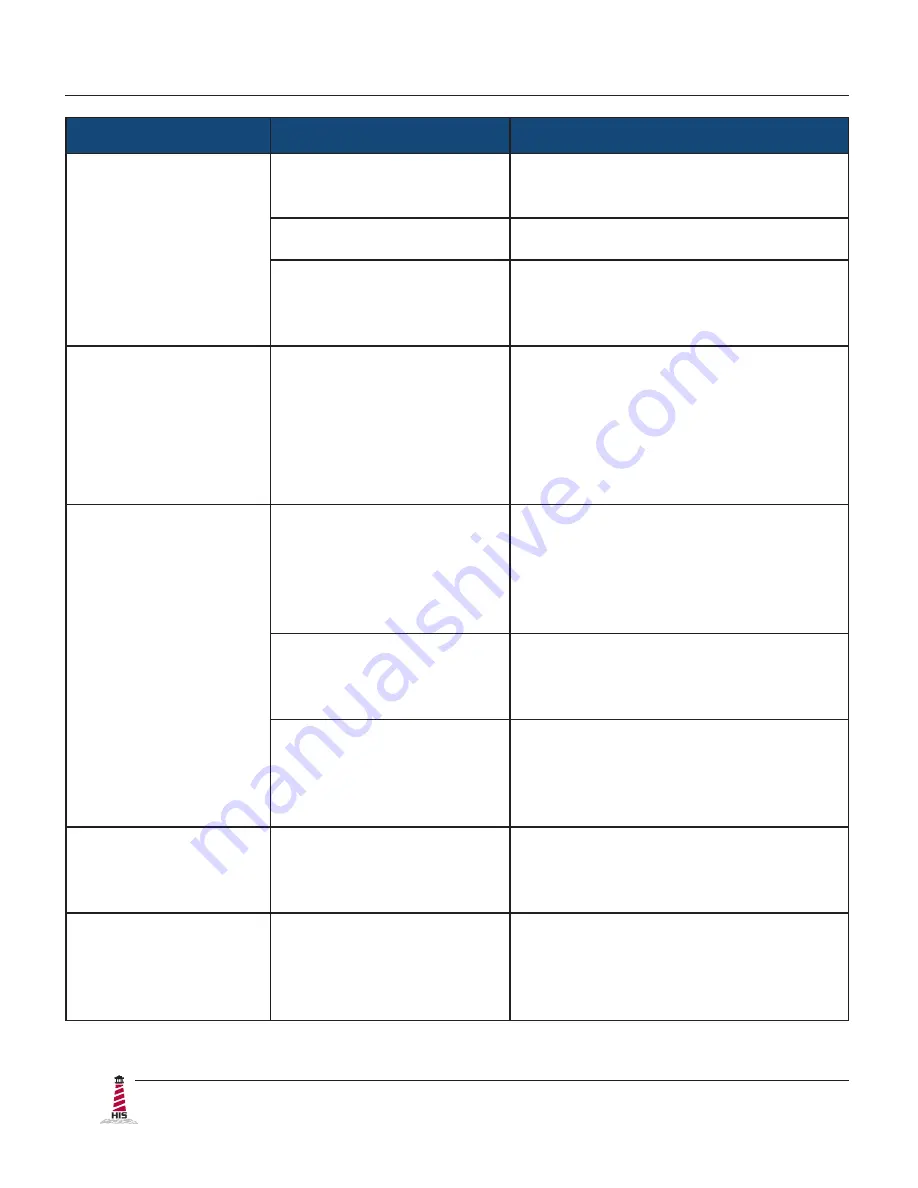
Troubleshooting
26
ML20B User Manual, January 2015
Symptom
Causes
Solutions
"No VGA cable" or
"No DVI-D cable"
message box and
no image on the
screen
Video cable is not plugged
in correctly�
Check the video cable connection at
the monitor, PC, and/or KVM extender�
PC is not powered on�
Ensure PC is powered on�
PC is not sending signal�
Connect the PC to another known
working monitor to check the PC
source signal�
Incorrectly
displayed or partial
image on the screen
Monitor has not been
adjusted correctly for the
source signal�
• Activate the "Auto Adjust" function
in the monitor's OSD menu�
• Fine tune the picture by manually
adjusting the image� Use the
functions in the "Display Settings"
menu in the monitor's OSD menu�
Wrong or abnormal
colors (white is not
white)
Monitor color settings are
incorrectly adjusted�
Activate the "Color Reset" function to
return the monitor to the factory default
color settings� This function can be
found in the "Color Settings" menu in
the monitor's OSD menu�
Video cable is not securely
connected�
If any colors (red, green, or blue) are
missing, check the video cable to make
sure it is securely connected�
Video cable is bad�
Check to make sure there are no loose
or broken pins in the cable connector�
Shorts in the cable could also cause an
improper image to display�
Screen image is dim
Brightness and/or contrast
settings are not set
properly�
Adjust the settings in the "Brightness &
Contrast" menu in the monitor's OSD
menu�
A Lock icon appears
when attempting to
open the OSD menu
The OSD has been locked
to prevent unauthorized
changes to display
settings�
Press the Menu button and adjust the
"Menu Lock" function to unlock the
OSD menu�





















