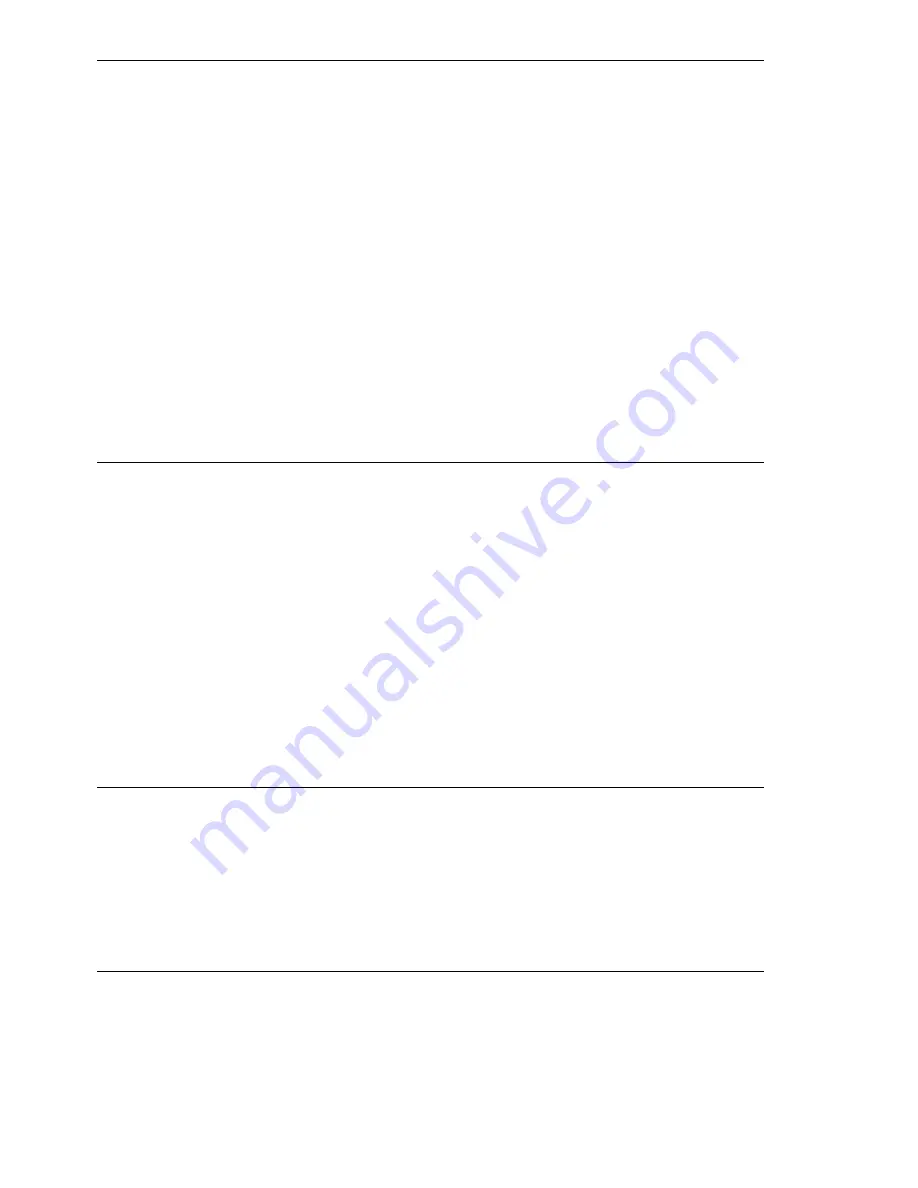
34
CLI EAGLE 20
Release 5.0 08/2010
4.2
Login Banner
This dialog allows you to enter a login banner.
The device outputs the login banner when a user wants to login to the user
interface (Web-based interface or CLI).
The login banner can be up to 255 characters long. All the characters in
the range ASCII code 0x20 (space character, “ ”) to ASCII code 0x7E (til-
de, “~”) are allowed, except the percent sign (%, ASCII code 0x25).
You can add a fixed line break to the banner with “\n” and a tab with “\t”.
These sequences count as 2 characters.
!(Hirschmann Eagle) #show login
Login parameters
----------------
Access per SSH..........................enabled
SSH Access port number..................22
DSA Fingerprint for SSH................."0a:7f:06:05:27:35:53:dd:f2:
61:db:fa:0f:df:3b:11"
RSA Fingerprint for SSH................."6d:40:06:c3:f8:2d:cb:68:40:
dc:09:7f:b3:c2:d8:ee"
Access per Web (HTTPS)..................enabled
Web Access port number (HTTPS)..........443
SNMP version 1..........................disabled
SNMP version 2..........................disabled
SNMP port number........................161
Inactivity timeout Web (minutes)........5
Inactivity timeout serial (minutes).....5
Inactivity timeout SSH (minutes)........120
Login prompt............................"Hirschmann Eagle"
!(Hirschmann Eagle) #
!*(Hirschmann Eagle) #login banner
<string> Enter a user-defined text, max. 255 characters.
!*(Hirschmann Eagle) #login banner EXAMPLE\n\tEXAMPLE\n\t\tEXAM-
PLE\n\t\tEXAMPLE
!*(Hirschmann Eagle) #
Summary of Contents for EAGLE 20 Series
Page 4: ...4 CLI EAGLE 20 Release 5 0 08 2010...
Page 36: ...36 CLI EAGLE 20 Release 5 0 08 2010...
Page 38: ...38 CLI EAGLE 20 Release 5 0 08 2010...
Page 40: ......
























