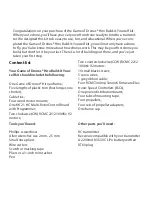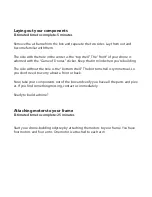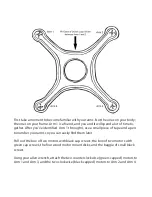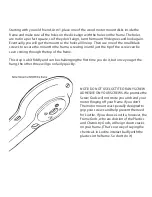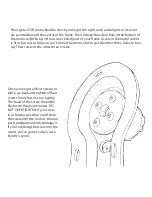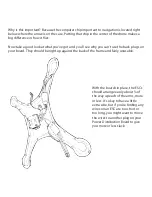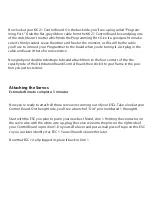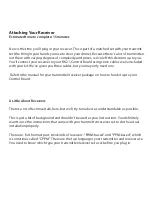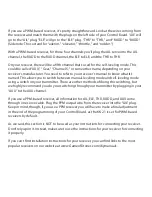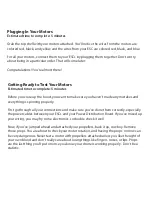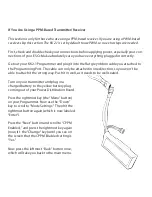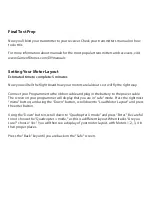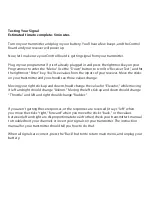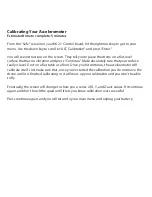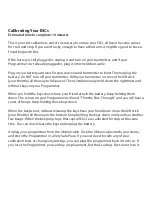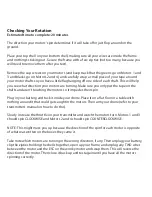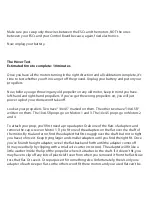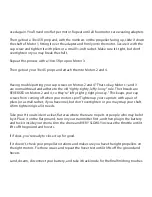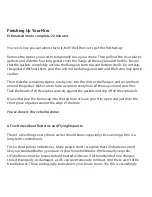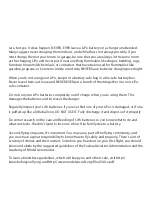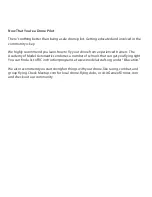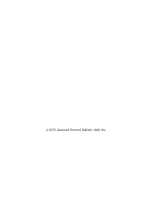If you use a PWM-based receiver, it’s pretty straightforward. Look at the wires coming from
the receiver and match them with the plugs on the left side of your Control Board. “AIL” will
go to the “AIL” plug, “ELE” will go to the “ELE” plug, “THR” to “THR,” and “RUDD” to “RUDD.”
(Side note: Those stand for “aileron,” “elevator,” “throttle,” and “rudder.”)
With a PWM-based receiver, for those four channels you’ll plug the AIL servo into the AIL
channel, the RUDD to the RUDD channel, the ELE to ELE, and the THR to THR.
On your receiver, there will be a fifth channel that’s used for the self-leveling mode. This
could be called “AUX,” “Gear,” “Channel 5,” or some other name, depending on your
receiver’s manufacturer. You need to refer to your receiver’s manual to know what it’s
named. This allows you to switch between manual-leveling mode and self-leveling mode
using a switch on your transmitter. There are other methods of doing this switching, but
we highly recommend you do your switching through your transmitter by plugging in your
“AUX” to the AUX channel.
If you use a PPM-based receiver, all information for AIL, ELE, THR, RUDD, and AUX come
through one servo cable. Plug the PPM output wire from the receiver into the “AIL” plug.
Keep in mind, though, if you use a PPM receiver you will have to make a final adjustment
in the end of the programming of your Control Board, as the KK 2.1 is set for PWM-based
receivers by default.
As we said, this section is NOT to be used as your instructions for connecting your receiver.
Don’t rely upon it. Instead, make sure to use the instructions for your receiver for connecting
it properly.
If you can’t find installation instructions for your receiver, you can find links to the most
popular receivers on our website at www.GameofDrones.com/diymanuals.