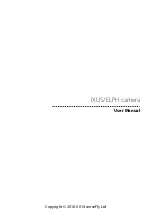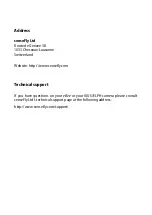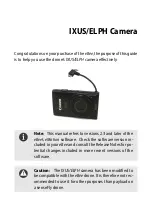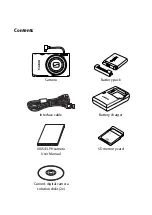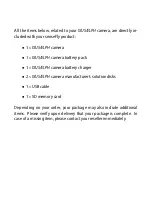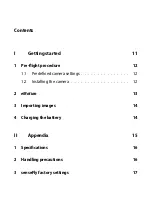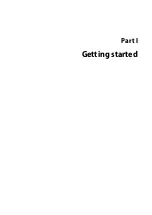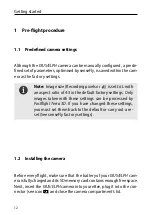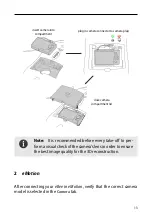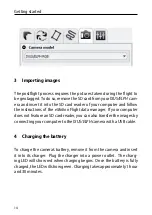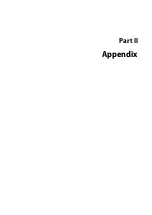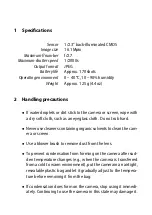Summary of Contents for SenseFly eBee
Page 1: ...User Manual IXUS ELPH camera Revision 2 September 2014 Copyright 2010 2014 senseFly Ltd ...
Page 2: ......
Page 3: ...Copyright 2010 2014 senseFly Ltd User Manual IXUS ELPH camera ...
Page 11: ...Part I Getting started ...
Page 15: ...Part II Appendix ...
Page 19: ......
Page 20: ......