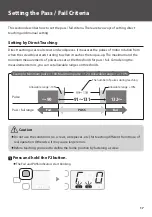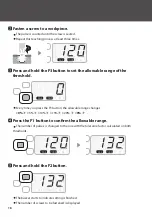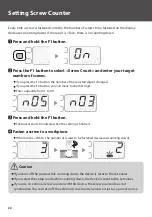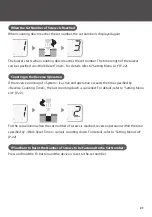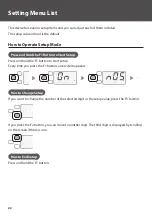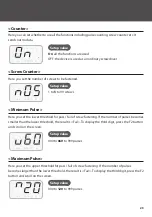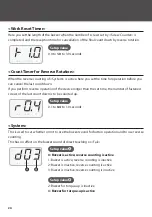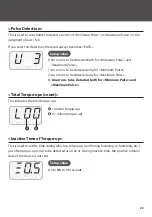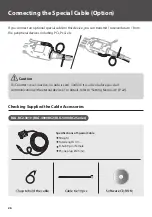12
Operation Panel
PASS
Fail
M
BC2
COUNT CONTROL
❶ ❷ ❸
❹
❺
❻
❼
❶
F1 button
This is used to change the mode to setting or change the setting items.
❷
F2 button
This is used to change the mode to direct teaching or change the digit of the setting.
❸
F3 button
This is used to change the setting.
❹
Display
This displays the number of pulses, the operational conditions of the screw counter, error conditions
and etc. In addition, you follow the instructions on the display during setup.
❺
M indicator
This turns on when operations on the button are inactive. In addition, it blinks in the mode of
temporary fastening (option).
❻
PASS indicator
This turns on when the result of fastening a screw is accepted.
❼
Fail indicator
This turns on when the result of fastening a screw is not accepted.
Summary of Contents for BLG-4000BC2
Page 50: ......
Page 51: ......
Page 52: ...HIOS Inc 1 35 1 Oshiage Sumida ku Tokyo Japan 131 0045 www hios com ...