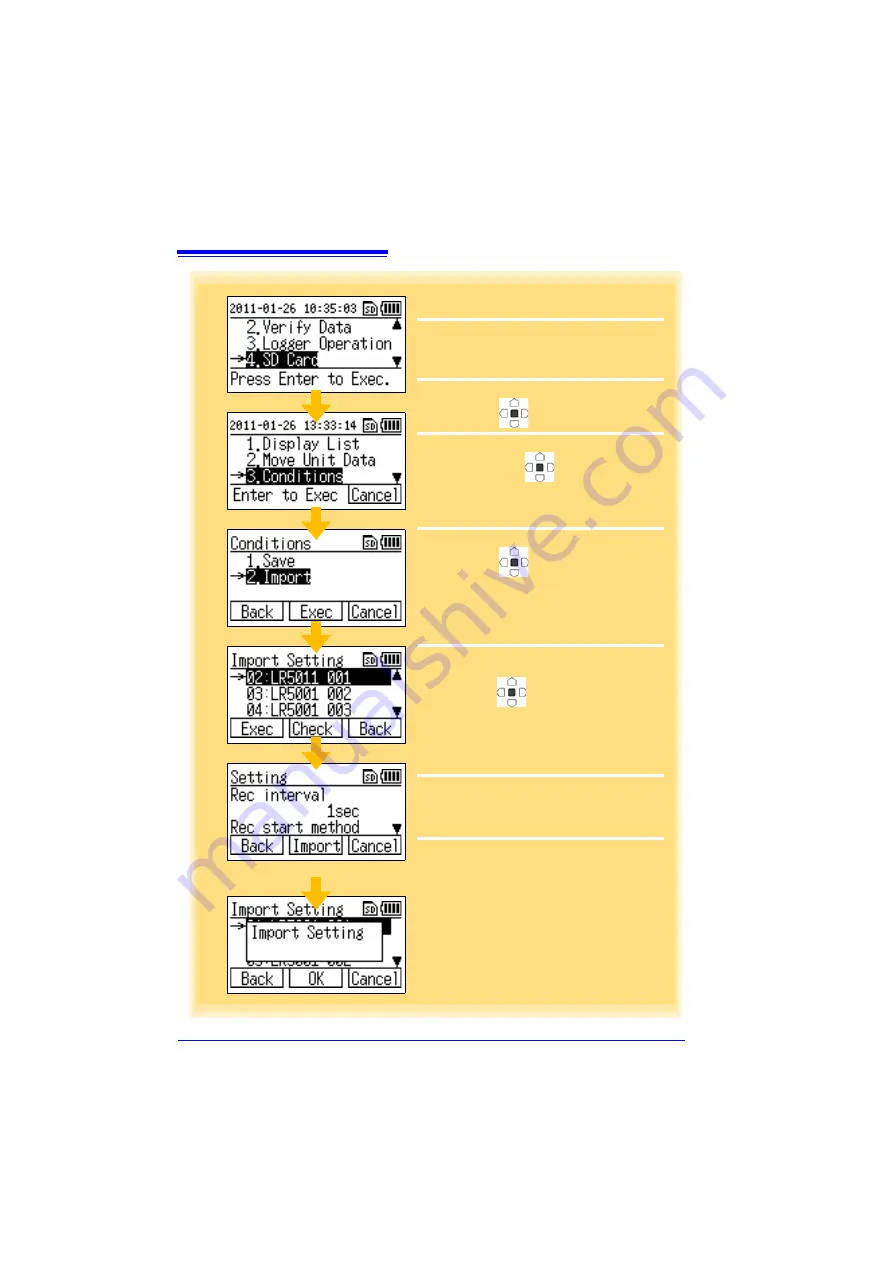
5.3 Saving and Importing Setting Conditions
48
Importing Setting Conditions
1
Show the top display of the collector.
(To return to the top display from another dis-
play, select
[Back]
or
[Cancel]
.)
2
Move the cursor to
[SD Card]
, and then
press the
button.
3
Move the cursor to
[Conditions]
, and
then press the
button.
4
Move the cursor to
[Import]
, and then
press the
button (or
F2
button).
(To return to the previous display, press the
F1
button.
Press the
F3
button to return to the top dis-
play.)
5
Move the cursor to the number of the set-
ting conditions you want to import, and then
press the
button (or
F1
button).
(Press the
F2
button to display the details of
the setting conditions.
To return to the previous display, press the
F3
button.)
Setting Condition Details
To return to the previous display, press the
F1
button.
Press the
F3
button to return to the top display.
6
Press the
F2
button.
(To return to the previous display, press the
F1
button.
Press the
F3
button to return to the top dis-
play.)
3
4
1
2
5
Setting Condition Details
6
Summary of Contents for LR5092
Page 2: ......
Page 14: ...Preparation for Use to Data Analysis 8...
Page 36: ...3 6 Starting and Stopping Recording on Logger 30...
Page 44: ...4 1 Collecting Recorded Data of Logger 38...
Page 140: ...9 4 Disposing of the Logger 134...
Page 144: ...Index Index iv...
Page 145: ...HIOKI E E CORPORATION...
Page 146: ......
Page 147: ......
Page 148: ......






























