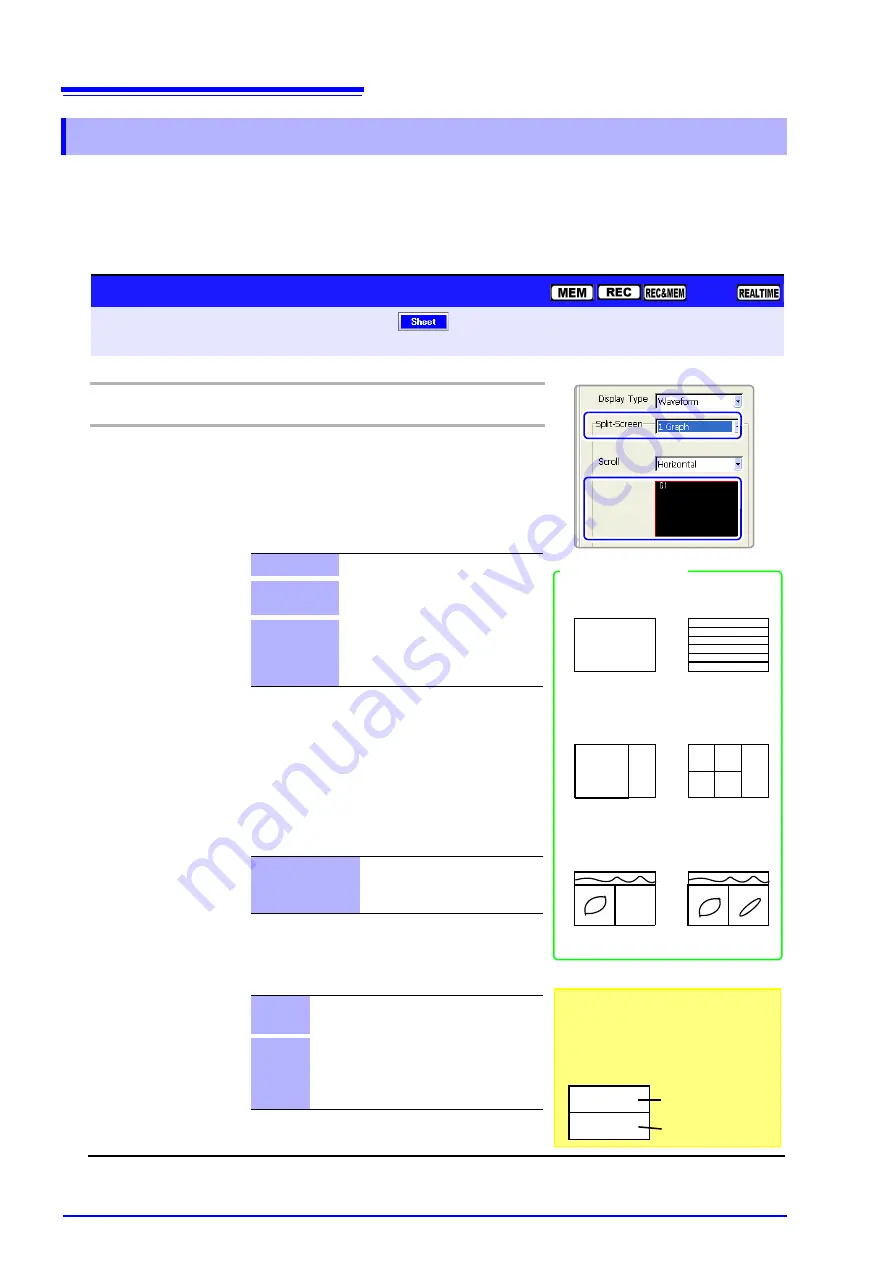
7.2 Setting the Screen Layout of the Waveform Screen (Sheet Settings Screen)
178
The screen can be split into multiple regions (graphs). You can specify the posi-
tion of each channel’s graph. (p. 181)
This setting is available when any display type other than [Numeric] is selected.
By splitting the screen, viewing of multiple input waveforms with similar ampli-
tudes becomes easier.
7.2.4 Splitting the Display Screen (Split-Screen)
Operating Key
Procedure
1
CURSOR
Move the cursor to the
[Split Screen]
item.
2
F1 to F8
Select the number of graphs into which to split
the screen.
Split-screen contents depend on the selected
display types. A sample of the current split-
screen setting is displayed below the display pat-
tern setting.
When the
[Waveform]
display type is selected
Select the waveform display pattern as occasion
demands (p. 179)
On the
[Analog]
page, assign a channel to each
graph.
When the waveform scrolling direction is set to
[Cont]
(p. 180), printing is always of a single
graph.
When the
[X-Y Comp]
display type is selected
(Memory function only)
Assign channels to each graph from the
[X-Y
Comp]
page (p. 187).
When the
[Wave & X-Y]
display type is select-
ed (Memory function only)
When printing, waveforms are printed before X-Y
composites.
1 Graph
Display and print a single graph.
2, 3, 4, 6 or 8
Graphs
Displays and prints the selected num-
ber of graphs.
8 (Print 16)
Prints 16 graphs (although upto 8 are
displayed)
When using the Model 8995-01 A6
Printer Unit, prints upto 8 graphs.
1 Graph, 2 Graphs
or 4 Graphs
X-Y waveforms are displayed on
Graphs 1 to 8 and recorded with
the specified graph number.
Wave &
1 Comp
An analog waveform and an X-Y waveform
are displayed and printed on each graph.
Wave &
2 Comp
Analog waveform is displayed and printed
on one graph, and X-Y composite wave-
forms are displayed and printed on two
graphs.
Wave & 1 Comp
Wave & 2 Comp
6 Graphs
1 Graph
4 Graphs
1 Graph
Display Type:
[Waveform]
case
Display Type:
[X-Y Comp]
case
Display Type:
[Wave & X-Y]
case
G1
G6
G1
G2
G1
G2
G4
G3
Split-Screen Settings
To open the screen: Press the
SET
key
Select
with the
SUB MENU
keys
Sheet Settings screen
See
Screen Layout (p. 174)
Setting Example
With the REC&MEM function, when both
Memory and Recorder waveforms are
displayed, the display appears as follows
without any split-screen settings.
Recorder waveform
Memory waveform
Summary of Contents for 8860-50
Page 2: ......
Page 12: ...Contents x...
Page 18: ...Reading this Manual 6...
Page 24: ...1 3 Interconnection and Block Diagrams 12...
Page 180: ...6 12 Making Trigger Settings on the Waveform Screen 168...
Page 246: ...8 15 Inserting and Searching for Event Marks on a Waveform 234...
Page 356: ...12 7 Print Examples 344 A B Waveform_________________________________________________...
Page 406: ...14 2 External I O 394...
Page 489: ......
Page 490: ......






























