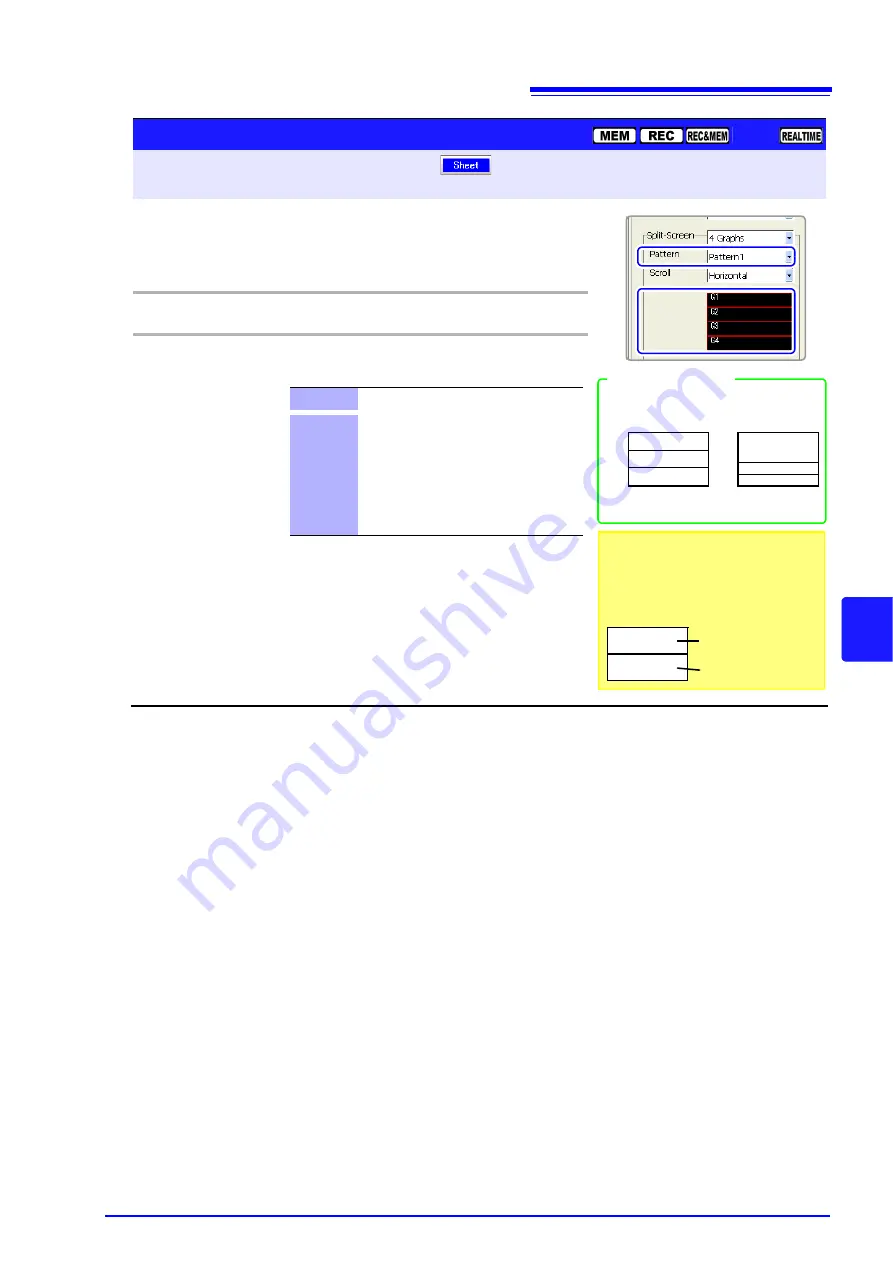
7.2 Setting the Screen Layout of the Waveform Screen (Sheet Settings Screen)
179
7
Chap
ter 7 W
ave
form
Display Se
ttings
Operating Key
Procedure
When the [
Waveform
] display type is selected and Split-
Screen is set to
[2 Graphs
] or more, set the split-screen dis-
play method.
1
CURSOR
Move the cursor to the
[Pattern]
item.
2
F1 to F8
Select the display pattern.
A display sample appears below the setting item.
Pattern 1
Split into same-size portions.
Pattern 2
(valid for 3, 4 or 6 graphs)
Graph 1 is displayed larger than the re-
maining graphs, displayed at the same
(smaller) size.
With a 6-graph split, Graphs 1 and 2 are
large and the other graphs are displayed
at the same (smaller) size.
Pattern 2
Pattern 1
Split Screen: [3 Graphs] case
G1
G2
G3
G1
G2
G3
Pattern Settings
To open the screen: Press the
SET
key
Select
with the
SUB MENU
keys
Sheet Settings screen
See
Screen Layout (p. 174)
Setting Example
With the REC&MEM function, when
both Memory and Recorder waveforms
are displayed, the display appears as
follows without any split-screen set-
tings.
Recorder waveform
Memory waveform
Summary of Contents for 8860-50
Page 2: ......
Page 12: ...Contents x...
Page 18: ...Reading this Manual 6...
Page 24: ...1 3 Interconnection and Block Diagrams 12...
Page 180: ...6 12 Making Trigger Settings on the Waveform Screen 168...
Page 246: ...8 15 Inserting and Searching for Event Marks on a Waveform 234...
Page 356: ...12 7 Print Examples 344 A B Waveform_________________________________________________...
Page 406: ...14 2 External I O 394...
Page 489: ......
Page 490: ......






























