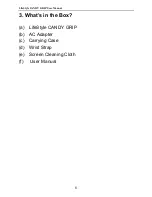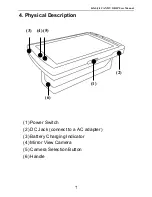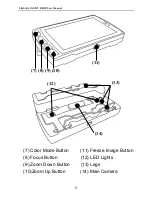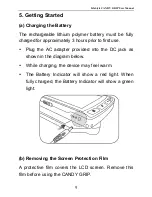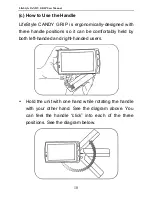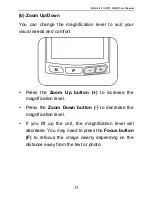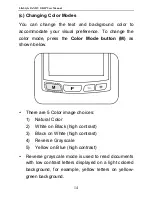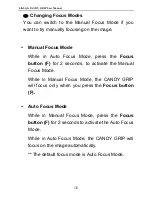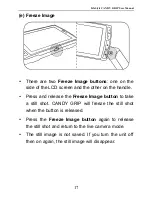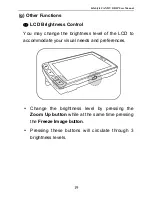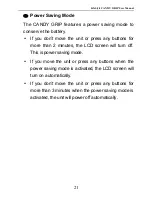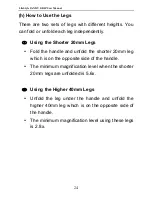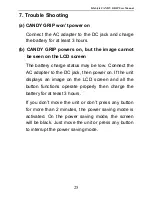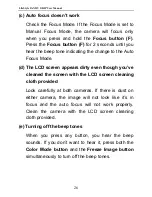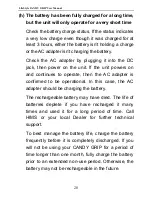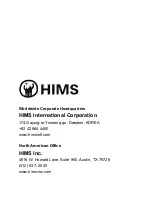LifeStyle CANDY GRIP User Manual
20
②
LED Lights Control Modes
Press the
Focus button
while at the same time
pressing the
Freeze Image button
to change the
LED lights modes.
The LED lights may be set for 3 different modes:
Auto, Always On, Always Off
In the Auto lights mode, if you lift the unit up from
the reading material, the lights will turn off
automatically. The lights will turn on when you get
closer to the reading material. This function
prevents you from shining the LED lights into
someone’s eyes.
When you power off the unit while in Always Off
mode, the unit will reset automatically to Auto
Lights mode.
Summary of Contents for LifeStyle Candy Grip
Page 1: ......