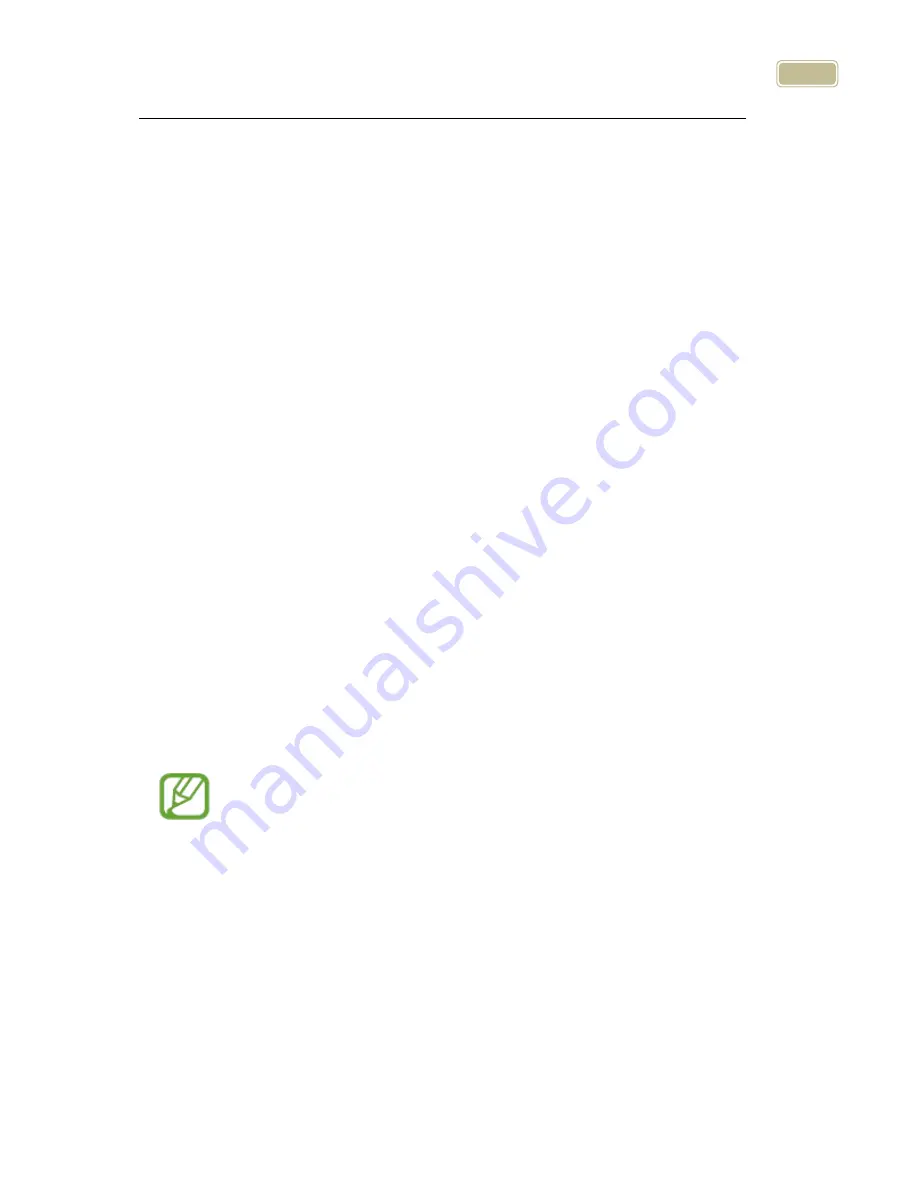
35
①
The range setting allows you to specify the size of the page you
are viewing/scrolling.
②
Press the menu button, navigate to the auto scroll menu, and
then press the enter button.
③
Press the enter button on the range setting.
④
You can select the A4 size or custom setting.
Speed setting
①
The Speed setting lets you control how fast the camera scrolls
through the document.
②
Press the menu button, navigate to the auto scroll menu, and
then press the enter button.
③
Press the enter button on the speed setting.
④
Set the speed using the joystick, and press the enter button.
3)
Color mode settings
You can set the color mode to best accommodate your visual
condition or the material you are reading. You can also disable color
modes that are not useful to you.
Setting the color mode
You can change to the frequently-used color except for Natural
color mode. Up to 7 color modes can be set on the options
setting.
①
Bring up the menu while using the view in which you want to
change (for instance, if you bring up the menu while using the
near view, the color mode of the near view is changed)
②
You can modify the color modes by choosing the “Color Mode”
setting in the Options tab of the menu.
③
You can modify any of the color modes numbered 1 to 7. Select






























