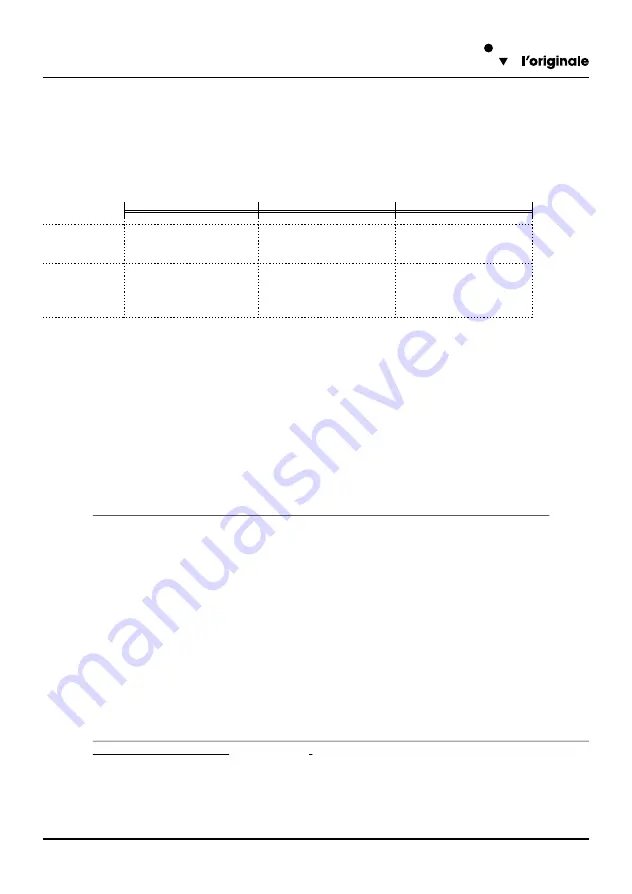
PCM412 - Manuale per l'utente
30
3.3
Programmation r
emote-control receiver
TWIN
The two buttons on the remote controll TWIN, can be stored with two different codes corresponding to
the two channels A and B. The programming must be repeated for each one of the two radio buttons.
To access the programming you must press both buttons for several seconds until the LED is lithnig;
following is a summary of access time to the setup
Visualization of the remote-control code on PCM412
!
Keep pressed button
P1
and
P2
buttons (page 21 and 22) fort 2 seconds and not more than 5
seconds,until the two leds start to blink (
LED button P1
and
LED button P2
at page 21 and 22).
!
Keep pressed the button
P1
is visualized the 12 bit code of the channel "A" through a sequence of
flashes of the two LEDs
!
one flashing of LED “
Start1”
indicates dip switch
ON
!
one flashing of LED “
Start2”
indicates dip switch
OFF
When the sequence you will automatically exit the programming
NOTE:
To visualize the code of the
“B”
channel, repeat the same procedure using
the P2
button.
3.3.2
Auto-learning of the remote-control code
!
Keep pressed
P1
and
P2
buttons (page 21 and 22) for at least 5 seconds up to the two
LEDs start to blink (
LED button P1
and
LED button P2
at page 21 and 22).
!
Press
P1
button, only LED
LED button P1
starts to blink.
!
During the blinking, within 5 seconds press the
"A"
button of the remote-control to let acquire the
code.
!
The
LED button P1
starts a sequence of blinkings to indicate that the code has been acquired and it
will exit automatically the setup mode.
NOTE:
If no remote-control is activated in 10 seconds, the setup is stopped and no code will be
programmed.
NOTE:
For the acquisition of the code of the channel
"B”
of the remote-control, repeat the procedure
using
P2
buttons and LED
LED button P2
.
NOTE:during programming, if you do not press any buttons for 5 seconds the LED turns off
and automatically terminates the programming
3.3.1
0 sec.
2 sec.
5 sec.
LED “1” and “2”
light
LED “1” and “2”
blink
Time of simultaneous pressure of P1 e P2 buttons:
LED “1” and “2”
turn off
Release P1 and P2
buttons to enter in
Code Display Mode.
Release P1 and P2
buttons to enter in
Auto-acquisition Code
LEDs Status
Function
No action.
31
3.3.3
Programmation of a new code in TWIN
Enter the
10 nuber code
using:
“0”
(
right
button): for the previous versions on TWIN dip-switch
"OFF"
“1”
(
left
button): for the previous versions on TWIN dip-switch
"ON"
le
2 cifre del canale
:
Canale
A"1"
-
"0"
: ossia tasto sinistro sulle versioni TWIN precedenti
Canale
B"1"
-
"1"
: ossia tasto destro sulle versioni TWIN precedenti
Press the button to assign the newly inserted code (A or B).
"0"
"1”
3.3.5
Battery replacement
Unscrew the screw on the bottom of the remote control to open the container, remove the old battery
and insert a new battery with the right polarities indicate on the container.
Check the correct operation of the two keys before closing the container.
To access at the insertion of a new code:
!
Enter the programming while holding the two buttons TWIN few seconds until the LED stays fixed ON
!
Press the key sequence
"1" - "1" - "0" - "0"
!
!
!
!
Ad ogni inserimento il LED si spegnerà per un istante.
!
Inserire
!
!
!
!
The LED is OFF at the end of programmation.
*
For example, to setup a new code or duplicate a TWIN of previous version that has dip-switch setted
as below:
You have to digit the following buttons sequence:
:
1 1 0 0
1 0 0 1 1 0 1 0 0 1
1 0
(fast flash of the LED)
1
access
code
channel A
assigned to left button
1 1 0 0
1 0 0 1 1 0 1 0 0 1
1 1
(fast flash of the LED)
0
access
code
channel B
assigned to right button
3.3.4
Visualization of existing code in TWIN remote control
For read the code you have digit:
!
Enter in programmation with press the two buttons for some seconds until the LED is ON
!
Digit the sequence of buttons
"1" - "0" - "1" - "0"
!
Press the buttone that you want to know the code (A or B)
!
The LED switch off and it start one series of 12 flashes:
!
A brief flash means
!
A long flash means
ON
OFF
1
2
3
4
5
6
7
8
9
10
Programmation

















