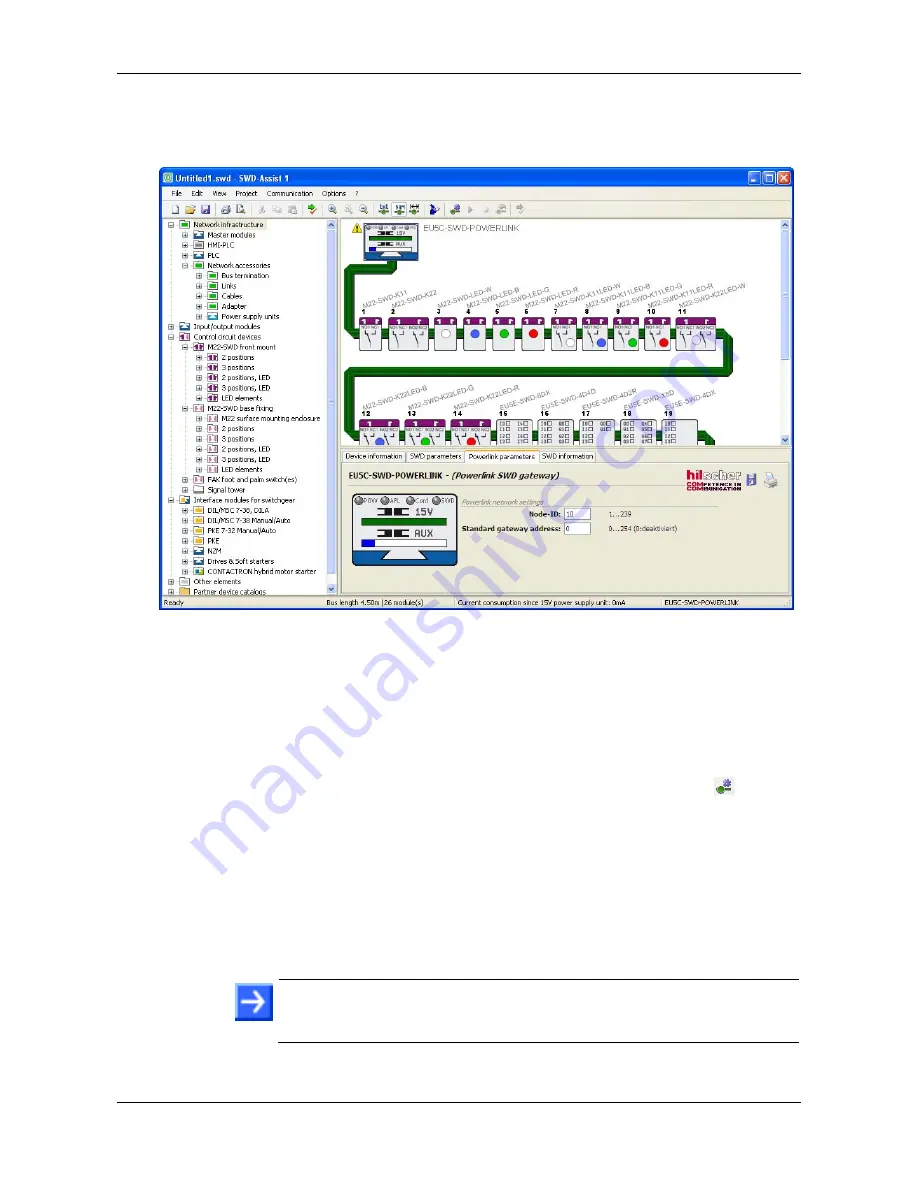
Configuring Gateway
51/72
SmartWire-DT Gateway | EU5C-SWD-POWERLINK
DOC130802UM02EN | Revision 2 | English | 2013-12 | Released | Public
© Hilscher 2013
5. Set POWERLINK parameters in project configuration.
In the
Workbench
window, select the EU5C-SWD-POWERLINK
gateway.
Figure 19: Planned Configuration in SWD-Assist: Set POWERLINK Parameters of Gateway
Then open the
Powerlink parameters
tab in the
Properties field
window (located below the
Workbench
window) and enter the
Node-
lD
, by which the gateway should be reached in the POWERLINK
network.
6. Transfer project configuration to gateway.
To change from the
Project View
to the
Communication View
, choose
View
>
Communication View
from the menu bar, or click
button in
the icon bar.
The Communication View opens.
In the
Connection setup
area of the Communication View, click
Online
button.
SWD-Assist re-establishes an online connection, reads-in the target
configuration from the gateway again and displays it in the
Workbench
window.
Note:
Before downloading the project configuration, you can let SWD-
Assist compare it with the target configuration stored in the gateway by
clicking the
PC = Device?
button in the
Target configuration
area.






























