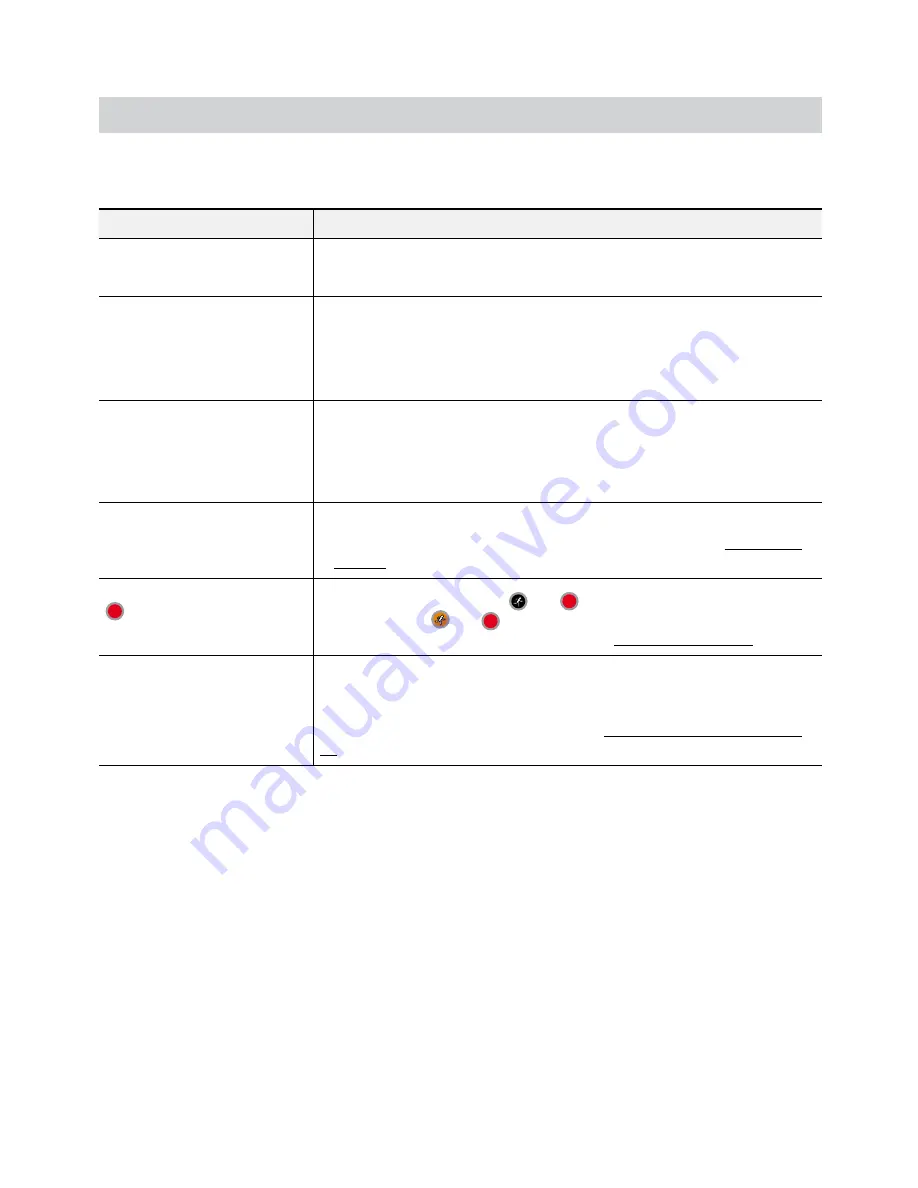
Part 6 - Appendix
82
Troubleshooting
Problem
Solution
The main unit won't turn on.
•
Check the power cable connection status.
•
Check the power outlet.
Unable to display Live video.
•
Check the camera's video cable connection status.
•
Check the monitor's video cable connection status.
•
Check the camera's power setting.
•
Check the camera lens settings.
PoE-enabled camera will not
turn on.
• Verify that the camera is actually PoE-enabled.
• Check the network cable, replace it, and try again.
• Check the PoE adapter is not defective and power adapter is properly
connected.
NVR stopped working in the
middle of a recording.
•
Hard disk may be full. Delete video recordings to free up space.
•
Set the NVR to Recycle mode. For more information, refer to the General on
page 48.
icon is shown, but video is
not being recorded.
If the Pre-Event is enabled, the
and
icons appears when recording is not
inprogress, or the
and
icons appear when an event occurs and recording
is in progress. For more information, refer to the Schedule on page 49.
The NVR keeps on rebooting
during a system upgrade
without completing the
upgrade.
Check the upgrade file's version. To downgrade to a previous version, you must
first press the factory reset button and reset all NVR settings to their factory
defaults. A factory reset will clear all NVR settings configured by the user. For
more information on factory reset, refer to the Factory Reset section on page
90.





















