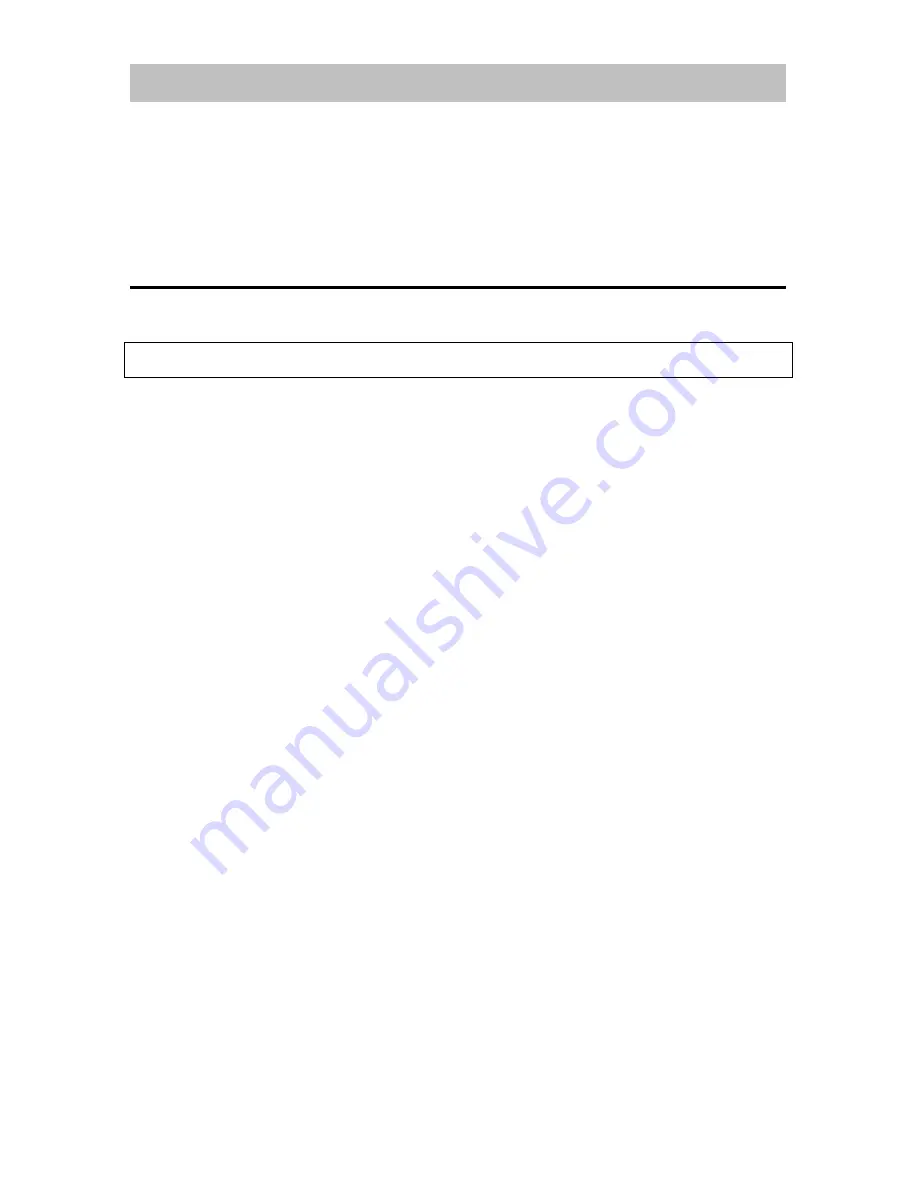
- 4 -
Introduction
The Hills HSMX-200 Set-Top-Box is an MPEG-2 compliant Standard Definition (SD) receiver,
capable of receiving and recording standard definition (SD) TV programs from free-to-air
satellite broadcasts (DVB-S) in accordance with the FREEVIEW specification phase two.
The user friendly On-Screen-Display (OSD) allows you to setup your receiver to enjoy standard
definition channels with crystal clear picture and stereo sound quality.
Package Contents
Unpack the receiver and verify that all of the following items are included.
NOTICE:
If any items are missing or damaged, contact your place of purchase immediately.
HSMX-200 Standard Definition MPEG-2 Satellite Receiver
Remote Control Unit (with 2x AAA batteries)
Owner’s manual
AC adapter
Composite (RCA) Video/Audio Cable






































