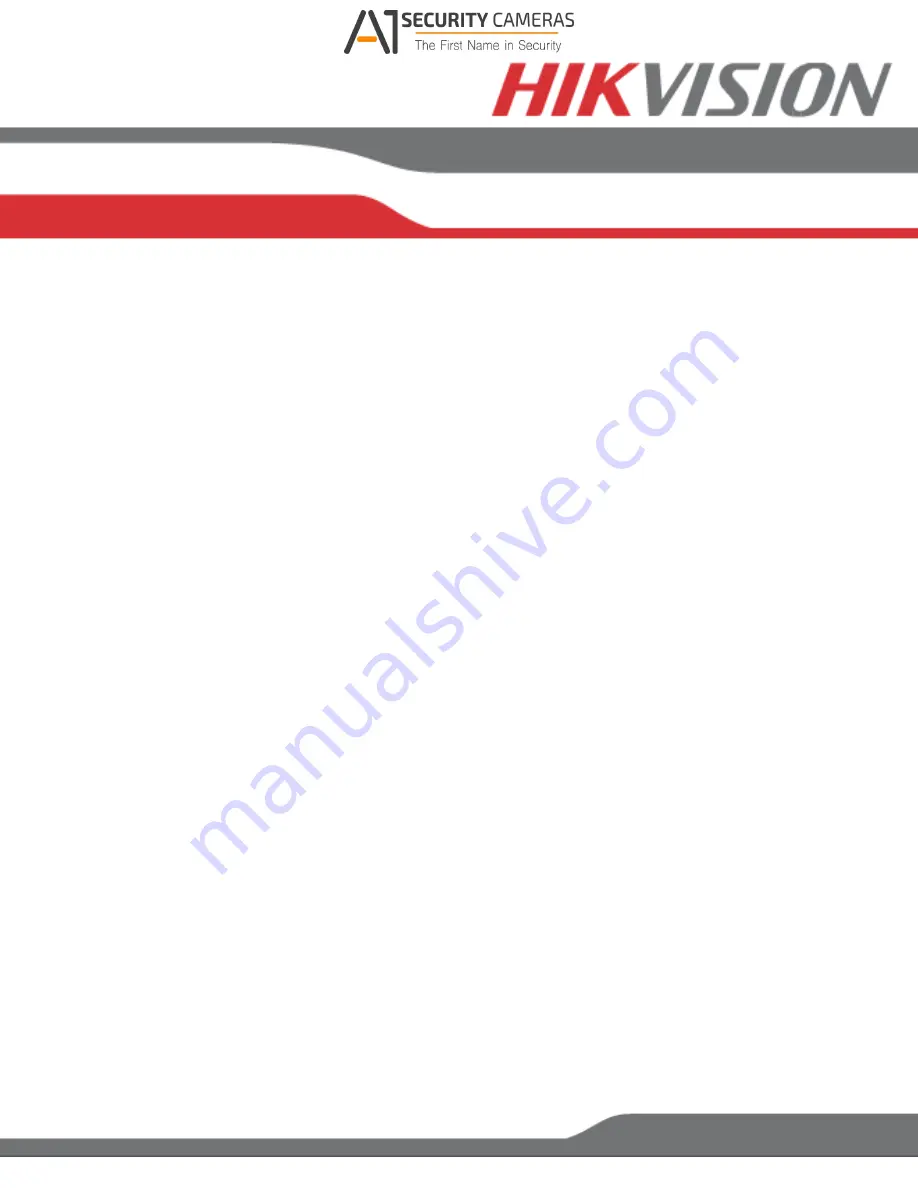
www.hikvision.com/en/us
•
iVMS-4200 Windows Client Software (v2.3.1.3 or higher) Activation
1. Launch the iVMS-4200 software.
2. Go to
Control Panel
Device Management
.
- On the bottom of the screen in the Online Devices section the screen will
display all Hikvision devices on the network.
- A new field called “Security” will be displayed.
3. If the DVR/NVR is “Inactive,” highlight the DVR/NVR and press the
Activate
button to display the “Activation” window.
4. Enter a new password into the “Password” field.
- The password strength will be displayed, accompanied by a color indicator:
•
Level 0–
Risky
(no indicator): Not acceptable
•
Level 1–
Weak
(pink indicator): Acceptable
•
Level 2–
Medium
(yellow indicator): Acceptable
•
Level 3–
Strong
(green indicator): Acceptable
- Bar length indicates strength level.
- Activation will be allowed if the password is of acceptable strength.
- If the password is of unacceptable strength (“Risky”), a warning box will be
displayed explaining the requirements for an acceptable password.
5. Retype the password into the “Confirm Password” field.
6. After the password has been entered and confirmed, press the
OK
button.
- The DVR’s/NVR’s status will change to “Active.”
Available from A1 Security Cameras
www.a1securitycameras.com email: [email protected]























