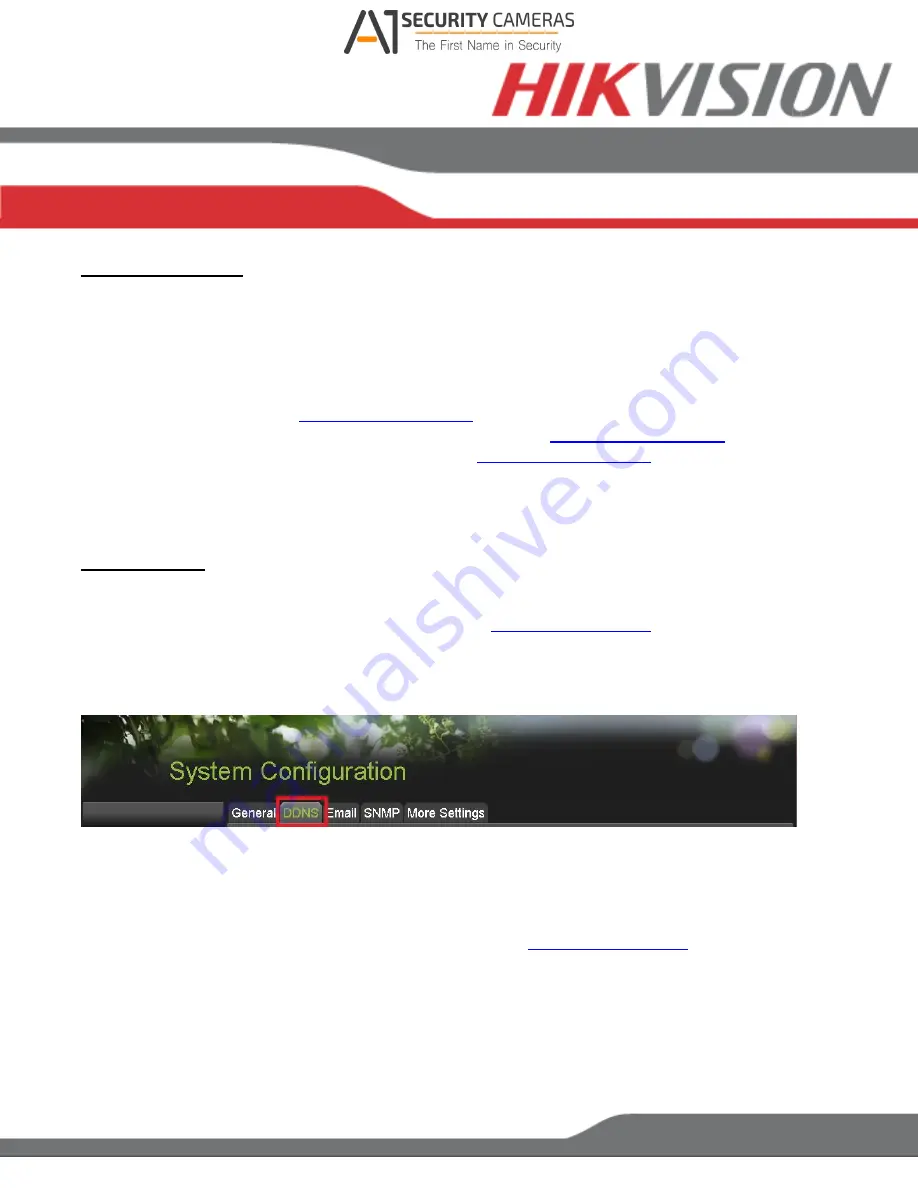
www.hikvision.com/en/us
Port Forwarding
After assigning the IP information to the DVR, connect a computer to the same router that the
DVR is connected to (wired connection is recommended, to avoid complications). Log into the
ROUTER
, and proceed with
PORT FORWARDING
.
For
PORT FORWARDING
assistance contact the Internet Service Provider
(ISP)
or the router
for port forwarding step-by-step instructions.
Please be aware that Hikvision USA is not associated with
responsible for any activity between the user and
. Please refrain from
downloading any software from the abovementioned website.
Proceed to the
“ROUTERS”
section for step-by-step instructions.
DDNS Setup
DDNS registration has been made more user friendly and takes only a few seconds to
complete. Legacy units require user registration on
. This step is no longer
needed.
Click on the DDNS tab.
In the
DDNS
tab:
a. Enable DDNS
b. Change the
DDNS TYPE
to
HiDDNS
(in some cases
HkDDNS
)
c. Make sure that the
SERVER ADDRESS
d. Create a
DEVICE DOMAIN NAME
(the domain name CANNOT contain
spaces,
special characters and/or upper case letters
Available from A1 Security Cameras
www.a1securitycameras.com email: [email protected]





























