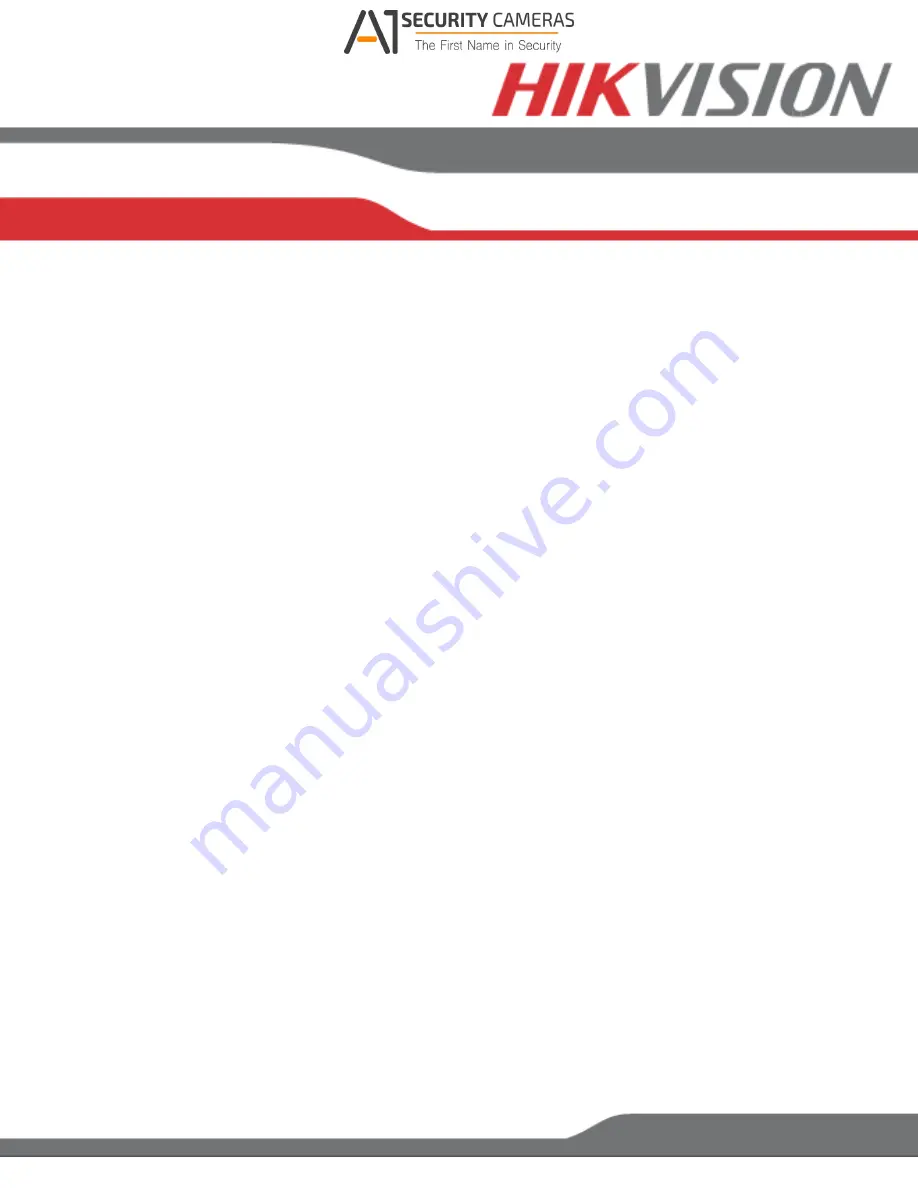
www.hikvision.com/en/us
3. Retype the password into the “Confirm Password” field.
4. After an acceptable password has been created, a confirmation message will
appear on the screen.
5. Press the
OK
button to proceed.
• SADP Software Activation (v2.2.3.5 or higher)
1. Launch the new version of the SADP software (v2.2.3.5).
- The software will display all Hikvision devices on the network.
- A new field called “Security” will be displayed
2. If the DVR/NVR is “Inactive,” highlight the DVR/NVR and enter a new password
into the “New Password” field on the bo
ttom right of the screen.
- The password strength will be displayed, accompanied by a color indicator:
•
Level 0–
Risky
(no indicator): Not acceptable
•
Level 1–
Weak
(pink indicator): Acceptable
•
Level 2–
Medium
(yellow indicator): Acceptable
•
Level 3–
Strong
(green indicator): Acceptable
- Bar length indicates strength level.
- Activation will not be allowed unless the password is of acceptable strength. If
the password is unacceptable strength (“Risky”), a warning box will be
displayed.
3. Retype the password into the “Confirm Password” field.
4. After the password has been entered and confirmed, press the
OK
button to
display the pop-up confirmation window.
5. Press the “X” in the top right corner of the pop-up confirmation window to dismiss
the window.
Available from A1 Security Cameras
www.a1securitycameras.com email: [email protected]






















