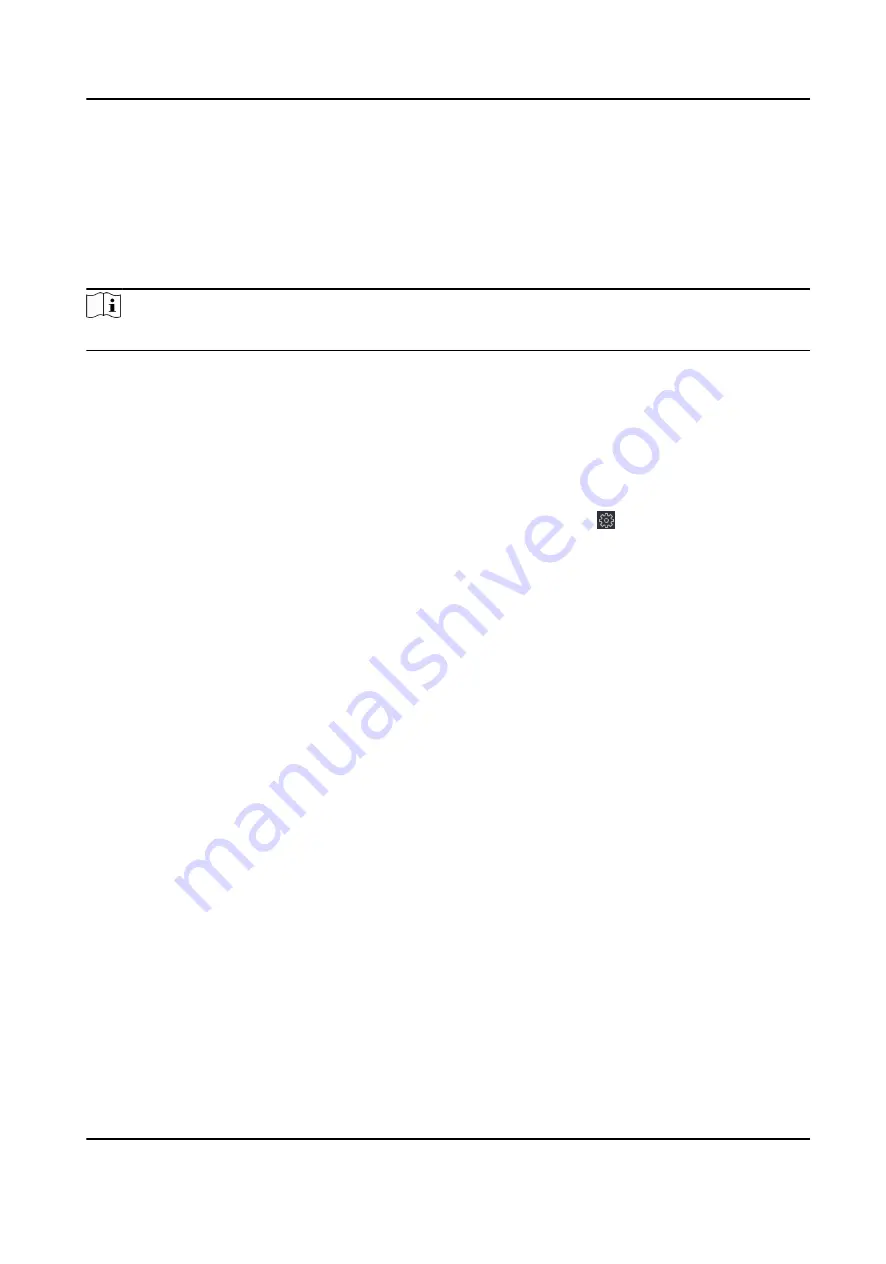
Chapter 8 Operation via Web Browser
8.1 Login
You can login via the web browser or the remote configuration of the client software.
Note
Make sure the device is activated.
Login via Web Browser
Enter the device IP address in the address bar of the web browser and press Enter to enter the
login page.
Enter the device user name and the password. Click Login.
Login via Remote Configuration of Client Software
Download and open the client software. After adding the device, click to enter the Configuration
page.
8.2 Forget Password
If you forget the password when logging in, you can change the password by email address or
security questions.
On the login page, click Forget Password.
Select Verification Mode.
Security Question Verification
Answer the security questions.
E-mail Verification
1. Export the QR code and send it to [email protected] as attachment.
2. You will receive a verification code within 5 minutes in your reserved email.
3. Enter the verification code into the verification code field to verify your identification.
Click Next, create a new password and confirm it.
8.3 Overview
You can view the live video of the device, linked device, person information, network status, basic
information, and device capacity.
Video Intercom Villa Door Station User Manual
42






























