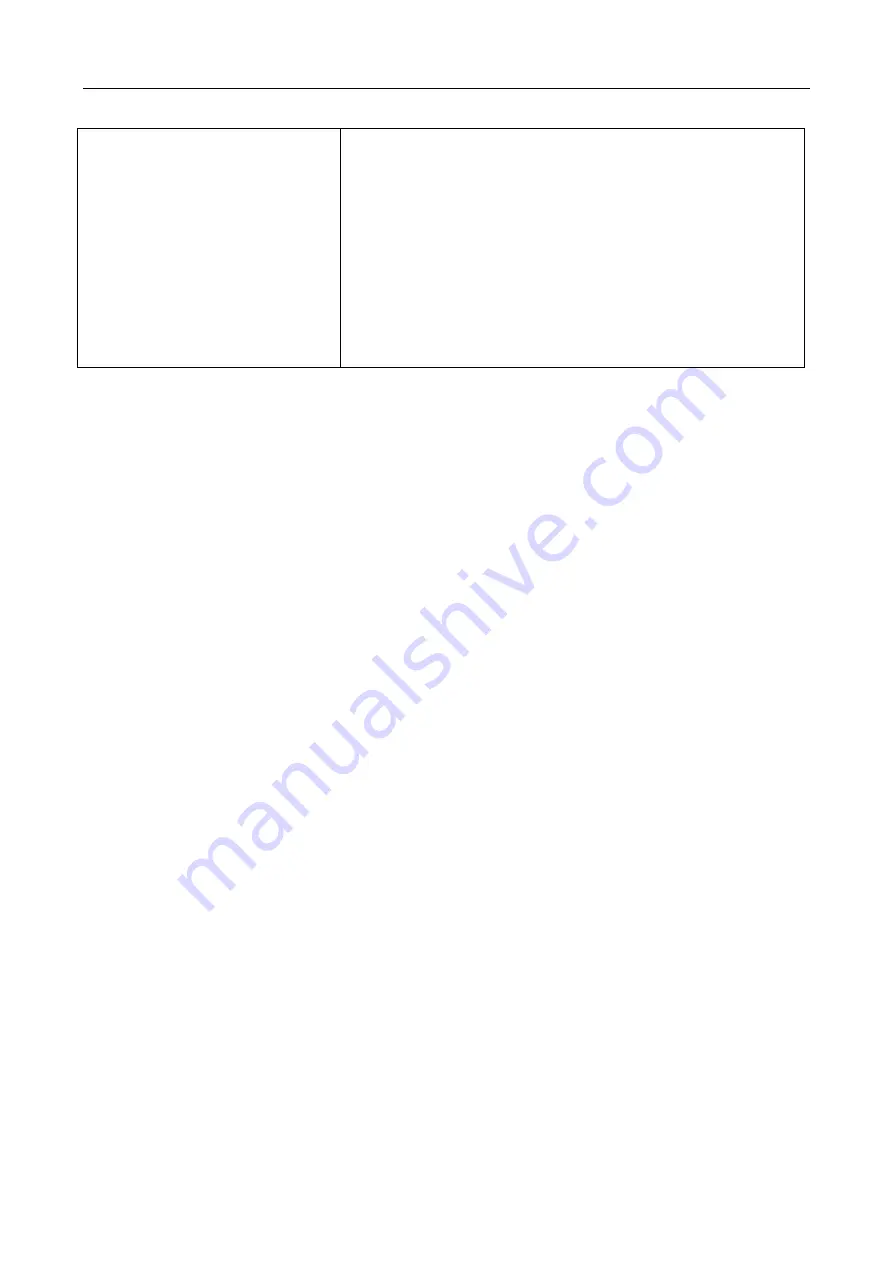
Hikvision Fixed Under Vehicle Surveillance System User Manual
30
Exception occurs when setting
software parameters.
When the Windows 7 system is installed in the Program Files
of system disk, exception will occur when setting the
software if you are not operating as administrator. It is
recommended to choose the default installation mode, or
install the system to other directory. If you persist in
installing the system in Program Files, you can right-click and
select operating as administrator when starting the software,
or modify shortcut compatibility attributes to operate the
system as administrator.
















