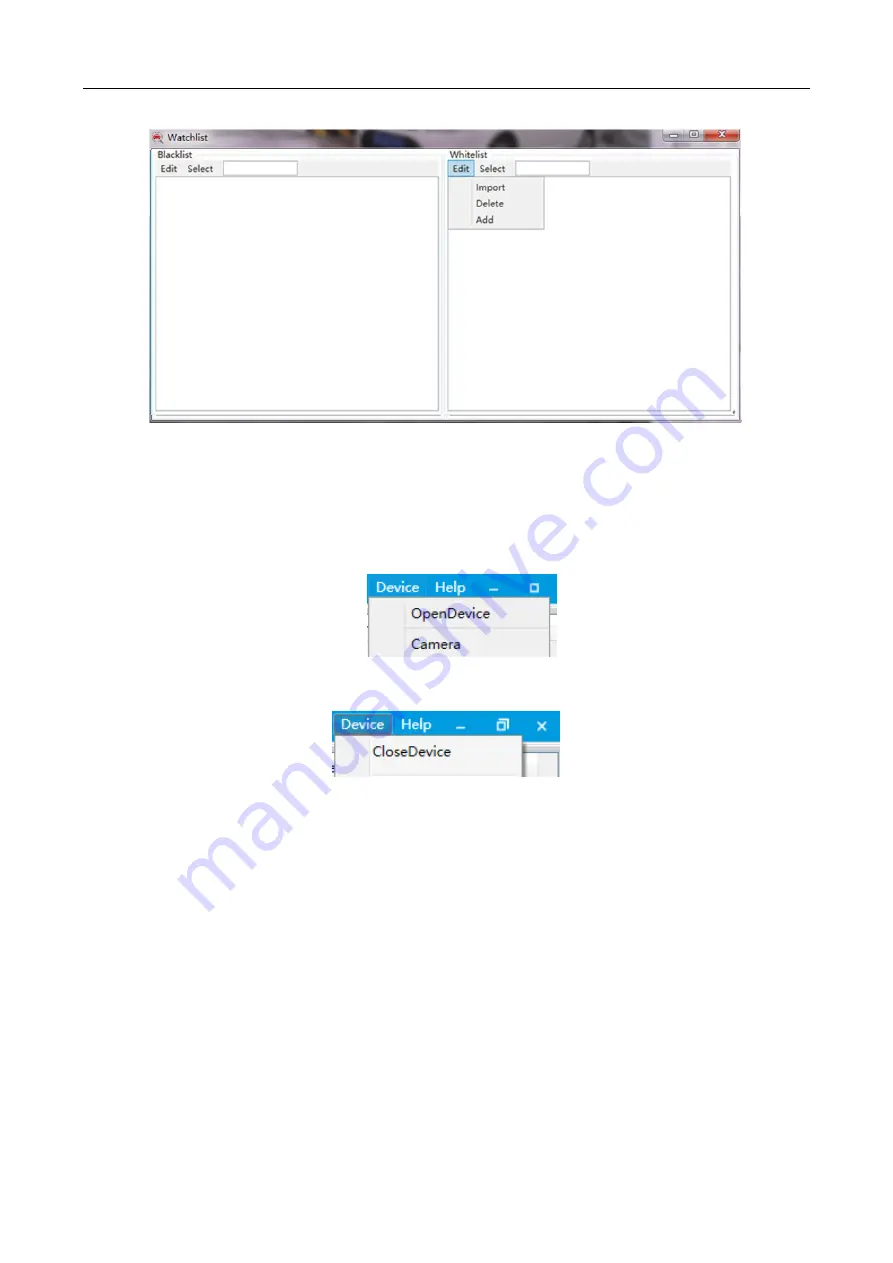
Hikvision Fixed Under Vehicle Surveillance System User Manual
26
Figure 3-15
Black & White List
3.3.6 Device
When no device is connected, the sub-menu will show Open Device and Camera; when there
is device connection, the sub-menu only shows Close Device.
Figure 3-16
Device Menu (when there is no device connection)
Figure 3-17
Device Menu (when there is device connection)
After a camera is started, the Camera Settings interface will pop up for you to set related
parameters. As shown below, the left side of the interface is for LS Camera (line scan camera).
Select the target camera from the device list, and its current settings will display below. You
can modify the settings as needed, including Pixel Format, Exposure Time, Exposure Auto,
and Gain. The right side of the interface is for LPR Camera (license plate recognition camera or
capture camera). To add a capture camera, you need to enter information of IP Addr, Port,
User Name and Password, select LprCam Mode, click Save, and then click Quit. All
modifications will take effect after restart.




















