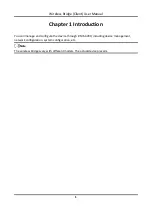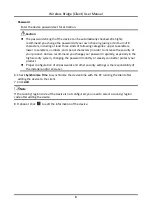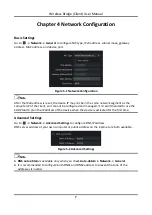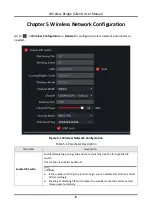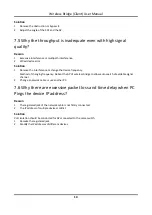Wireless Bridge (Client) User Manual
13
Chapter 7 FAQ
7.1 Why the device cannot start up?
Reason
1.
The network cable length connecting the wireless bridge to the PoE module exceeds 60 m.
2.
The network cable cannot meet the standard of Category 5e.
3.
The registered jack of the network cable is not firmly connected, or the connection order is improper.
Solution
1.
Use a network cable shorter than 60 m.
2.
Use a network cable with Category 5e or higher standard.
3.
Remake the registered jack.
7.2 Why devices pairing failed?
Reason
The devices pairing status depends on the distance, direction, and DIP switch setting.
Solution
You can check as follows:
1.
Check distance and direction: Ensure the AP and CPE are directly faced to each other, and the distance
between them is within the limit.
2.
DIP switch enabled: Ensure the pairing codes of the AP and CPE are consistent.
3.
DIP switch disabled: Ensure the SSID name and PSK password are correct.
7.3 Why the wireless connection rate is relatively low?
Reason
The wireless system makes connection with its maximum working rate, and the actual rate depends on the
distance and environment.
Solution
You can check as follows to ensure the highest connection rate:
1.
Device position: Adjust the device position and direction.
2.
Wireless channel or frequency: Change to another signal channel or frequency to reduce interference.
3.
Wireless interference: Adjust, shield, or disable the device causing interference.
7.4 Why the signal intensity is too low?
Reason
1.
There is a large-sized obstruction between the CPE and the AP.
2.
The CPE is not directly faced to the AP.