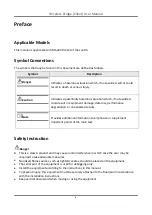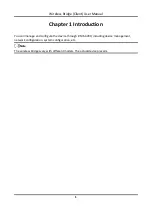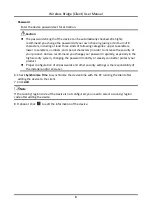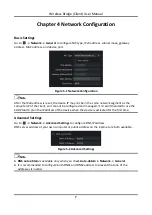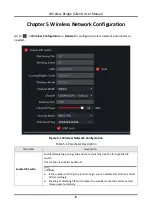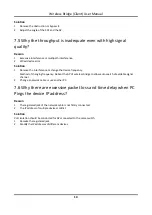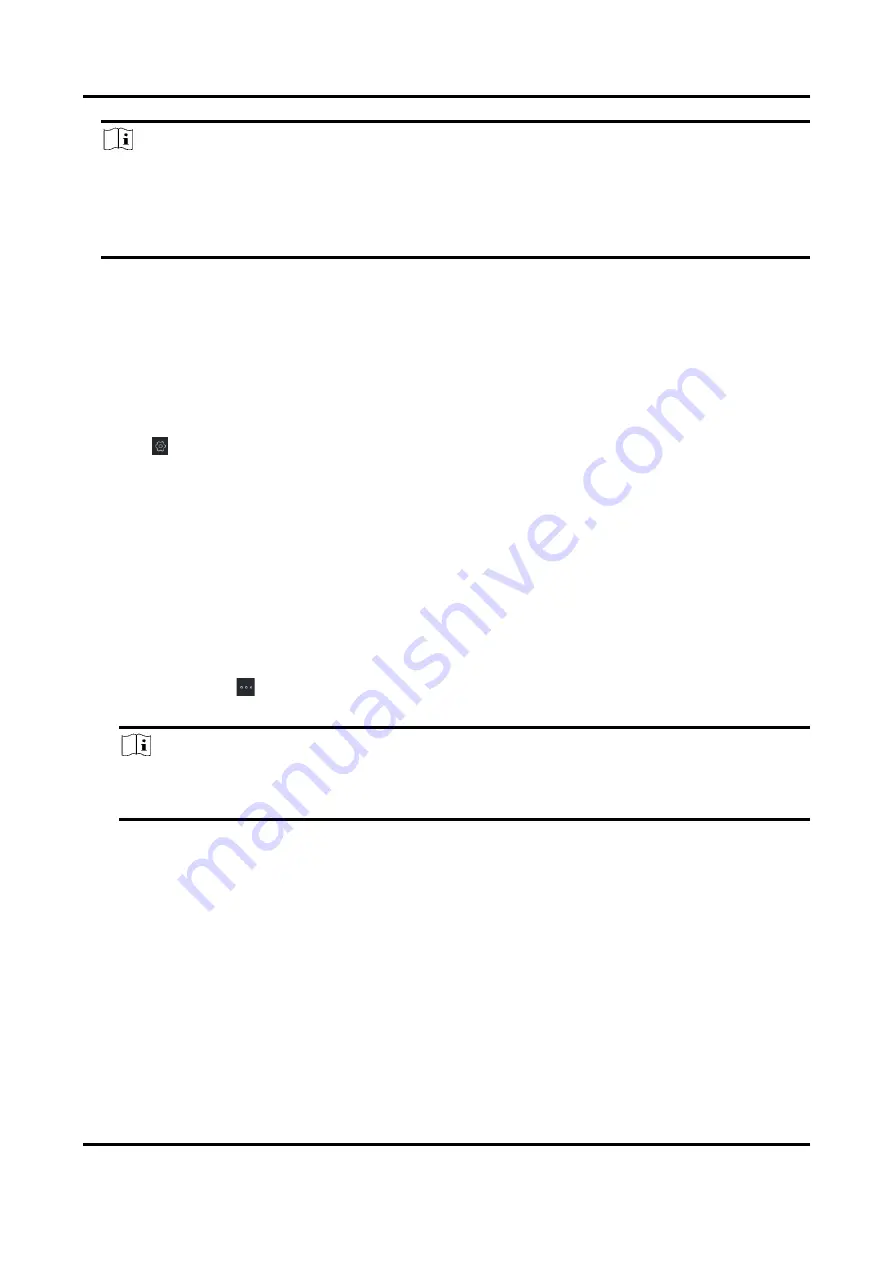
Wireless Bridge (Client) User Manual
11
Note
8 to 16 characters is allowed for the password, including at least 2 of the following types: digits,
lower-case letters, upper-case letters, and special characters. The password strength of the
device can be automatically checked. We highly recommend you change your password
regularly in order to increase the security of your product.
3. Optional: Click the user name at the upper-right corner on the client for more user operations.
6.3 Device Maintenance
You can restart the device, restore the defaults, and upgrade your device.
Steps
1. Go to
→ System → System Maintenance.
2. Select function button to realize different functions.
●
Reboot: Click Reboot to remotely restart the device.
●
Restore Default Settings: Except network configuration and user parameters, all of the other
parameters are restored to the default settings.
●
Restore All: All parameters are restored to the default settings. After restoration, the device
needs to be activated again.
●
Import Configuration File: Select the configuration file, and enter the password for file
export. After import, the devices will be restarted automatically.
●
Export Configuration File: Set and confirm the password for file export, and click OK. Select a
storage path, and click Save.
●
Upgrade: Click
to select the upgrade file, and click Upgrade. The upgrading progress is
shown below.
Note
If upgrading failed or the device cannot function, please contact our technical support
professionals.
6.4 Log Management
System operation logs can be searched and exported for backup.
Steps
1. Click System Log on the left area.
2. Set search conditions.
Time
Set the start time and end time for the logs to be searched.