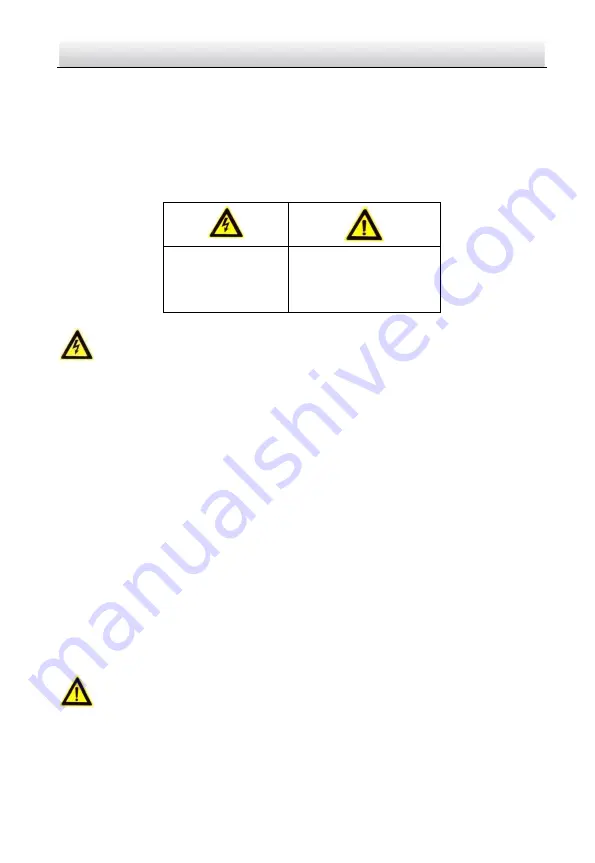
Network Traffic Speed Dome
·
Quick Start Guide
v
Safety Instruction
These instructions are intended to ensure that user can use the product correctly to
avoid danger or property loss.
The precaution measure is divided into Warnings and Cautions:
Warnings: Neglecting any of the warnings may cause serious injury or death.
Cautions: Neglecting any of the cautions may cause injury or device damage.
Warnings
In the use of the product, you must be in strict compliance with the electrical safety
regulations of the nation and region.
Refer to technical specifications for detailed information.
Input voltage should meet both the SELV (Safety Extra Low Voltage) and the Limited
Power Source with 24 VAC or 12 VDC according to the IEC60950-1 standard. Refer to
technical specifications for detailed information.
Do not connect several devices to one power adapter as adapter overload may cause
over-heating or a fire hazard.
Make sure that the plug is firmly connected to the power socket.
Make sure that the power has been disconnected before you wire, install or dismantle
the speed dome.
When the product is mounted on wall or ceiling, the device shall be firmly fixed.
If smoke, odor or noise rise from the device, turn off the power at once and unplug
the power cable, and then contact the service center.
If the product does not work properly, contact your dealer or the nearest service
center. Never attempt to disassemble the
speed dome
yourself. (We shall not assume
any responsibility for problems caused by unauthorized repair or maintenance.)
Cautions
If the camera fails to synchronize local time with that of the network, you need to set
up camera time manually. Visit the camera (via web browser or client software) and
enter system settings interface for time settings.
Make sure the power supply voltage is correct before using the
speed dome
.
Warnings Follow
these safeguards to
prevent serious
injury or death.
Cautions Follow these
precautions to prevent
potential injury or
material damage.





































