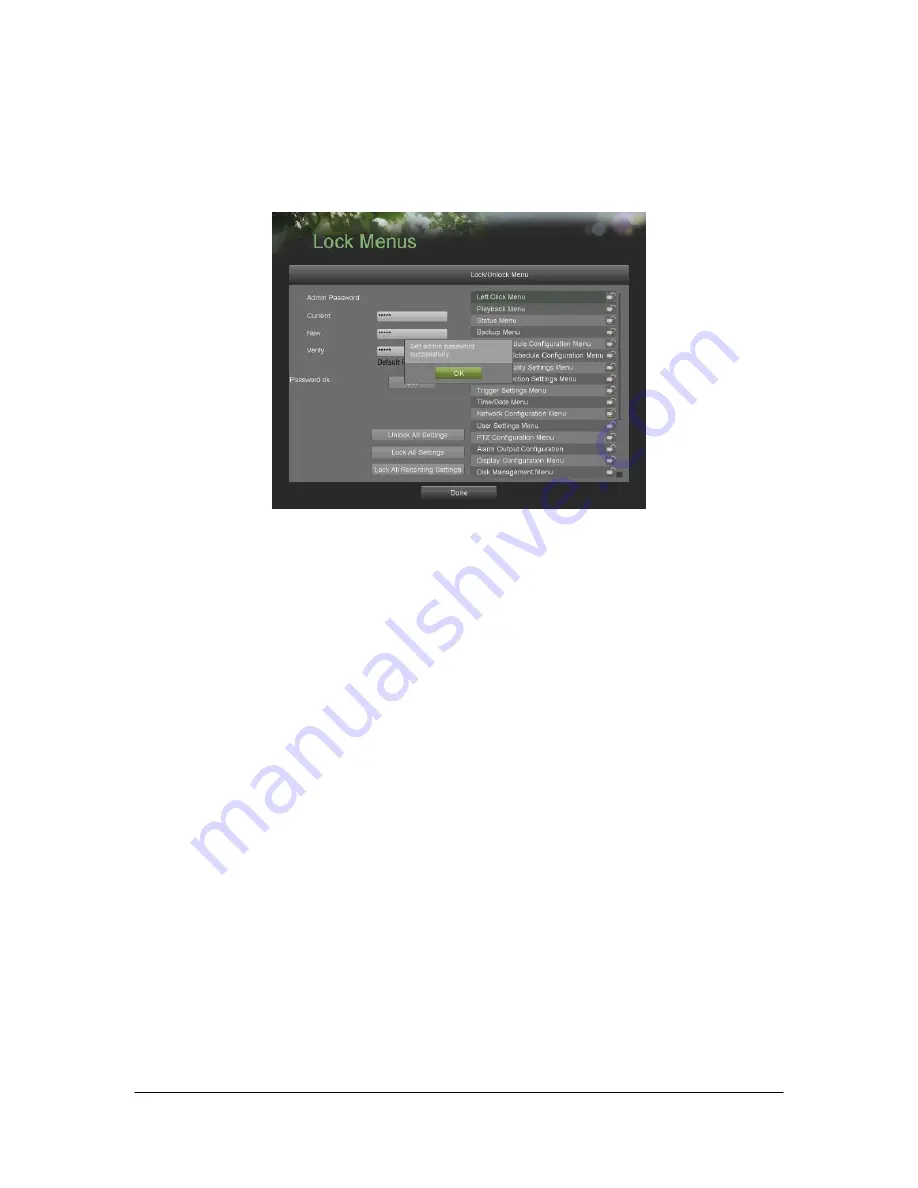
Hikvision USA, Inc. – Series DS-7300 User Manual
65
Locking and Unlocking System Menus
System menus on your DVR can be locked to prevent unauthorized local access.
To lock and unlock system menus:
1. Enter the Lock
Menus menu, shown in Figure 61 by going to Main Menu > Maintenance > Lock Menus.
Figure 61. Lock Menus Menu
2. Modify the Admin password to prevent access using the default Admin password. Input the Current, New,
Verify Admin password and click the Set button.
3. Select the menus you would like to lock/unlock by selecting the Lock icon beside the menu’s name in the list
on the right. You may also choose to lock and unlock all settings or just recording settings by clicking on the
corresponding buttons (Unlock All Settings, Lock All Settings, Lock All Recording Settings). Locking and
unlocking a menu will require the input of the Admin password.
4. Once a system menu is locked, access to that menu will only be granted after the correct Admin password is
entered.
5. Click the Done button to save setting and to return to the previous menu.
Summary of Contents for HVI-S
Page 1: ...DS 7300 Series DVR User s Manual...
Page 5: ...Hikvision USA Inc Series DS 7300 User Manual 5 CHAPTER1 Introduction...
Page 14: ...Hikvision USA Inc Series DS 7300 User Manual 14 CHAPTER2 Getting Started...
Page 19: ...Hikvision USA Inc Series DS 7300 User Manual 19 CHAPTER3 Live Feed...
Page 27: ...Hikvision USA Inc Series DS 7300 User Manual 27 CHAPTER4 Record Settings...
Page 32: ...Hikvision USA Inc Series DS 7300 User Manual 32 CHAPTER5 Playback...
Page 36: ...Hikvision USA Inc Series DS 7300 User Manual 36 CHAPTER6 Backup...
Page 40: ...Hikvision USA Inc Series DS 7300 User Manual 40 CHAPTER7 System Configuration...
Page 51: ...Hikvision USA Inc Series DS 7300 User Manual 51 CHAPTER8 Camera Management...
Page 56: ...Hikvision USA Inc Series DS 7300 User Manual 56 CHAPTER9 Disk Management...
Page 61: ...Hikvision USA Inc Series DS 7300 User Manual 61 CHAPTER10 DVR Management...















