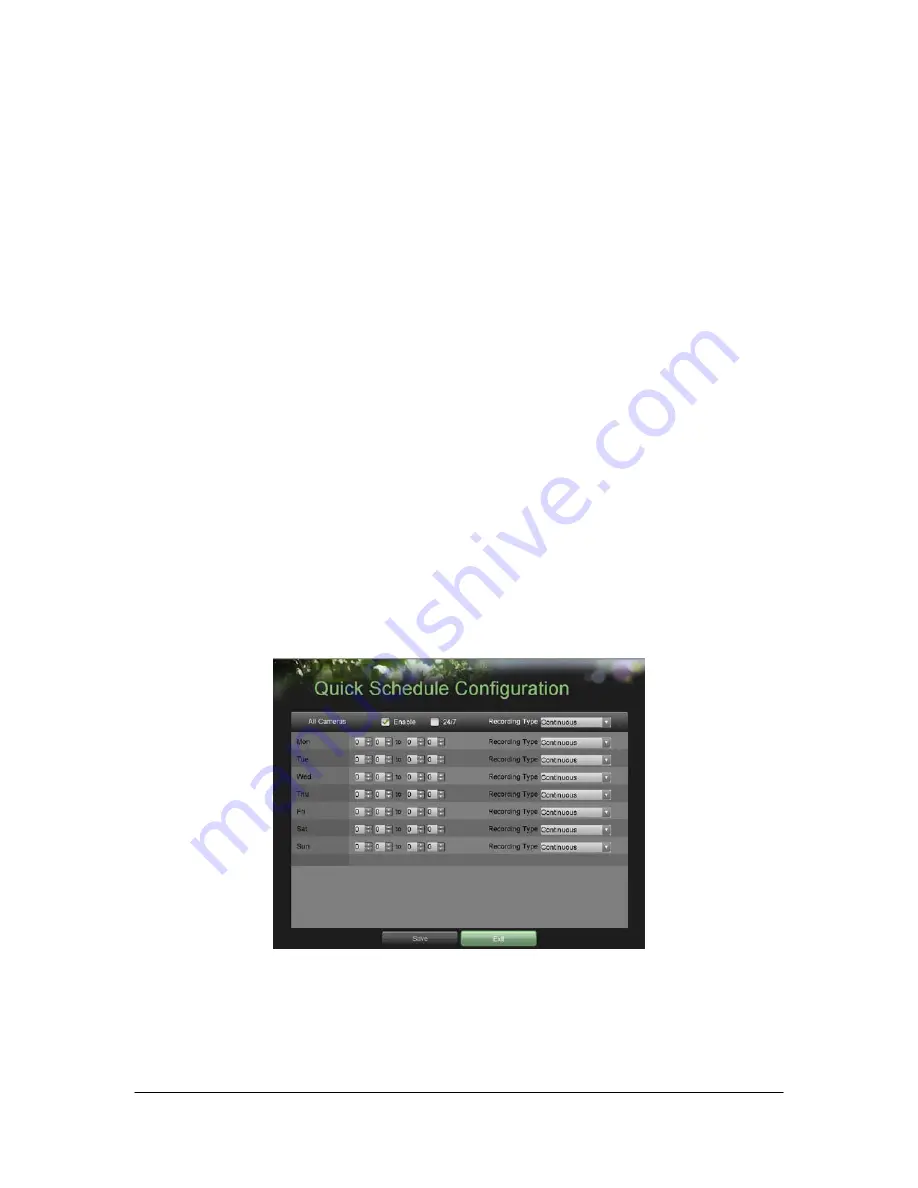
Hikvision USA, Inc. – Series DS-7300 User Manual
29
2. Select the camera to configure in the camera drop down menu on the upper left of the menu. If all cameras
are to be configured with the same settings, select
All Cameras
from the list.
3. Select the
Encoding Parameters
mode to configure. Either Continuous or On Event can be selected.
4. Select the recording camera resolution in the Resolution drop down menu. The options for the camera
recording resolution include 4CIF, 2CIF,
CIF and QCIF
.
5. Select the recording
Frame Rate
to use for the designated camera. A rate of 30 all the way down to 1 of a
frame can be selected.
6. Set the picture quality using the
Picture Quality
slider. Increasing the picture quality will also increase the
bit rate of the video feed. The resolution and frame rate of the feed will be adjusted automatically.
7. Select the
Pre-record
time. The pre-record time is the time in seconds to also record before a recording is
triggered. Setting the pre-
record time to MAX will allow the DVR to use up to the maximum available
buffer
space for recording.
8. Select the
Post-record
time. The post-record time is the time in seconds to also record after a recording has
ended.
9. Enter the
erase video after time. The
Erase Video After
time denotes the amount of days that files will be
deleted after its initial recording. Setting the time to 0 will allow the DVR to only delete and overwrite files when
the HDD is full.
10. Repeat steps 3-
9 for other Encoding Parameters mode.
11. Select the Save button to save the recording quality
settings and select Exit to return to the previous menu.
Selecting the Exit button without clicking Save will quit out of the menu without saving settings.
Configuring a Quick Recording Schedule
A quick recording schedule allows you to set one time period per day for recording. To setup a quick recording
schedule:
1. Enter the Quick Schedule Configuration menu, shown in Figure 23 by going to Main Menu > Recording
Configuration > Quick Schedule Configuration.
Figure 23. Quick Schedule Configuration Menu
2. Select the camera to configure from the camera drop down menu. If all the cameras are to be configured
with the same settings, select All Cameras from the list.
3. Check the Enable checkbox to enable the recording schedule. If the checkbox is unchecked
, the recording
schedule will be disabled.
4. Check the 24/7 checkbox if you would like to record continuously or on event for 24 hours a day, 7 days a
week.
If you wish to schedule different frames for Monday through Sunday, leave the 24/7 checkbox unchec
ked
Summary of Contents for HVI-S
Page 1: ...DS 7300 Series DVR User s Manual...
Page 5: ...Hikvision USA Inc Series DS 7300 User Manual 5 CHAPTER1 Introduction...
Page 14: ...Hikvision USA Inc Series DS 7300 User Manual 14 CHAPTER2 Getting Started...
Page 19: ...Hikvision USA Inc Series DS 7300 User Manual 19 CHAPTER3 Live Feed...
Page 27: ...Hikvision USA Inc Series DS 7300 User Manual 27 CHAPTER4 Record Settings...
Page 32: ...Hikvision USA Inc Series DS 7300 User Manual 32 CHAPTER5 Playback...
Page 36: ...Hikvision USA Inc Series DS 7300 User Manual 36 CHAPTER6 Backup...
Page 40: ...Hikvision USA Inc Series DS 7300 User Manual 40 CHAPTER7 System Configuration...
Page 51: ...Hikvision USA Inc Series DS 7300 User Manual 51 CHAPTER8 Camera Management...
Page 56: ...Hikvision USA Inc Series DS 7300 User Manual 56 CHAPTER9 Disk Management...
Page 61: ...Hikvision USA Inc Series DS 7300 User Manual 61 CHAPTER10 DVR Management...






























