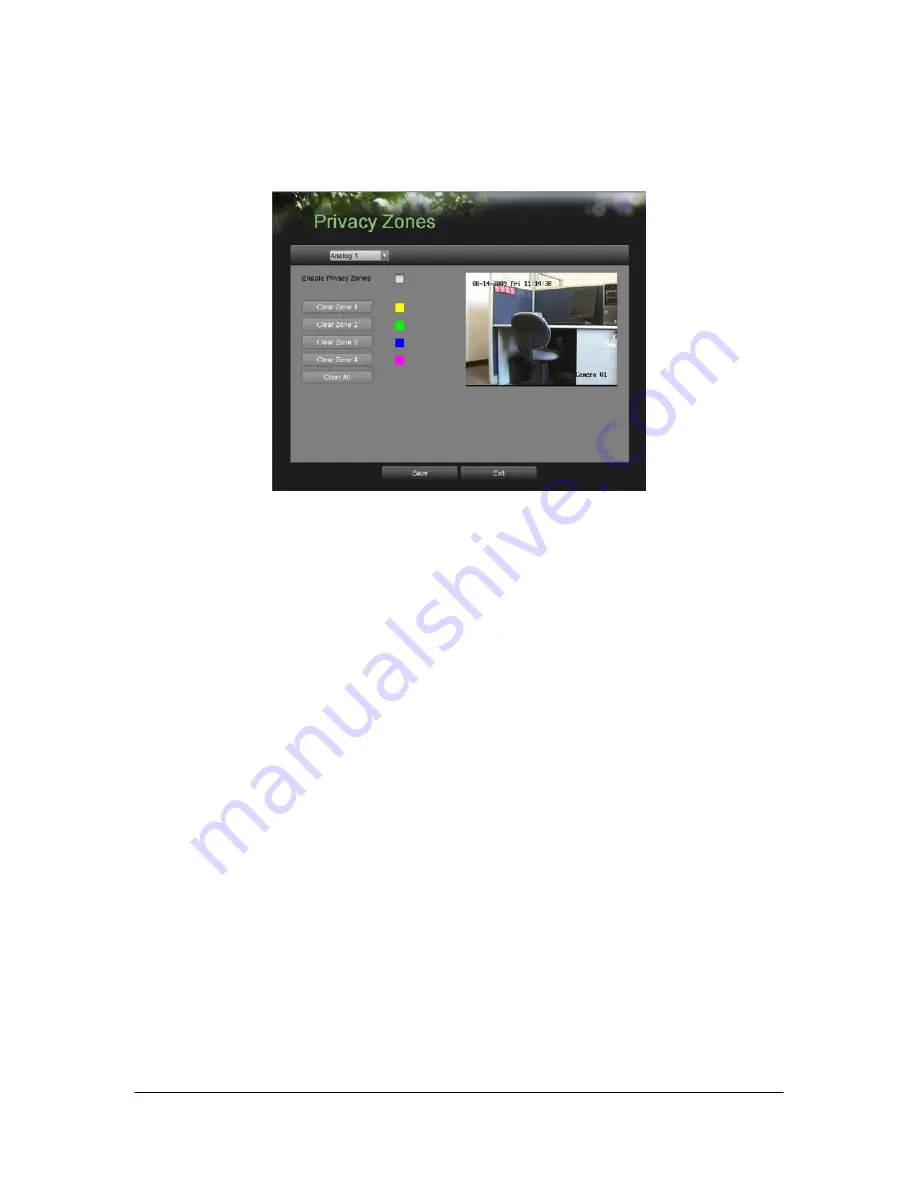
Hikvision USA, Inc. – Series DS-7300 User Manual
52
Configuring Cameras
To setup privacy zones
1. Enter the Privacy Zones menu, shown in Figure 47 by going to Main Menu > Camera Setup > Privacy Zones.
Figure 47.
Privacy Zones Menu
2. Select the camera to setup privacy zones in using the camera drop down menu on the upper left of the menu.
If all cameras are to be configured with the same settings, select All Cameras from the list.
3. Click
Enable Privacy Zones
.
4. Up to four privacy zones can be used per camera and are shown using four different colors, yellow, green,
blue and pink. Using the mouse, click and drag out rectangular boxes defining the desired zones.
5. You may clear a privacy zone at any time by clicking on the corresponding Clear Zone button or Clear All
button to clear all zones.
6. Select the Save button to save the privacy zones settings and select Exit to return to the previous menu.
Selecting the Exit button without clicking Save will quit out of the menu without saving settings.
Summary of Contents for HVI-S
Page 1: ...DS 7300 Series DVR User s Manual...
Page 5: ...Hikvision USA Inc Series DS 7300 User Manual 5 CHAPTER1 Introduction...
Page 14: ...Hikvision USA Inc Series DS 7300 User Manual 14 CHAPTER2 Getting Started...
Page 19: ...Hikvision USA Inc Series DS 7300 User Manual 19 CHAPTER3 Live Feed...
Page 27: ...Hikvision USA Inc Series DS 7300 User Manual 27 CHAPTER4 Record Settings...
Page 32: ...Hikvision USA Inc Series DS 7300 User Manual 32 CHAPTER5 Playback...
Page 36: ...Hikvision USA Inc Series DS 7300 User Manual 36 CHAPTER6 Backup...
Page 40: ...Hikvision USA Inc Series DS 7300 User Manual 40 CHAPTER7 System Configuration...
Page 51: ...Hikvision USA Inc Series DS 7300 User Manual 51 CHAPTER8 Camera Management...
Page 56: ...Hikvision USA Inc Series DS 7300 User Manual 56 CHAPTER9 Disk Management...
Page 61: ...Hikvision USA Inc Series DS 7300 User Manual 61 CHAPTER10 DVR Management...




























