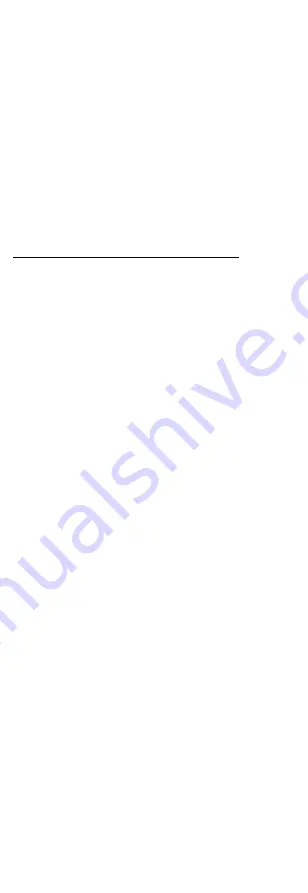
Initiatives on the Use of Video Products
Thank you for choosing Hikvision products.
Technology affects every aspect of our life. As a
high-tech company, we are increasingly aware of the
role technology plays in improving business efficiency
and quality of life, but at the same time, the potential
harm of its improper usage. For example, video
products are capable of recording real, complete and
clear images. This provides a high value in retrospect
and preserving real-time facts. However, it may also
result in the infringement of a third party’s legitimate
rights and interests if improper distribution, use and/or
processing of video data takes place. With the
philosophy of “Technology for the Good”, Hikvision
requests that every end user of video technology and
video products shall comply with all the applicable laws
and regulations, as well as ethical customs, aiming to
jointly create a better community.
Please read the following initiatives carefully:
1.
Everyone has a reasonable expectation of privacy,
and the installation of video products should not
be in conflict with this reasonable expectation.
Therefore, a warning notice shall be given in a
reasonable and effective manner and clarify the
monitoring range, when installing video products
in public areas. For non-public areas, a third
party’s rights and interests shall be evaluated
when installing video products, including but not
limited to, installing video products only after
obtaining the consent of the stakeholders, and
not installing highly-invisible video products.
2.
The purpose of video products is to record real
activities within a specific time and space and
under specific conditions. Therefore, every user
shall first reasonably define his/her own rights in
such specific scope, in order to avoid infringing
on a third party’s portraits, privacy or other
legitimate rights.
3.
During the use of video products, video image
data derived from real scenes will continue to be
generated, including a large amount of biological
data (such as facial images), and the data could
be further applied or reprocessed. Video
products themselves could not distinguish good
from bad regarding how to use the data based
solely on the images captured by the video
products. The result of data usage depends on
the method and purpose of use of the data
controllers. Therefore, data controllers shall not
only comply with all the applicable laws and
regulations and other normative requirements,
but also respect international norms, social
morality, good morals, common practices and
other non-mandatory requirements, and respect
individual privacy, portrait and other rights and
interests.
4.
The rights, values and other demands of various
stakeholders should always be considered when
processing video data that is continuously
generated by video products. In this regard,
product security and data security are extremely
crucial. Therefore, every end user and data
controller, shall undertake all reasonable and
necessary measures to ensure data security and
avoid data leakage, improper disclosure and
improper use, including but not limited to,
setting up access control, selecting a suitable
network environment (the Internet or Intranet)
where
video
products
are
connected,

















