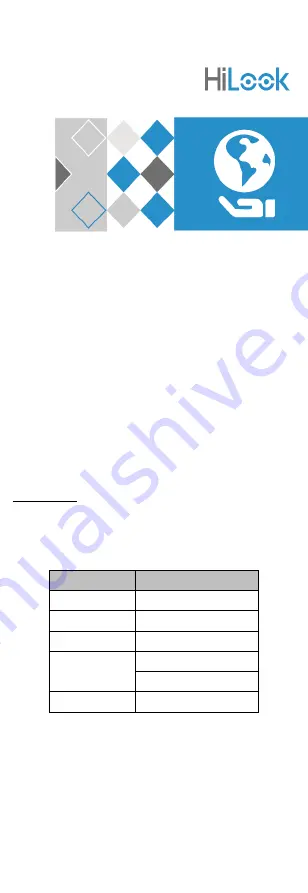
HiLook Series
2MP ColorVu Audio Fixed
Turret & Bullet Camera
User Manual
User Manual
Thank you for purchasing our product. If there are any
questions, or requests, do not hesitate to contact the
dealer.
This manual applies to the models below:
Type
Model
Type I
THC-T129-PS
Type II
THC-T129-MS
Type III
THC-T229-MS
Type IV
THC-B129-PS
THC-B129-MS
Type V
THC-B229-MS
This manual may contain several technical mistakes or
printing errors, and the content is subject to change
without notice. The updates will be added to the new
version of this manual. We will readily improve or
update the products or procedures described in the
manual.
01010020220720
















