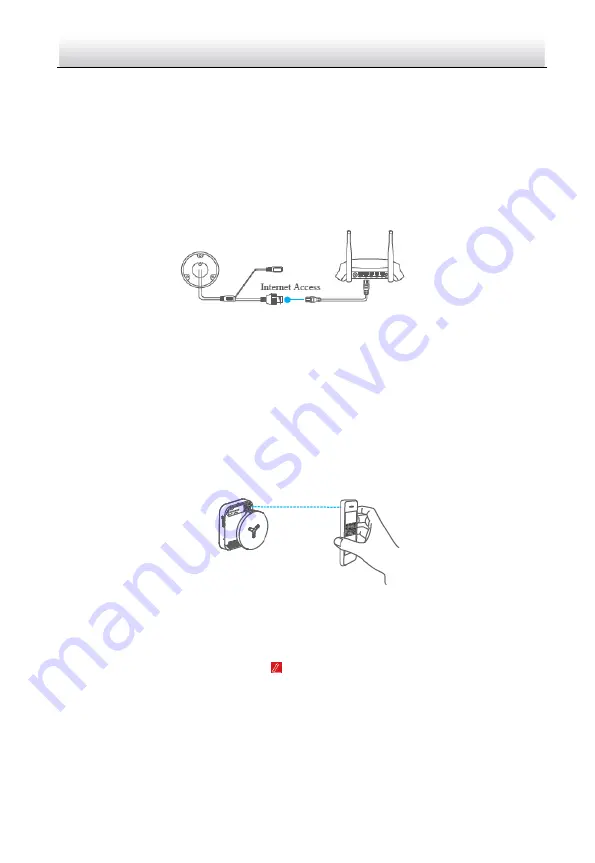
Network Positioning System
·
Quick Start Guide
31
5.3
Adding
Positioning System
to Hik-Connect
Before you start:
You need to enable the Hik-Connect service on positioning system before adding it to
your Hik-Connect account. Refer to section 5.1 Enable Hik-Connect Service on
Positioning System.
Steps:
1.
Use a network cable to connect the positioning system with a router if the
positioning system does not support Wi-Fi.
Figure 5-3
Connect a Router
Note:
After the positioning system connects to the network, wait one minute before
any operation on the positioning system using Hik-Connect app.
You can also connect the positioning system via optical interface.
2.
In the Hik-Connect app, tap “+” on the upper-right corner and then scan the QR
code of the positioning system to add the positioning system.
You can find the QR code on the positioning system or on the cover of the quick
start guide of the positioning system in the package.
Figure 5-4
Scan QR Code
Note:
If the QR code is missing or too blur to be recognized, you can also add the
positioning system by tapping the
icon and inputting the positioning system 's
serial number.
3.
Input the verification code of your positioning system.
Notes:
The required verification code is the code you create or change when you
enabling Hik-Connect service on positioning system.
If you forget the verification code, you can check the current verification code
on Platform Access configuration page via web browser.
Summary of Contents for DY5 Series
Page 1: ...Network Positioning System Quick Start Guide...
Page 34: ...UD10187B...

















