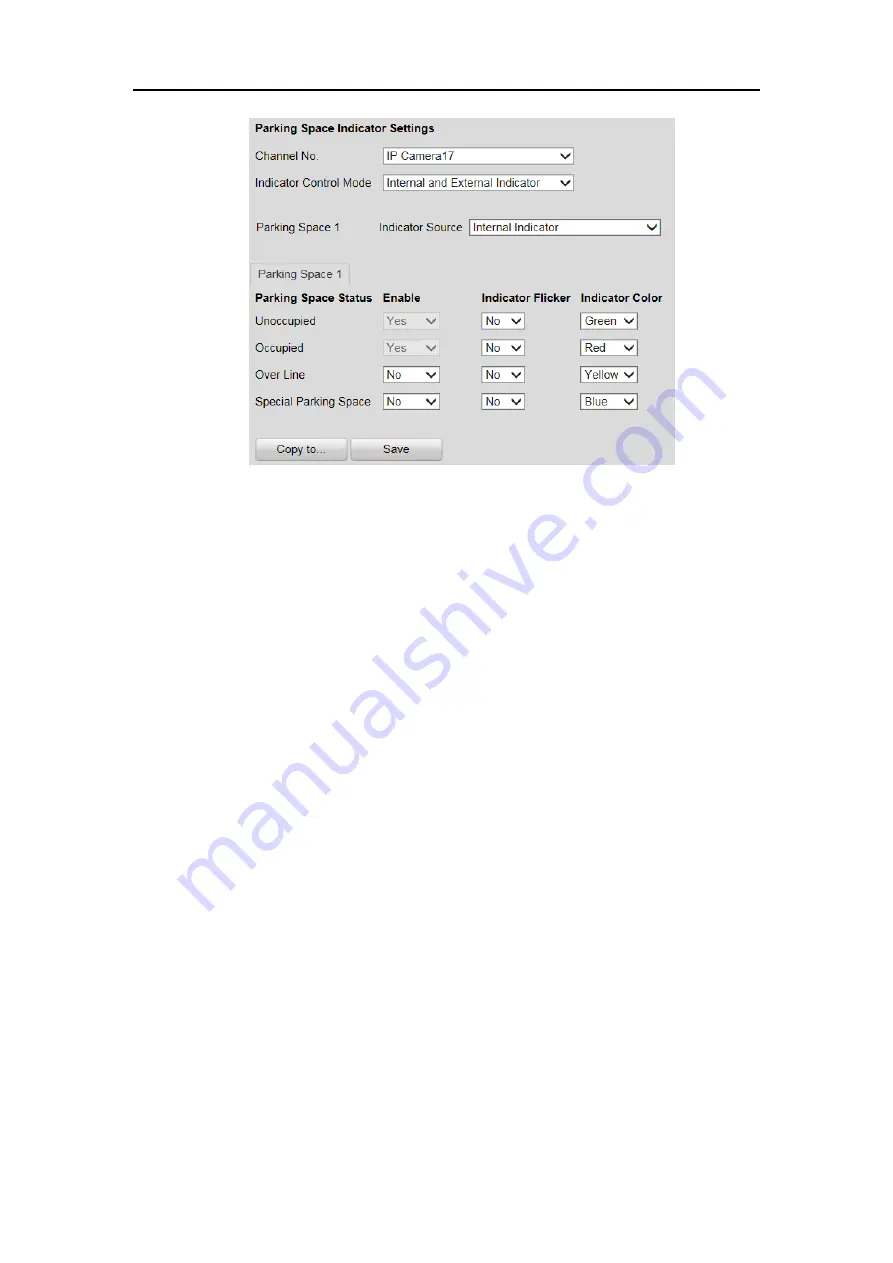
Guidance Terminal User Manual
30
Figure 4-14
Configure Internal and External Indicator
4.
Set the indicator parameters for different parking space status.
The description of different status is shown below:
Unoccupied
: The space is free.
Occupied
: The space is occupied by a vehicle.
Over Line
: A vehicle occupied two parking spaces.
Special Parking Space
: The space is specified to a certain vehicle.
1)
If you choose
Internal and External Indicator
, click the tab of the parking
space No. (e.g. Parking Space 1) and select the indicator in the
Indicator
Source
drop-down list.
2)
Configure the following parameters on your demand.
Enable
: Select
Yes
or
No
to enable or disable the indication for the
corresponding status.
Indicator Flicker
: Set the indicator flicker or not for the corresponding status.
Indicator Color
: Choose the color of the indicator for the corresponding
status.
5.
(Optional) Click
Copy to…
to copy the settings to other cameras.
6.
Click
Save
to save the settings.
Configuring Capture Parameters
You can configure the capture parameters as below.
Steps
:
1.
Go to
Configuration > Remote Configuration > Camera Settings > Capture






























