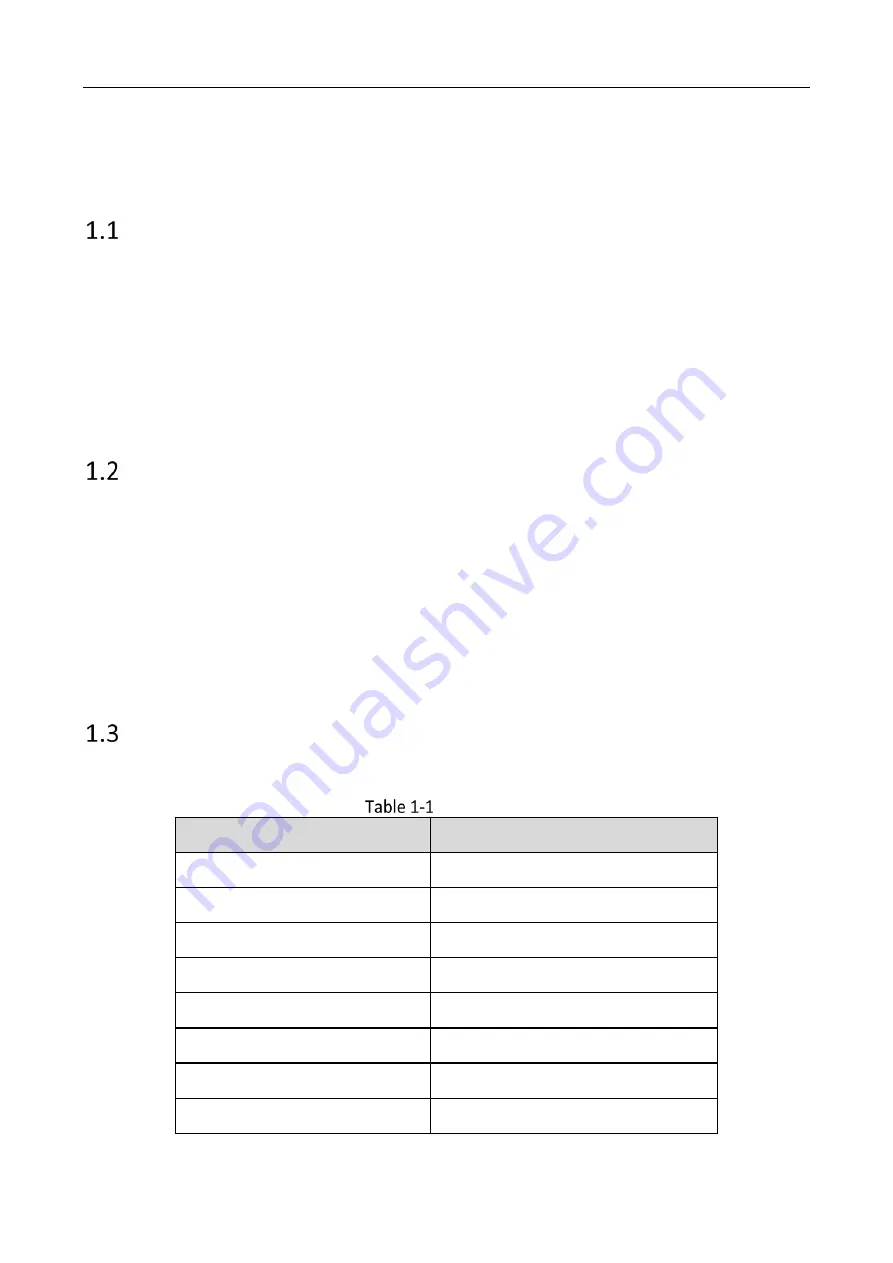
Auxiliary Care Radar • User Manual
1
Chapter 1 Product Introduction
Introduction
Based on the 60 GHz frequency band, auxiliary care radar (hereinafter referred to as “device”)
adopts FMCW, MIMO, beamforming, micro-Doppler feature extraction, and other technologies. It
can detect the vital signs, including person, breath, heartbeat, etc.
The device can be installed above the bed in the bedroom, and the non-contact detection will
cover the bed. It can obtain the information, including the time in the bed, the time out of the bed,
breath rate, heart rate, times of movements, etc., and help to analyze the sleep quality and health
of the human body.
Key Feature
No privacy disclosure.
Remote and non-contact detection.
Outputs the real-time breath rate and heart rate of the human body.
Detects and outputs the information that if the human body is in the bed to the connected
client software. Counts the time in the bed and the time out of the bed.
Detects and outputs the human body movements to the connected client software, and counts
the times of movements.
Small size, beautiful structure, and easy installation.
Specification
Refer to the table below for the device specification.
Specification
Parameters
Values
Working Frequency
60 to 64 GHz
Modulation Wave
FMCW
Frequency Span
3.5 GHz
Horizontal FoV
-45° to +45°
Vertical FoV
-45° to +45°
Range Resolution
0.0435 m
Detection Range
0.2 to 2.7 m
Breath/Heart Rate Resolution
0.08 Hz
Summary of Contents for DS-TDSB00-EKH
Page 1: ...0 Auxiliary Care Radar User Manual...
Page 17: ...0...



































